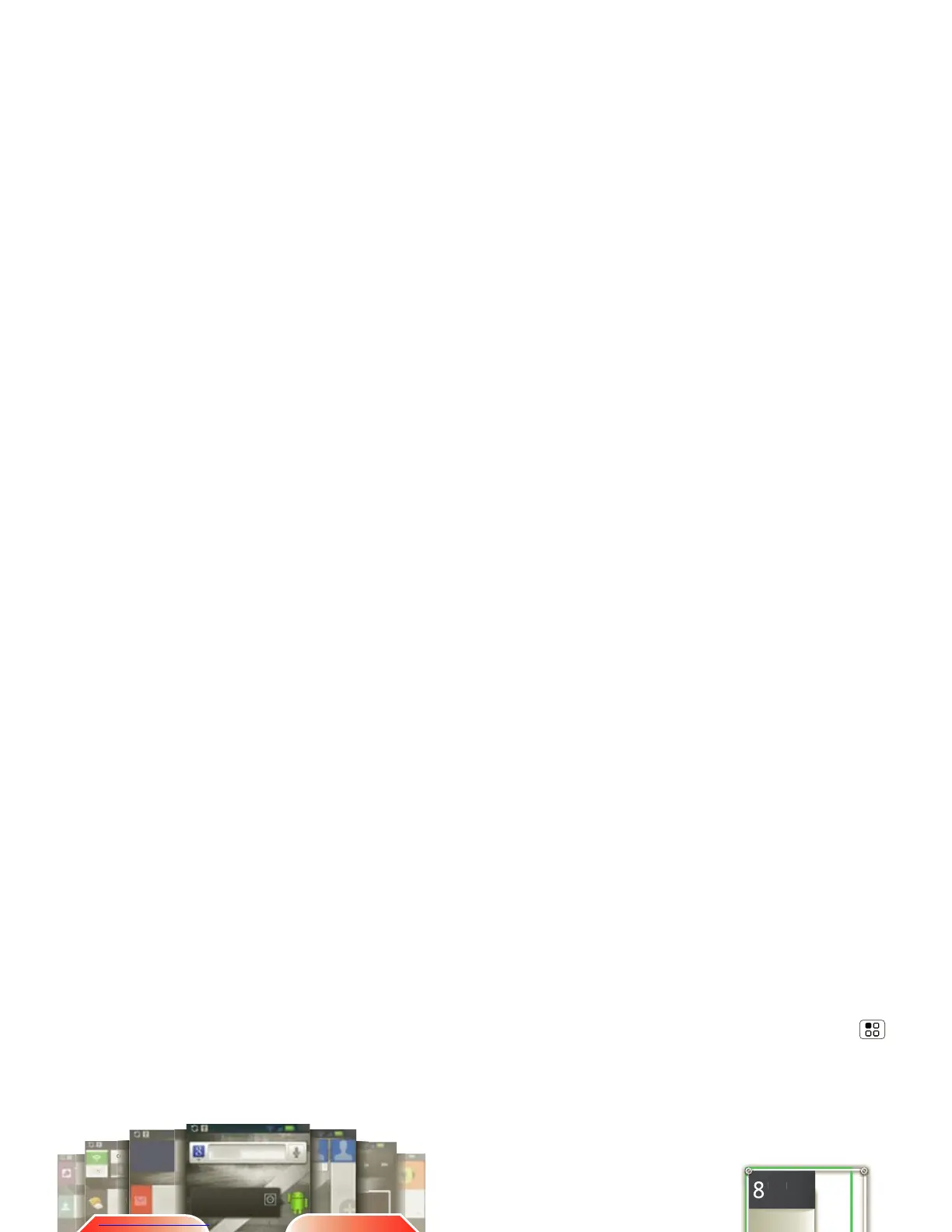8 Home screen
The home screen extends left and right to give you
more room for adding shortcuts, widgets, and more.
Flick the home screen left and right to see more panels
or to add widgets or shortcuts.
Use & change your home screen
On your home screen, shortcuts are icons that open
your favorite apps, Web bookmarks, contacts, mail
labels, or music playlists. Widgets show you news,
weather, messages, and other updates.
Flick the home screen left or right to open other panels
of shortcuts and widgets.
• To open something, touch it. Press Home to
return to the home screen.
See all your apps.
Touch the Launcher icon.
1 of 6
Camera
Gmail Skype mo
Browser Market Voicemail
Favorites
G
oogle
7:36
7:36
7:36
7:36
13
WED
APR
Select
Contact
Tip: When you open a widget, press Menu to
see any options or settings (you can choose
accounts for
Messages, Happenings, or Calendar
widgets).
There’s more about social networking widgets in
“Your social networking account” on page 31.
• To resize
Motorola or
Android widgets, touch
and hold a corner until you
feel a vibration, then drag.
• To add something or
change your wallpaper,
touch and hold an empty
spot until you see the
Add
to Home screen
menu.
You can add a folder to organize your shortcuts.
• To move or delete something, touch and hold the
widget until you feel a vibration, then drag it to
another spot, another panel, or the trash at the
top of the screen.
