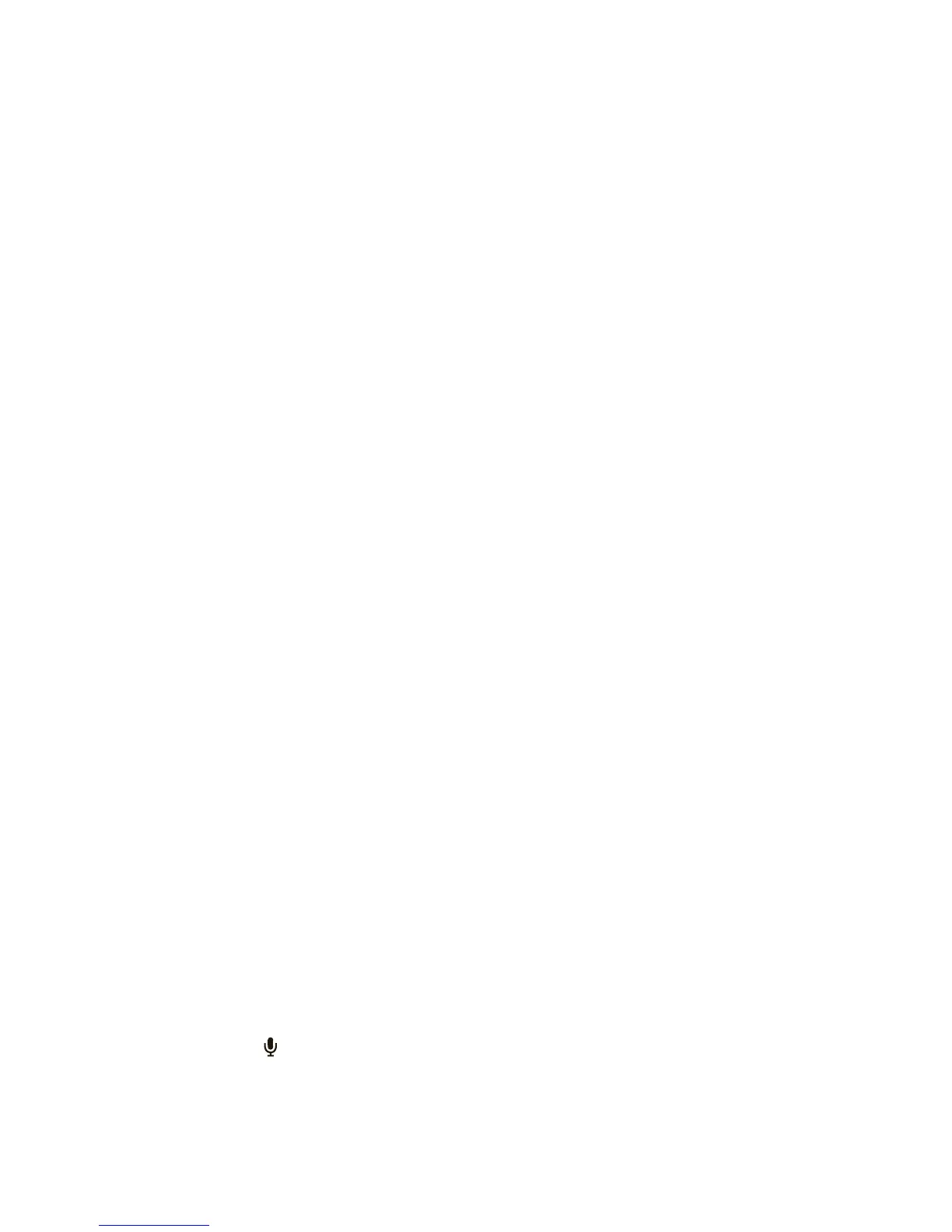45Tools
• Text entry: Touch a text entry field to open the
touchscreen keypad. Touch , then say what you
want to type.
Tip: Speak naturally, but clearly. Use the microphone in
a similar way to a speakerphone, so no need to shout
or hold the phone close to your mouth.
To change your voice settings, see “Voice settings” on
page 45.
Voice readouts (TalkBack)
Your navigation and selections, read out loud.
To turn on voice readouts (similar to TalkBack), press
Menu >
Settings > Accessibility. Touch
Accessibility to enable the settings, then touch
Voice readouts.
Note: You may be asked to download additional
“text-to-speech” software (data charges may apply).
To use voice readouts:
• Menus and screens: In menus and screens, touch
an item to highlight it (the item will be read out
loud), and double-touch to open it.
Note: Touch a home screen widget or shortcut to
open it.
• Dialer & text entry: As you type, each number or
letter is read out loud.
• Notification: When you flick the notifications bar
down, all notifications are read out loud.
Tip: Navigate through your apps and menus to hear
how voice readouts work on your phone.
To change your voice settings, see “Voice settings” on
page 45.
Caller ID
When you want to hear who’s calling:
• Read out loud: Have your caller announced—press
Menu >
Settings > Call settings > Caller ID
Readout
.
• Ringtones: Assign a unique ringtone to a
contact—touch >
Contacts, open a contact, then
touch Menu >
Options > Ringtone.
To change your voice settings, see “Voice settings” on
page 45.
Voice settings
Personalize your voice settings:
• Voice recognition: Press Menu >
Settings
>
Voice input & output > Voice recognizer settings.
From here, you can set options like language and
censorship.
