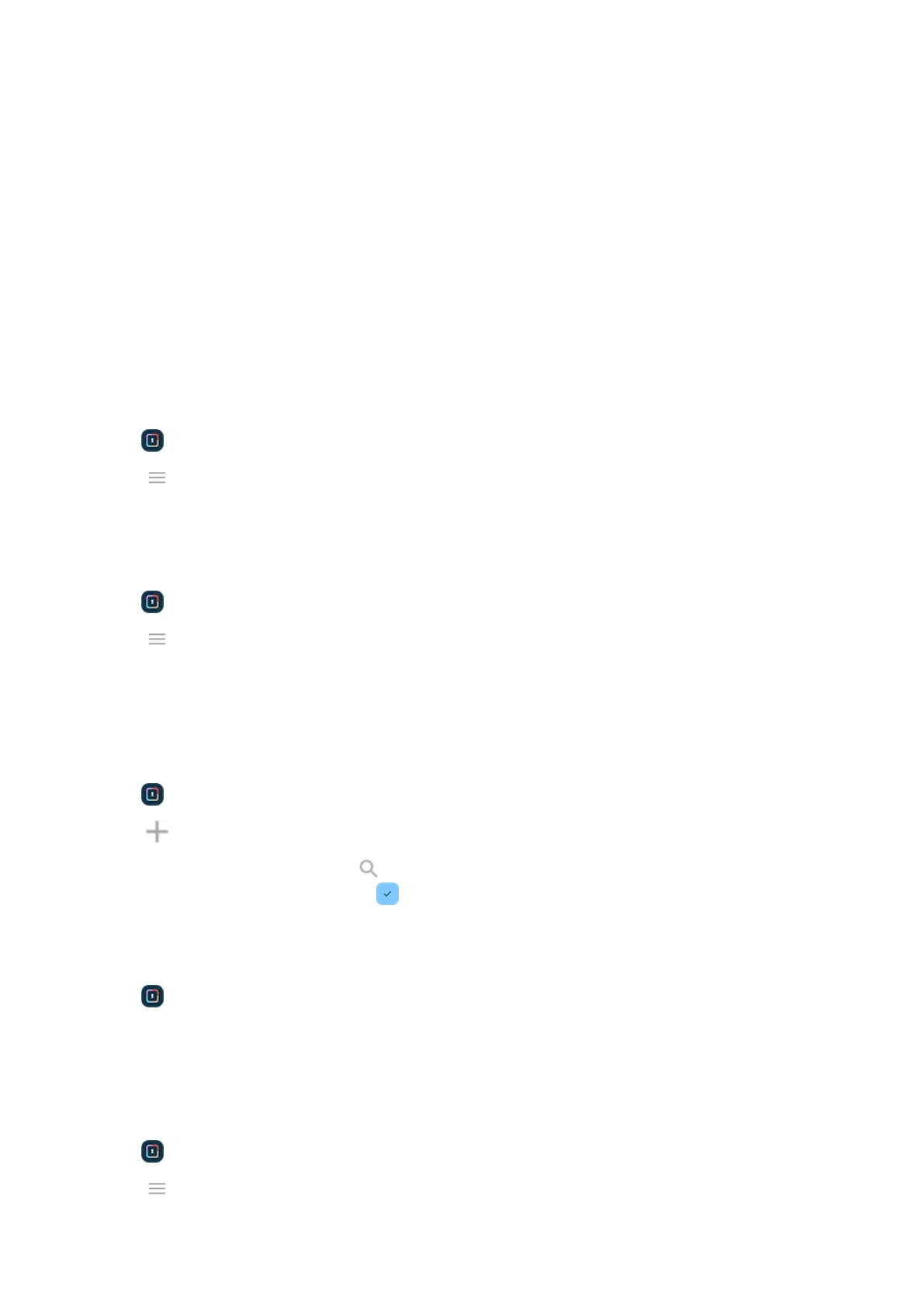You'll see it in your app tray or on your home screen.
Control notification content from secure apps
You can turn sensitive lock screen notifications on or off entirely for all apps on your phone.
But when you add apps to Secure folder, you get more control over their sensitive notifications and can set
them to:
•
Show app icon, app name, and message content
•
Show just the app icon and name
•
Don’t show notifications
To adjust notifications from secure apps:
1.
Open Secure folder and unlock it.
2.
Touch > Notification Manager.
3. Choose how you want to handle notifications from your secure apps.
Change the lock
1.
Open Secure folder and unlock it.
2.
Touch > Change lock and unlock again.
3. Choose a lock type and set up your new pattern, PIN, or password.
Add or remove apps
To add apps:
1.
Open Secure folder and unlock it.
2.
Touch , then:
•
To add an installed app, search or swipe to the app name and mark its checkbox. Repeat for all
apps you want to add, then touch .
•
To install an app into the secure folder, touch Add from Google Play and install it.
To remove apps:
1.
Open Secure folder and unlock it.
2. Touch & hold the app icon, then touch Remove app.
Delete the folder
Deleting the secure folder will delete all apps within it, too.
1.
Open Secure folder and unlock it.
2.
Touch > Delete secure folder and confirm the deletion.
Settings : Security & privacy : More security settings
201
