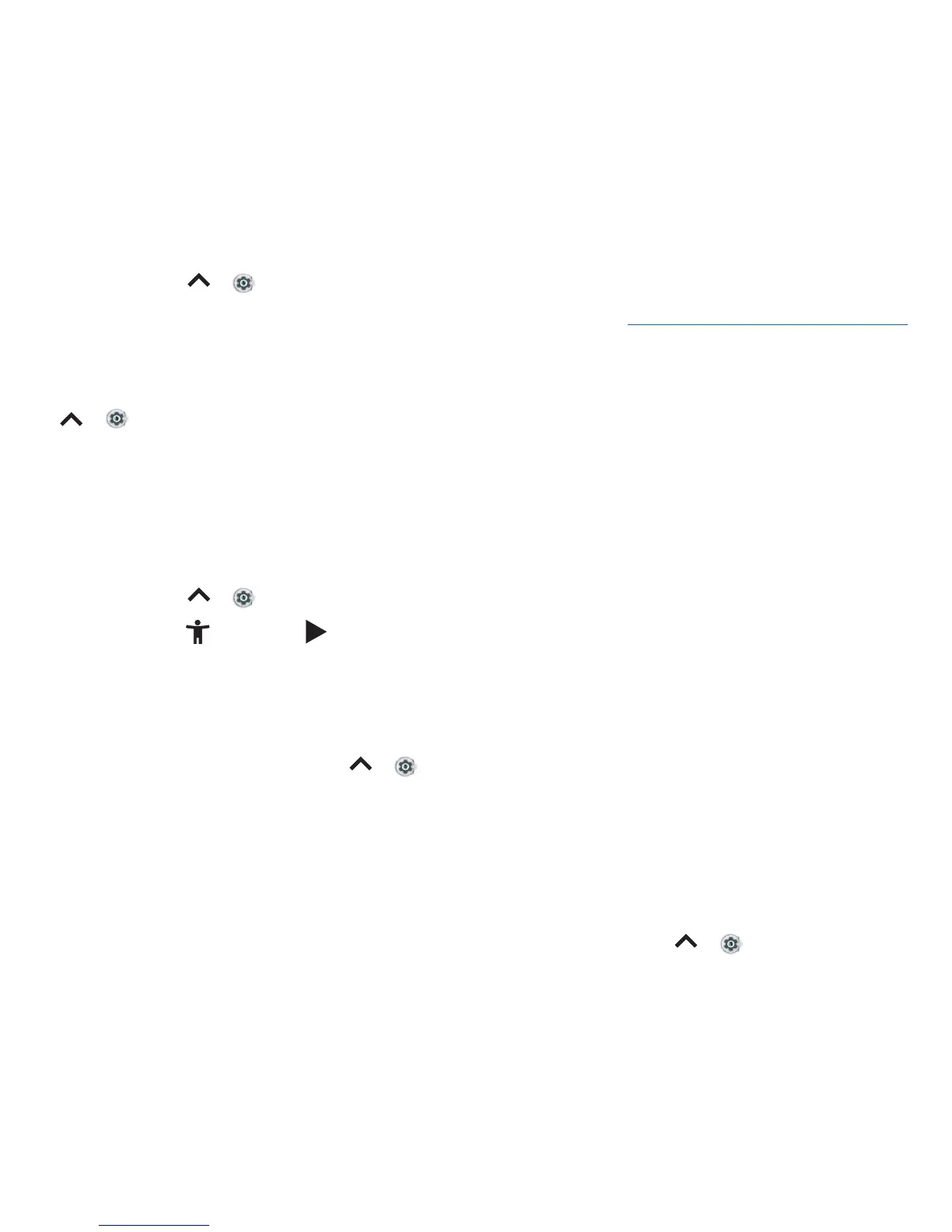Accessibility Accessibility
Accessibility
See, hear, speak, feel, and use. Accessibility features are there for everyone, helping to make things
easier.
Find it: Swipe up
> Settings > Accessibility
For more information about your phone’s accessibility features, visit www.motorola.com/accessibility.
Create a shortcut
Use a gesture to quickly activate an accessibility features on your phone. For more information, swipe
up
> Settings > Accessibility > Accessibility shortcut.
Tap Shortcut service and choose an app. When the shortcut is on, press both volume buttons for
three seconds to start the app.
Make your phone speak
Select to speak
Find it: Swipe up > Settings > Accessibility > Select to Speak
Turn on, then tap
and press . Your phone reads the screen from top to bottom. To have your
phone only read items that you touch, tap SETTINGS > Continuous read mode to turn it o.
TalkBack
Use TalkBack to read your screen out loud—screen navigation, selections, even books.
To turn TalkBack on or o, swipe up
> Settings > Accessibility > TalkBack.
» Tap something on the screen to hear a description or text readout.
» Double-tap anywhere on the screen to open or activate the last touched item.
» Swipe using two fingers to scroll through lists or between screens.
Text-to-speech output
To set the language, speech rate and pitch of the screen reader, swipe up > Settings >
Accessibility > Text-to-speech output.
Braille
Combine your Braille display with TalkBack for braille and speech feedback.
