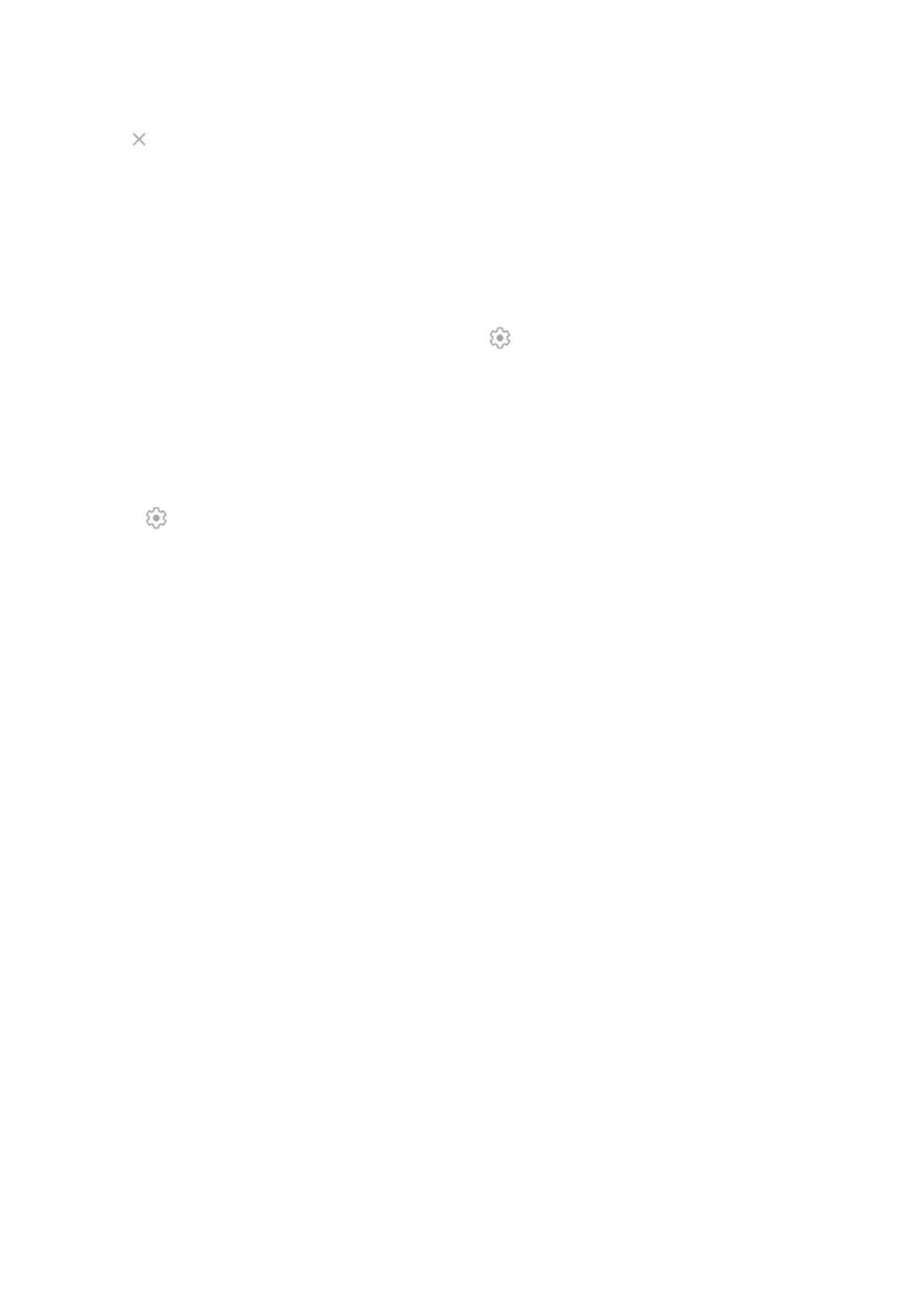3.
Tap next to the city's name.
View forecasts
1. Tap the current temperature on the widget to open the forecast.
2. Then:
•
To switch between forecasts for multiple locations you added, swipe right and left.
•
To see more details on the weather provider’s website, tap an item on the forecast.
•
To change the frequency of forecast updates, tap > Forecast update period, then select a
duration.
Control weather alert notifications
The widget sends notifications about weather conditions that need special attention.
To turn notifications on or off:
1. Tap the temperature.
2.
Touch .
3. Turn Weather alert notifications on or off.
View your calendar
Tap the current date to open your calendar, where you can view or add events.
Learn the basics : Discover useful tools 41
