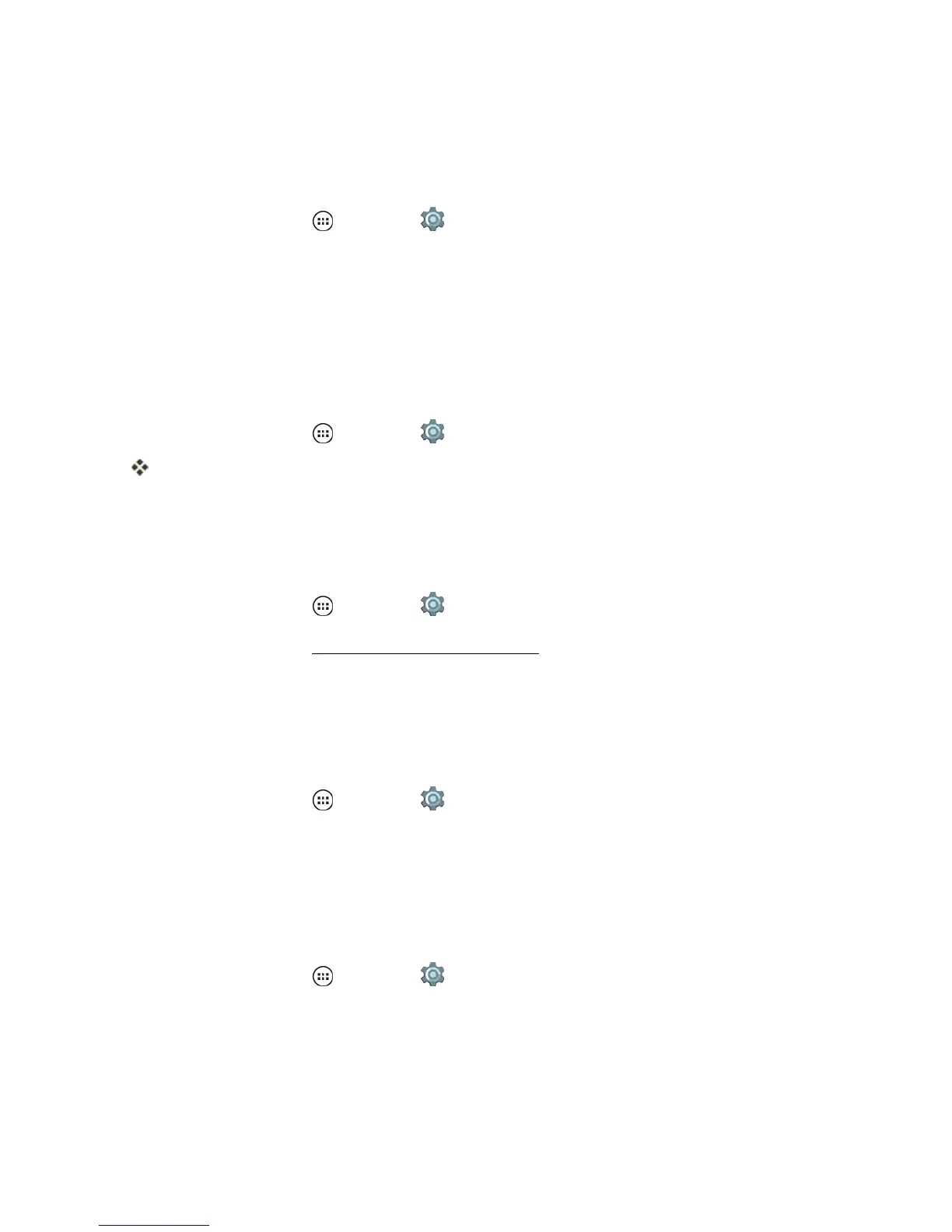Settings 123
Unknown Sources
Alwaysusecautionwhendownloadingorinstallingfromunknownsources.Whenyouenablethis
feature,youareresponsibleforanydamageorlossofdatathatmayoccur.
n
Fromhome,tapApps >Settings >Security>Unknown sources.
Storage Type
Hardwarebackedstorageonly.Therearenoconfigurableoptionsforthisfeature.
Trusted Credentials
Youcanallowsecurecredentialinformationaccesstoappsonyourdeviceandobservesuch
informationasfrequencyofuse.
n
Fromhome,tapApps >Settings >Security>Trusted credentials.
AllloadedtrustedCAcertificatesarelisted.
Install from SD Card
UsecredentialsyouhavestoredtoyourSDcard,GoogleDriveorotherlocations.Forexample,
credentialsfromyourjoballowyoutosetupanemailaccount.
n
Fromhome,tapApps >Settings >Security>Install certificates from SD card.
Foremailinformation,seeAddaCorporateSyncAccount
Trust Agents
UseSmartLocktokeepyourphoneunlockedinyourtrustedlocations,connectedtoyourtrusted
devices,whenmatchingyourfaceorvoice.Youcanalsokeepyourphoneunlockedwhencarrying
itinyourhandorahandbag.
n
Fromhome,tapApps >Settings >Security>Trust agents>Smart Lock.
Screen Pinning
Youcankeepascreeninviewsoyoudonotlosethescreendata.Forexample,lockastorecoupon
oraboardingpassforeasyaccess.
Start a Screen Pinning
1.
Fromhome,tapApps >Settings >Security>Screen pinning.
2. TapOfftoturnonscreenpinning.
Tip:YoucanseeadditionalonscreeninstructionswhenScreenPinningissettoOff.
