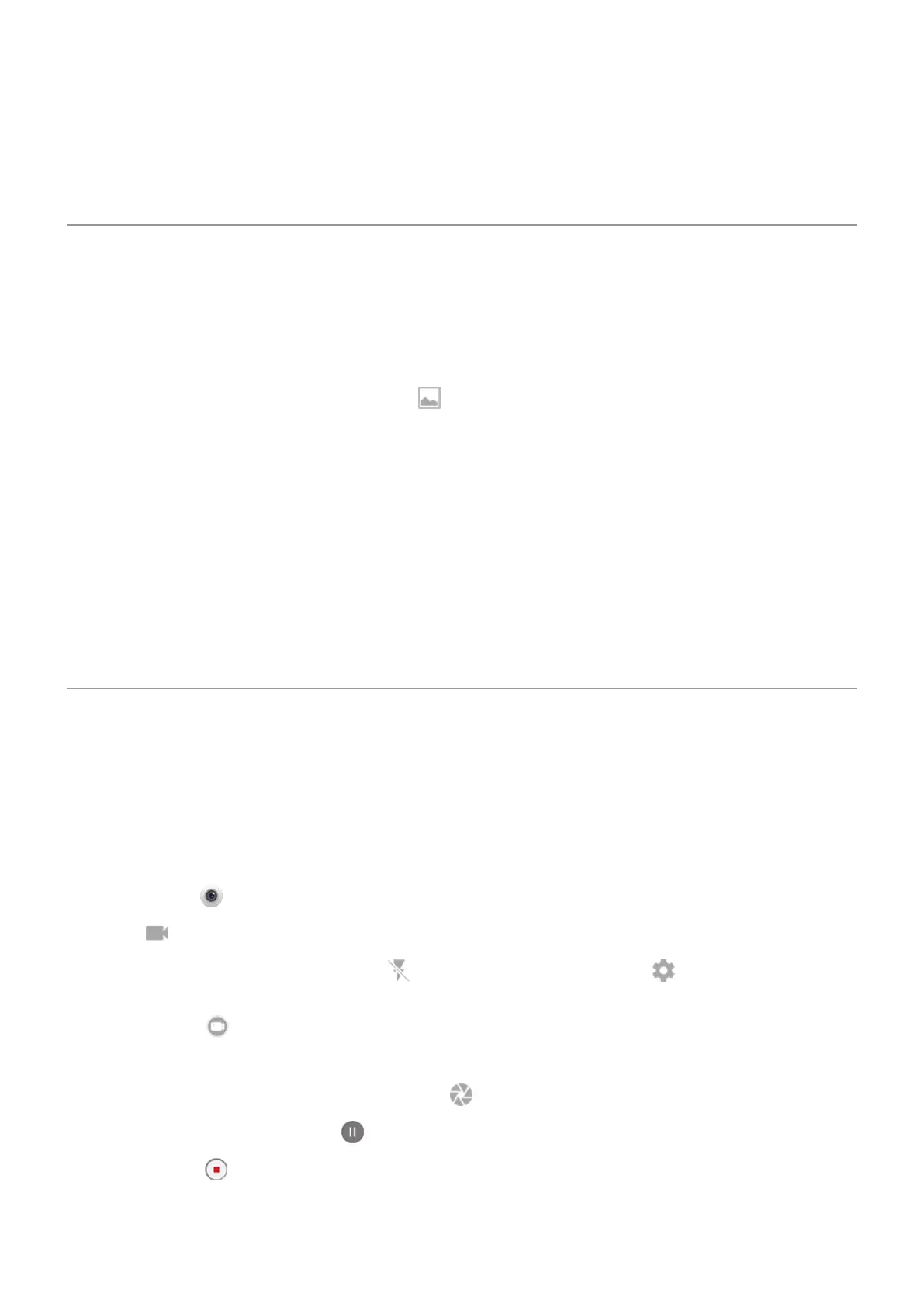Fix an issue
If you’re having issues, try these troubleshooting steps.
Take screenshots
Capture screen with phone keys
1. Press & hold the Power button, then touch Screenshot.
When the screenshot is captured, you'll see in the status bar.
2. Swipe the status bar down, and on the screenshot notification:
•
To share the screenshot, touch Share and select the way you want to share.
•
To crop or adjust image settings, touch Edit.
•
To delete the screenshot, touch Delete.
•
To open the screenshot, touch the notification.
Find screenshots later
Open the Photos app and touch Library > Screenshots.
Record videos
Record a video
1. Open the camera:
•
Twist your phone twice from any screen to open the camera immediately.
•
Or, touch .
2.
Touch to switch to video mode.
3.
If needed, turn the light on by touching . To change other settings, touch and turn options on or
off.
4.
To start, touch . Or, press a Volume button.
5. While recording, you can:
•
Take a photo during your video by touching .
•
Pause recording by touching .
6.
To stop, touch . Or, press a Volume button.
Photos and videos
98
