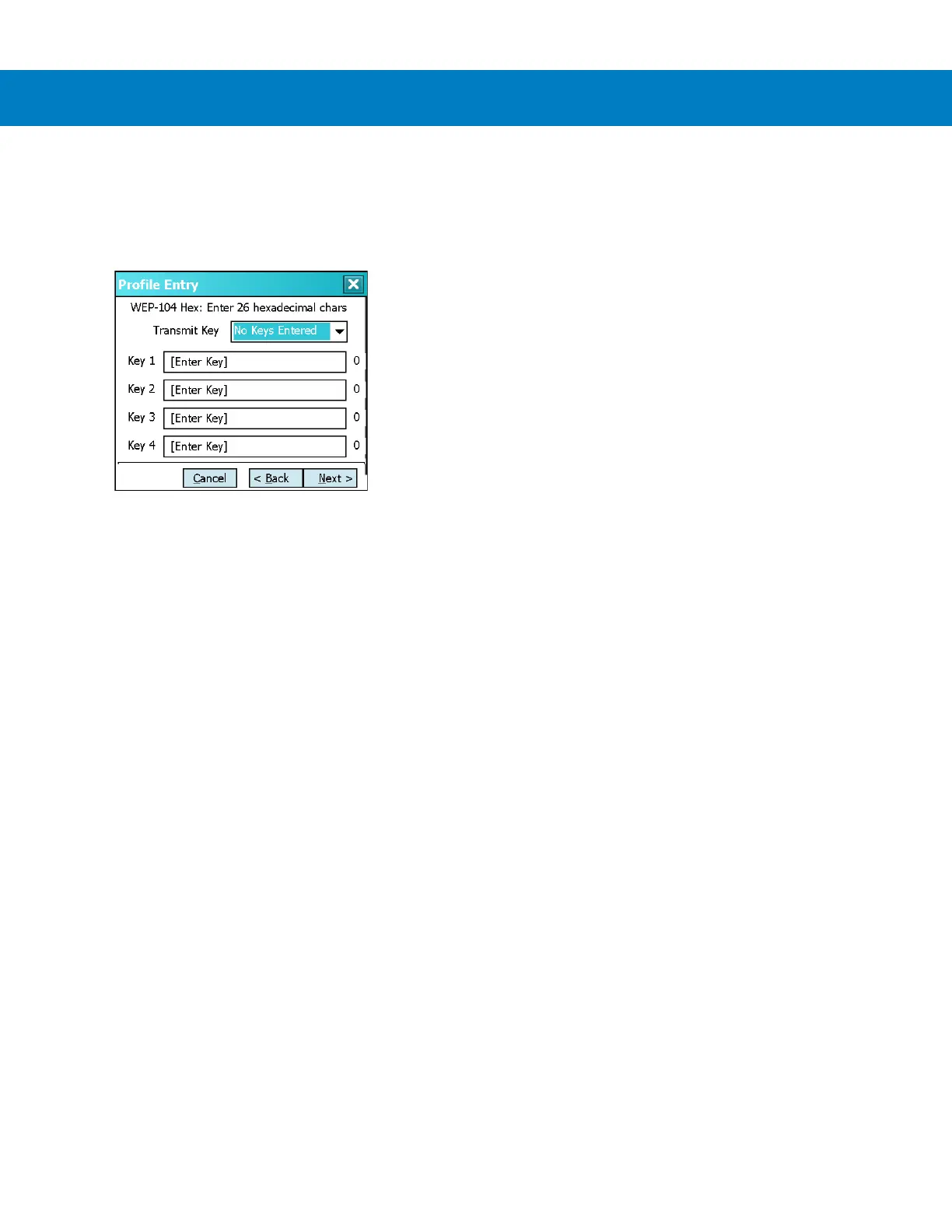Operating the MT2070/MT2090 2 - 63
7. For WEP only, in the Transmit Key drop-down list, select the key to transmit.
8. Tab to Next > and press ENT. The IP Address Entry dialog displays.
To enter a hexadecimal key without characters hidden:
1. Tab to Next > and press ENT.
Figure 2-75
Keys Dialog Box
2. For WEP only, in each Key field, enter the key.
a. For WEP-40 enter 10 hexadecimal characters.
b. For WEP-104 enter 26 hexadecimal characters.
c. For TKIP enter 64 hexadecimal characters.
d. For AES enter 64 hexadecimal characters.
3. For WEP only, in the Transmit Key drop-down list, select the key to transmit.
4. Tab to Next > and press ENT. The IP Address Entry dialog displays.
Pass-phrase Dialog
When selecting None as an authentication and WEP as an encryption, choose to enter a pass-phrase by checking
the Pass-phrase radio button. The user is prompted to enter the pass-phrase. For WEP, the Pass-phrase radio
button is only available if the authentication is None.
When selecting None as an authentication and TKIP as an encryption, the user must enter a pass-phrase. The
user cannot enter a pass-phrase if the encryption is TKIP and the authentication is anything other than None.
When selecting None as an authentication and AES as an encryption, the user must enter a pass-phrase. The user
cannot enter a pass-phrase if the encryption is AES and the authentication is anything other than None.
