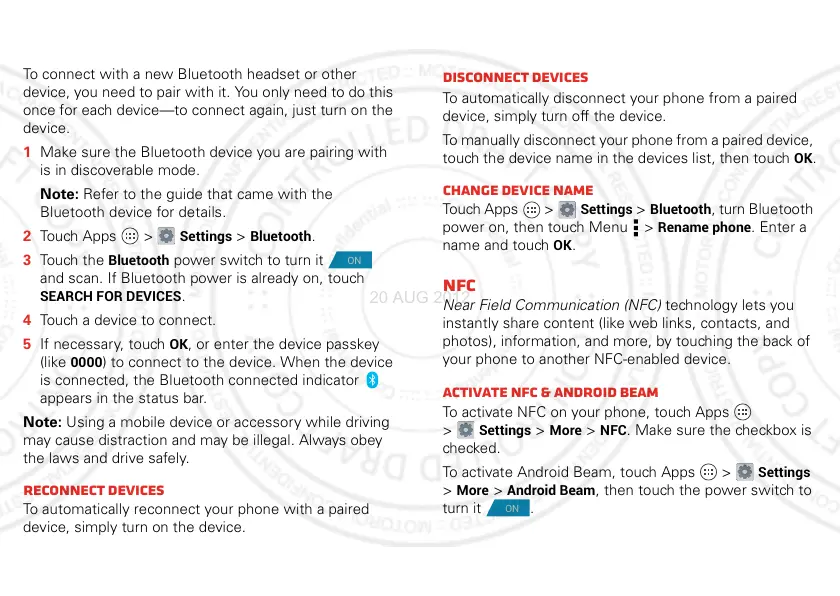41Wireless
Connect new Bluetooth devices
Note: This feature requires an optional accessory.
To connect with a new Bluetooth headset or other
device, you need to pair with it. You only need to do this
once for each device—to connect again, just turn on the
device.
1 Make sure the Bluetooth device you are pairing with
is in discoverable mode.
Note: Refer to the guide that came with the
Bluetooth device for details.
2 Touch Apps >
Settings
>
Bluetooth
.
3 Touch the
Bluetooth
power switch to turn it
and scan. If Bluetooth power is already on, touch
SEARCH FOR DEVICES
.
4 Touch a device to connect.
5 If necessary, touch
OK
, or enter the device passkey
(like
0000
) to connect to the device. When the device
is connected, the Bluetooth connected indicator
appears in the status bar.
Note: Using a mobile device or accessory while driving
may cause distraction and may be illegal. Always obey
the laws and drive safely.
Reconnect devices
To automatically reconnect your phone with a paired
device, simply turn on the device.
ON
To manually reconnect your phone with a paired device,
touch the device name in the
AVAILABLE DEVICES
list.
Disconnect devices
To automatically disconnect your phone from a paired
device, simply turn off the device.
To manually disconnect your phone from a paired device,
touch the device name in the devices list, then touch
OK
.
Change device name
Touch Apps >
Settings
>
Bluetooth
, turn Bluetooth
power on, then touch Menu >
Rename phone
. Enter a
name and touch
OK
.
NFC
Near Field Communication (NFC) technology lets you
instantly share content (like web links, contacts, and
photos), information, and more, by touching the back of
your phone to another NFC-enabled device.
Activate NFC & Android Beam
To activate NFC on your phone, touch Apps
>
Settings
>
More
>
NFC
. Make sure the checkbox is
checked.
To activate Android Beam, touch Apps >
Settings
>
More
>
Android Beam
, then touch the power switch to
turn it .
