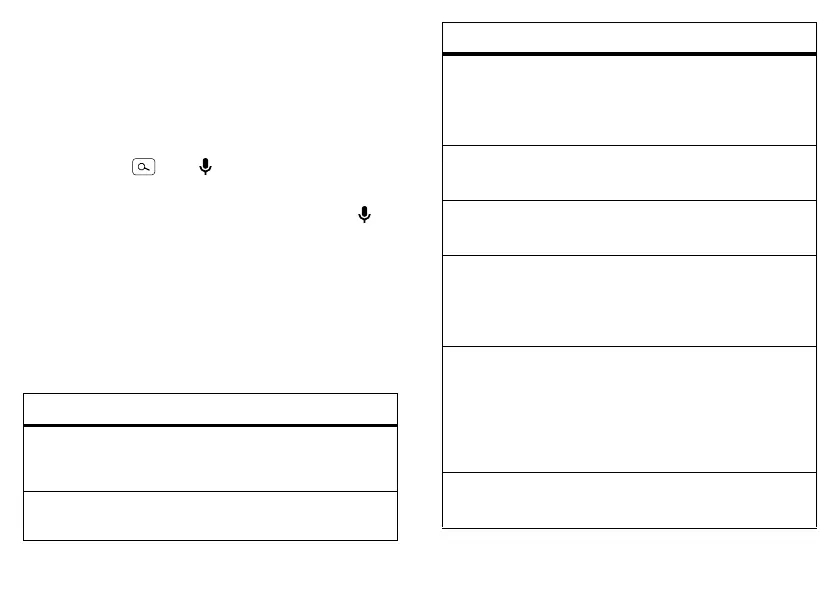8 Control
Voice tips
Voice actions
Voice actions let you perform many tasks just by
speaking to your phone: call or text your friends, get
directions, set an alarm, and more.
To perform a voice action:
1 Touch Search , then to open voice search.
2 Speak the voice action you want to perform.
Tip: You can also access voice search by touching in
the Google™ Search widget.
If voice search doesn’t understand what you said, it
presents a list of search terms and actions you can touch
to choose.
Some actions, like “send email” and “note to self,” open
a page that prompts you to complete the action by
speaking or typing more information.
Voice Action Commands
Say Followed by
Words you
want to
search for
Example: “Bike shoes.”
Contact
name
Example: “Mike LeBeau” (opens
Mike’s contact card).
“Call” Contact name & optionally, “home”,
“mobile”, or “work.”
Example: “Call Mike LeBeau at
home.”
“Call” Digits of a phone number.
Example: “Call 650 555 1234.”
“Call” Business name.
Example: “Call Native Here Nursery.”
“Map of” Address, name, business name, type
of business, or other location.
Example: “Map of Golden Gate Park,
San Francisco.”
“Directions
to” or
“Navigate
to”
Address, name, business name, type
of business, or other destination.
Example: “Directions to 1299 Colusa
Avenue, Berkeley, California,” or
“Navigate to Union Square, San
Francisco.”
“Go to” Search string or URL.
Example: “Go to Google.com.”
Say Followed by
