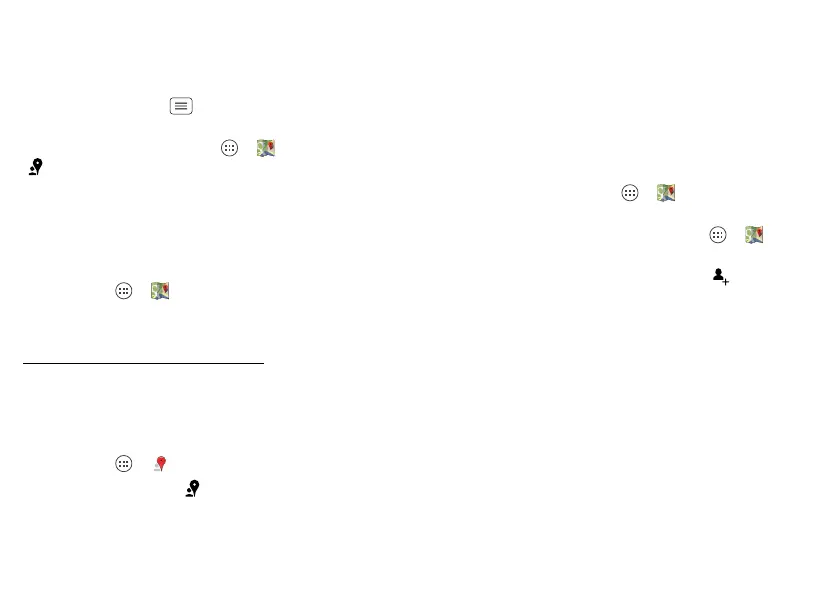40 Location
Google Maps offers powerful, user-friendly mapping
technology and local business information—including
business locations, contact information, and driving
directions.
For help, touch Menu >
Help
.
Tip: Want to know what’s in your immediate area? Try
Google Places™. Touch Apps >
Maps
, then touch
at the bottom for restaurants, cafes, bars, and more
based on your current location.
Google Maps™ Navigation
Google Maps Navigation is a complete GPS navigation
system with voice guidance that shows you the way.
Find it: Apps >
Maps
>
Maps
>
Navigation
Follow the prompts to speak or type your destination.
For more information, go to
www.google.com/mobile/navigation
.
Google Local™
Google Local lets you find the restaurants, cafes, bars,
and attractions that are close to you:
Find it: Apps >
Local
Tip: In
Maps
, just touch at the bottom.
Google Latitude™
See where your friends and family are on Google Maps.
Plan to meet up, check that your parents got home
safely, or just stay in touch.
Don’t worry, your location is not shared unless you agree
to it. You need to join Google Latitude, and then invite
your friends to view your location or accept their
invitations.
To get started, touch Apps >
Maps
>
Maps
>
Join
Latitude
. Then:
• To start Google Latitude, touch Apps >
Maps
>
Maps
>
Latitude
.
• To add friends, touch
FRIENDS LIST
>.
• To remove friends, touch
FRIENDS LIST
, touch a friend
in your list, then touch
Remove this friend
.
• To turn off Google Latitude, touch your Latitude
name tag in map view, then touch
Edit privacy
settings
>
Sign out of Latitude
.
