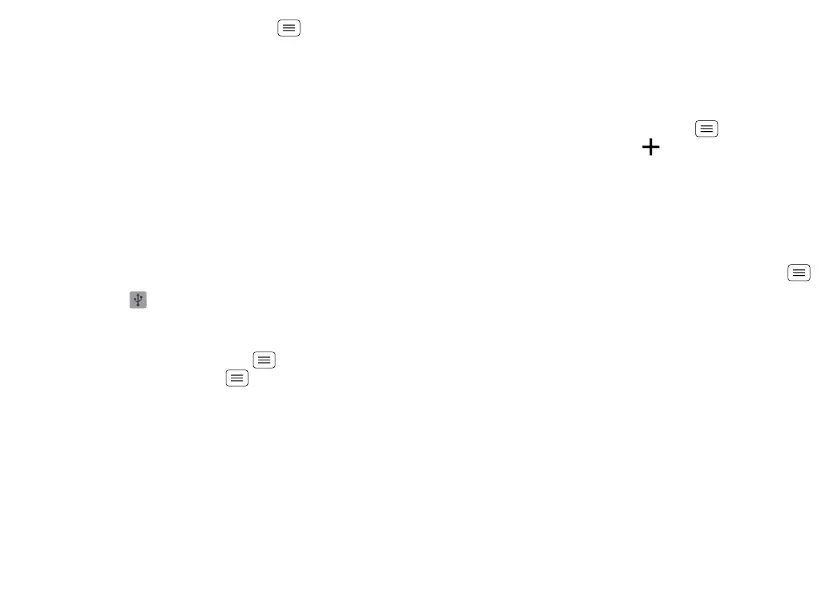49Management
To erase a microSD card, touch Menu >
System
settings
>
Storage
>
Erase SD card
.
Warning: All data on the microSD card will be deleted.
USB connection
You can connect your phone to a computer with a USB
cable.
Note: The first time you use a USB connection, your
computer may indicate that drivers are being installed.
Follow any prompts you see to complete the installation.
This may take a few minutes.
1 With the home screen showing, connect a Motorola
micro USB data cable from your phone’s micro USB
port to a USB port on your computer. Your phone
should show in the status bar.
Note: Make sure to connect the phone to a high
power USB port. Typically, these are located directly
on your computer. Touch Menu >
System
settings
>
Storage
>Menu >
USB computer
connection
>
Media device (MTP)
or
Camera (PTP)
.
2 Your phone and microSD memory card appear as two
separate removable disks on your computer.
Drag and drop files between your computer and the
phone or microSD card folders. When you’re done,
use “Safely Remove Hardware” before disconnecting
the USB cable.
Note: You can’t use files on the microSD card while your
phone is connected to the computer.
Account management
To add email, social networking, or online media
accounts on your phone, touch Menu >
System
settings
>
Accounts & sync
>
Add account
.
Add an account by touching it. Enter your user name and
password, then follow the prompts to set up the
account.
To edit an account, touch account name >
Account
settings
.
To delete an account, touch account name >Menu
>
Remove account
.
Note: You can’t delete the Google™ account you used
or created when you set up your phone.
SmartActions™
Wish your phone could automatically reply to texts
when you’re driving, silence your ringer during
meetings, and conserve your battery when it runs low?
It can. Smart actions can automate actions you take on
your phone.
Smart actions suggests actions to automate, based on
how you use your phone. When you see a
