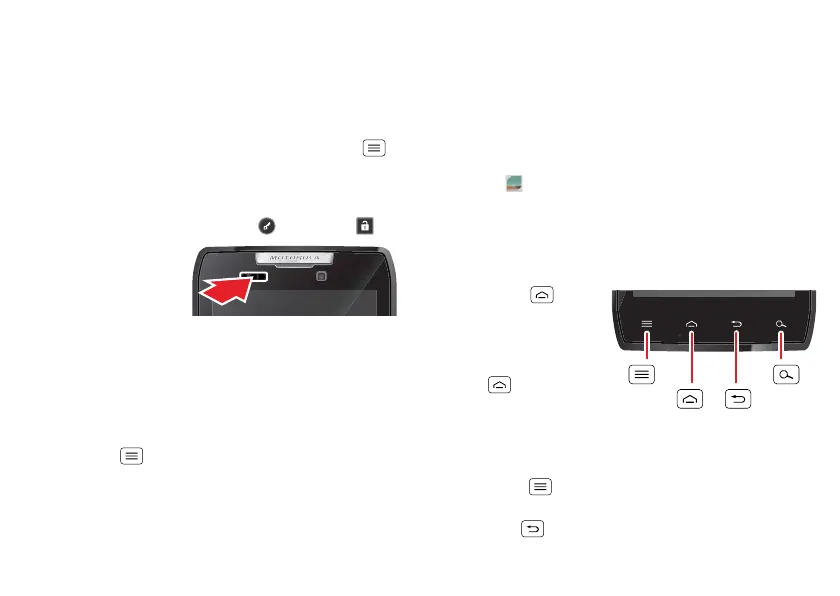6 Control
• When you hold the phone to your ear during calls,
your touchscreen sleeps to prevent accidental
touches.
• To make your touchscreen sleep or wake up, just
press the Power key.
• To change how long your phone waits before the
screen goes to sleep automatically, touch Menu
>
System settings
>
Display
>
Sleep
.
• To make the screen lock when it goes to sleep, see
“Screen lock” on page 53. To unlock the screen,
press the Power key, then touch and flick to .
Note: Your
touchscreen might stay
dark if the sensor just
above it is covered.
Don't use covers or
screen protectors (even clear ones) that cover
this sensor.
Rotate the screen
When you turn your phone, the touchscreen can rotate
to stay right-side up:
Find it: Menu >
System settings
>
Display
>
Auto-rotate screen
Screen capture
Sometimes a picture speaks louder than words. Share a
screen capture of your favorite playlist, or your new high
score. Forward a screen capture of a friend’s contact
information. If you can see it on your phone, you can
share it with your friends.
To capture the screen image on your phone, press the
Power key and down volume key. The screen image is
stored in
Gallery
(see “View photos & videos” on
page 31).
Key tips
Menu, home, back, & search
Tou ch H om e to
close a menu or app
and return to the home
screen. In the home
screen, touch and hold
Home to see a list
of recent apps, then
touch an app to open it.
Tip: To remove an item
from the recent apps list, flick it left or right.
Touch Menu to open options for the current app
or screen.
Touch Back to go back.
Menu
Key
Search
Key
Home
Key
Back
Key
