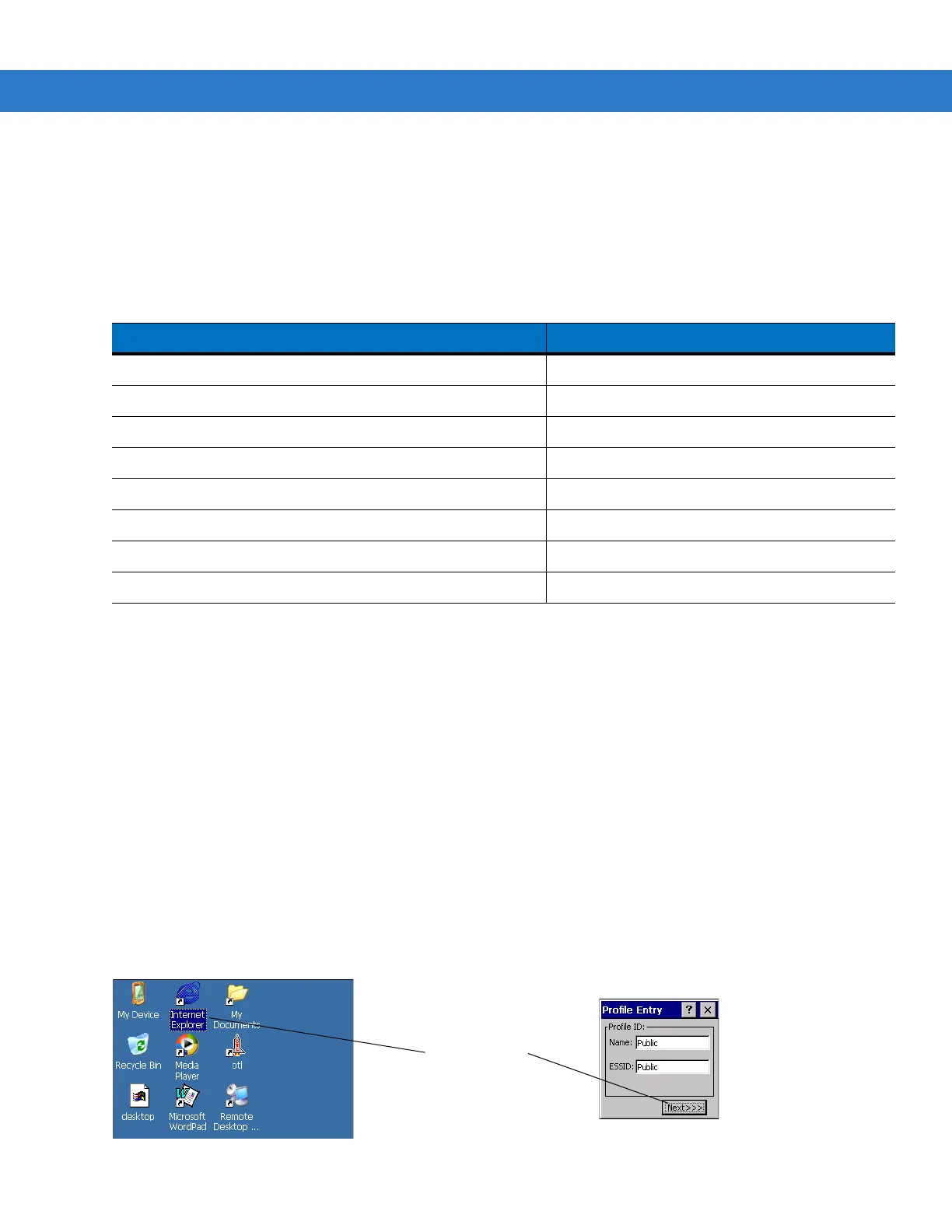Using the Wearable Terminal 2 - 13
On wearable computers without touch-enabled screens navigation and control of an application is performed using
the keypad.
Key Combinations
The wearable terminal uses special key combinations to easily navigate applications. Table 2-8 lists the key
combinations required to perform various application navigation and control functions.
Throughout this guide you will be instructed to select an item. You must use a key combination to select that item.
For example:
To perform:
“Select
Start > Programs > Windows Explorer”
1. Press CTRL and then ESC to open the Start menu.
2. Press the up arrow until the Programs item is highlighted.
3. Press the Blue key and the down arrow to open the Programs sub-menu.
4. Press the down arrow until Windows Explorer is highlighted.
5. Press ENTER key to launch Windows Explorer.
Selecting Items
When using the navigation keys to perform tasks in an application, the active item is highlighted using either a color
background and/or a dashed box.
Figure 2-9
Highlighted Items
Table 2-8
Key Combinations
Action Key Combination
Access the Start menu on the taskbar
CTRL
-
ESC
Switch fields within an application
TAB
Close windows or cancel operations on some applications
ESC or ALT - F4
Access the Task Manager
ALT
-
TAB
Switches to the next window or desktop
ALT
-
ESC
Access a menu bar in an application
ALT
-
ALT
Press a button or select a check box in an application
TAB
until the item is highlighted then
SPACE
.
Display a pop-up context menu
ALT
-
ENTER
