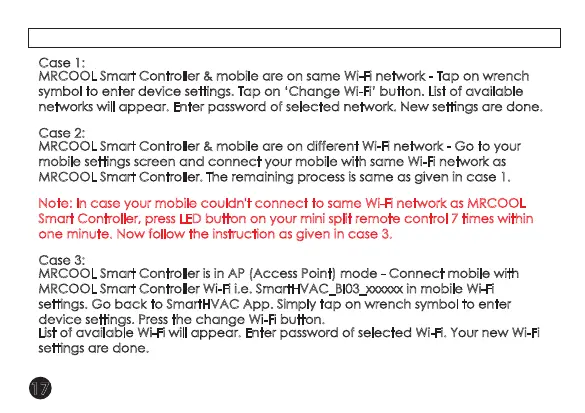Case 1:
MRCOOL Smart Controller & mobile are on same Wi-Fi network - Tap on wrench
symbol to enter device settings. Tap on ‘Change Wi-Fi’ button. List of available
networks will appear. Enter password of selected network. New settings are done.
Case 2:
MRCOOL Smart Controller & mobile are on different Wi-Fi network - Go to your
mobile settings screen and connect your mobile with same Wi-Fi network as
MRCOOL Smart Controller. The remaining process is same as given in case 1.
Note: In case your mobile couldn't connect to same Wi-Fi network as MRCOOL
Smart Controller, press LED button on your mini split remote control 7 times within
one minute. Now follow the instruction as given in case 3.
Case 3:
MRCOOL Smart Controller is in AP (Access Point) mode - Connect mobile with
MRCOOL Smart Controller Wi-Fi i.e. SmartHVAC_BI03_xxxxxx in mobile Wi-Fi
settings. Go back to SmartHVAC App. Simply tap on wrench symbol to enter
device settings. Press the change Wi-Fi button.
List of available Wi-Fi will appear. Enter password of selected Wi-Fi. Your new Wi-Fi
settings are done.
17
TROUBLESHOOTING: CHANGING WI-FI NETWORK OF SMART CONTROLLER
