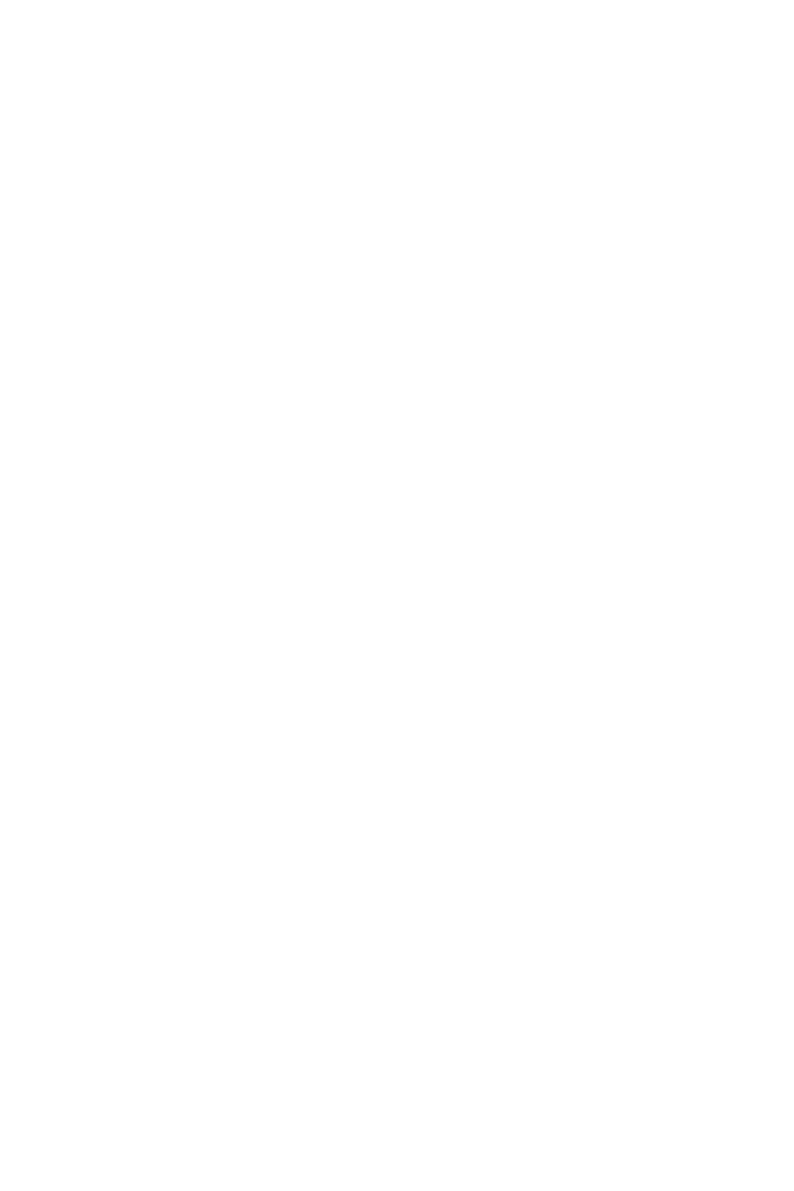40
This menu allows you to configure the frequencies and voltages for overclocking.
Please note that, higher frequency and voltage may benefit overclocking capability but
Important
Overclocking your PC manually is only recommended for advanced users.
Overclocking is not guaranteed, and if done improperly, it could void your warranty
or severely damage your hardware.
If you are unfamiliar with overclocking, we advise you to use function
for easy overclocking.
The BIOS items in OC menu will vary with the processor.
Enables or disables to show the normal or expert version of OC settings.
[Normal] Provides the regular OC settings in BIOS setup.
[Expert] Provides the advanced OC settings for OC expert to configure in BIOS
setup.
Note: We use * as the symbol for the OC settings of Expert mode.
Sets the CPU ratio that is used to determine CPU clock speed. This item can only be
changed if the processor supports this function.
Press Enter
power/ current. The system may become unstable or unbootable after changing the
parameters. If it occurs, please clear the CMOS data and restore the default settings.
memory. This item will be available when the installed processor, memory modules
and motherboard support this function.
Sets the DRAM frequency. Please note the overclocking behavior is not guaranteed.
Adjusted DRAM Frequency
Sets the FCLK frequency (Internal Data Fabric clock of DRAM). Please note the
overclocking behavior is not guaranteed.
Sets UCLK (Internal memory controller clock) mode.
