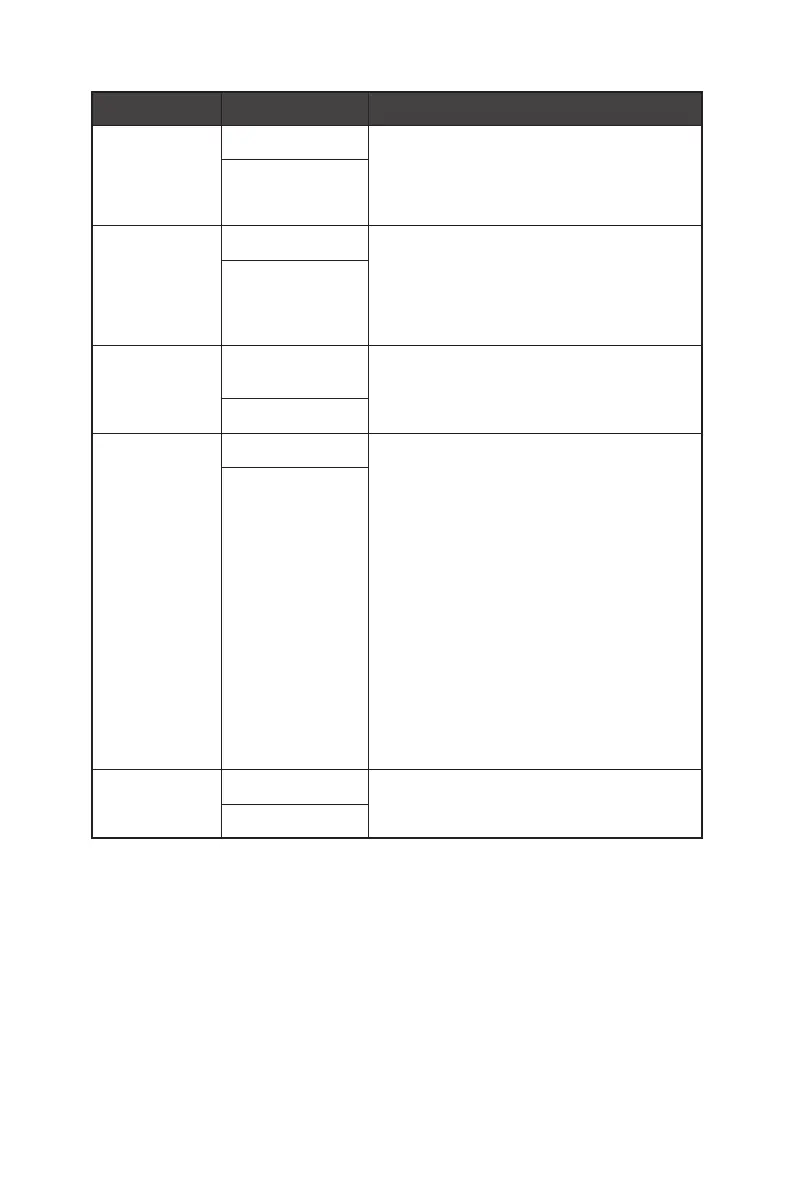21
OSD Menus
1st Level Menu 2nd Level Menu Description
Info. On Screen OFF ∙ The information of the monitor status will
be shown on the right side of the screen.
∙ Users can enable or disable the Info. On
Screen.
ON
DP
OverClocking
(for Optix
MPG321QRF-
QD)
OFF ∙ To reach maximum resolution of
2560x1440 @175Hz, users have to set DP
OverClocking to ON.
ON
HDMI 2.1
(for Optix
MPG321UR-QD)
4K 120Hz -
Console
∙ To reach maximum resolution of
3840x2160 @144Hz, users have to set
HDMI 2.1 to 4K 144Hz - PC.
4K 144Hz - PC
HDMI CEC OFF ∙ HDMI CEC (Consumer Electronics Control)
supports Sony PlayStation®, Nintendo®
Switch™, Xbox Series X/S, and various
audio-visual devices that are CEC-capable.
∙ If HDMI CEC is set to ON:
•The monitor will automatically power on
when the CEC device is turned on.
•The CEC device will enter power saving
mode when the monitor is turned off.
•When Sony PlayStation®, Nintendo®
Switch™, or Xbox Series X/S is
connected, Game and Pro Mode will be
automatically set to User mode (Default)
and can be adjusted to users’ preferred
modes later.
ON
Reset YES ∙ Users can Reset and restore settings to
original OSD Default in any mode.
NO