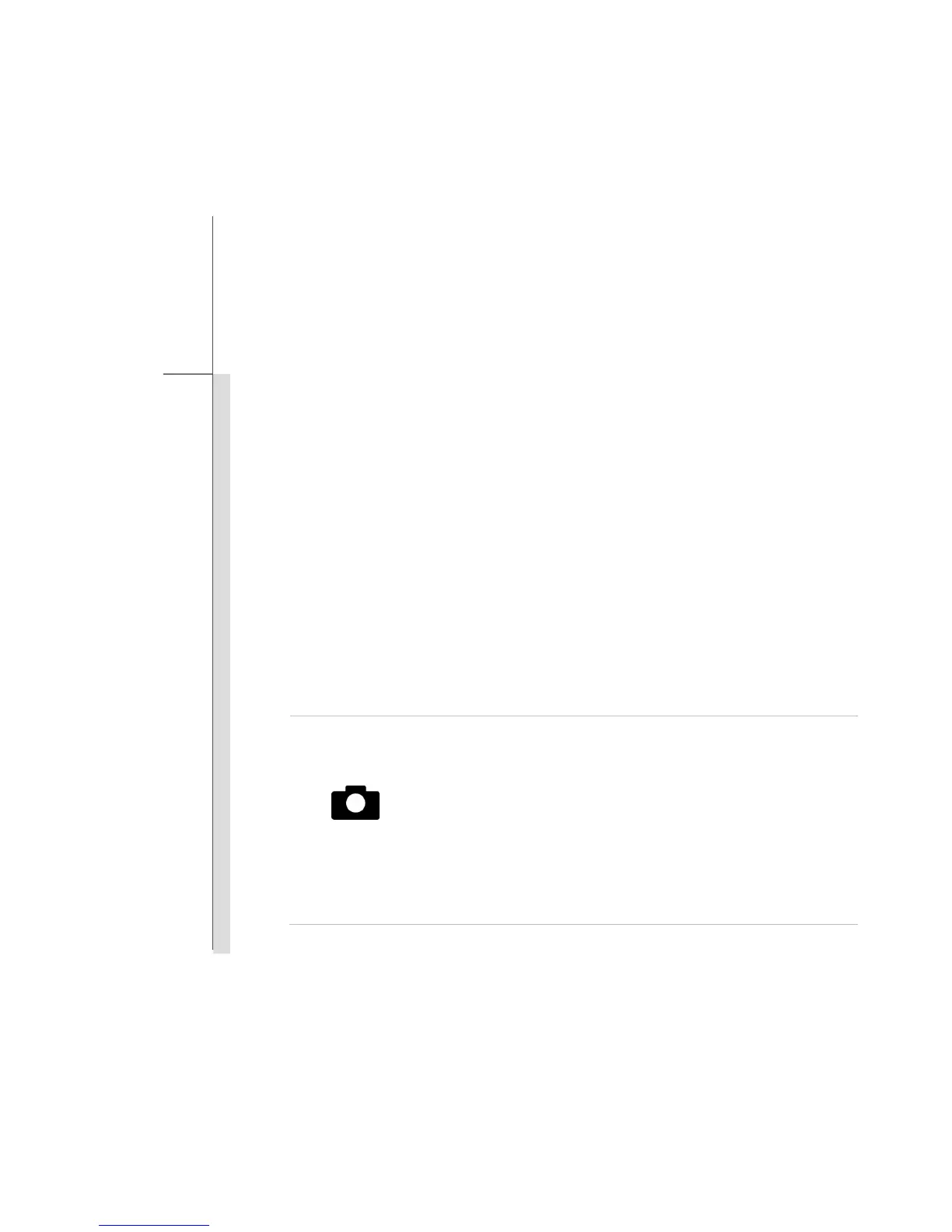2-12
Introductions
12. SIM Card Slot (Optionally Supported)
Insert the SIM card properly with correct orientation into the SIM card slot provided by this tablet
PC for internet services. Contact your internet service provider for any internet connecting
issue.
13. Multi Touch Display
This tablet PC is equipped with a user-friendly multi touch display which lets users use
hands or finger gestures to interact with multi-media content, play games, read e-books,
access documents, create special effects, manipulate art and photographs, and even surf
on the internet, in a truly unique and compelling way.
14. Quick Launch Buttons
Use the quick launch buttons to activate the specific applications or tools.
With the help of these quick launch buttons, users will be able to do work more efficiently.
Webcam
Press this button to turn the Webcam function on. Press again to
turn it off.
Long press this button for 3 seconds to enable or disable the
G-sensor. With this function enabled, whenever the display is
rotated, the screen will be rotated and expanded to fit the display
automatically.
Read the icon on behalf of the Webcam Status appearing on the
display to learn the function status.