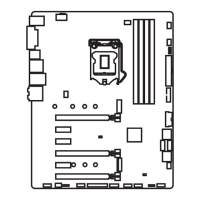47
Overview of Components
BIOS_SW1: Multi-BIOS Switch
This motherboard has two built-in BIOS ROMs (Labeled A and B, default BIOS ROM is
A). If one is crashed, you can shift to the other for booting by sliding the switch.
BIOS BBIOS A
(Default)
Recovering BIOS
When BIOS updating fails or causes the computer non-bootable, you can recover the
failed BIOS by the steps below.
1. Rename your BIOS file to MSI.ROM. Save the MSI.ROM file to the root of the USB
flash drive.
2. Switch to the failed BIOS with BIOS_SW1.
3. Plug the USB flash drive into the BIOS FLASHBACK+ port on rear I/O panel.
4. Press the BIOS FLASHBACK+ button to recovery BIOS, and the BIOS FLASHBACK+
LED starts flashing.
5. After the recovering process is completed, the BIOS FLASHBACK+ LED will be off.
Important
y
Do not use the Multi-BIOS switch when system is booting up.
y
You can also use the BIOS M-FLASH function and the Live Update utility to flash
BIOS.
FLASHB1: BIOS FLASHBACK+ Button
This button is used to activate the BIOS FLASHBACK+ function. Please refer to page
56 for Updating BIOS with BIOS FLASHBACK+.

