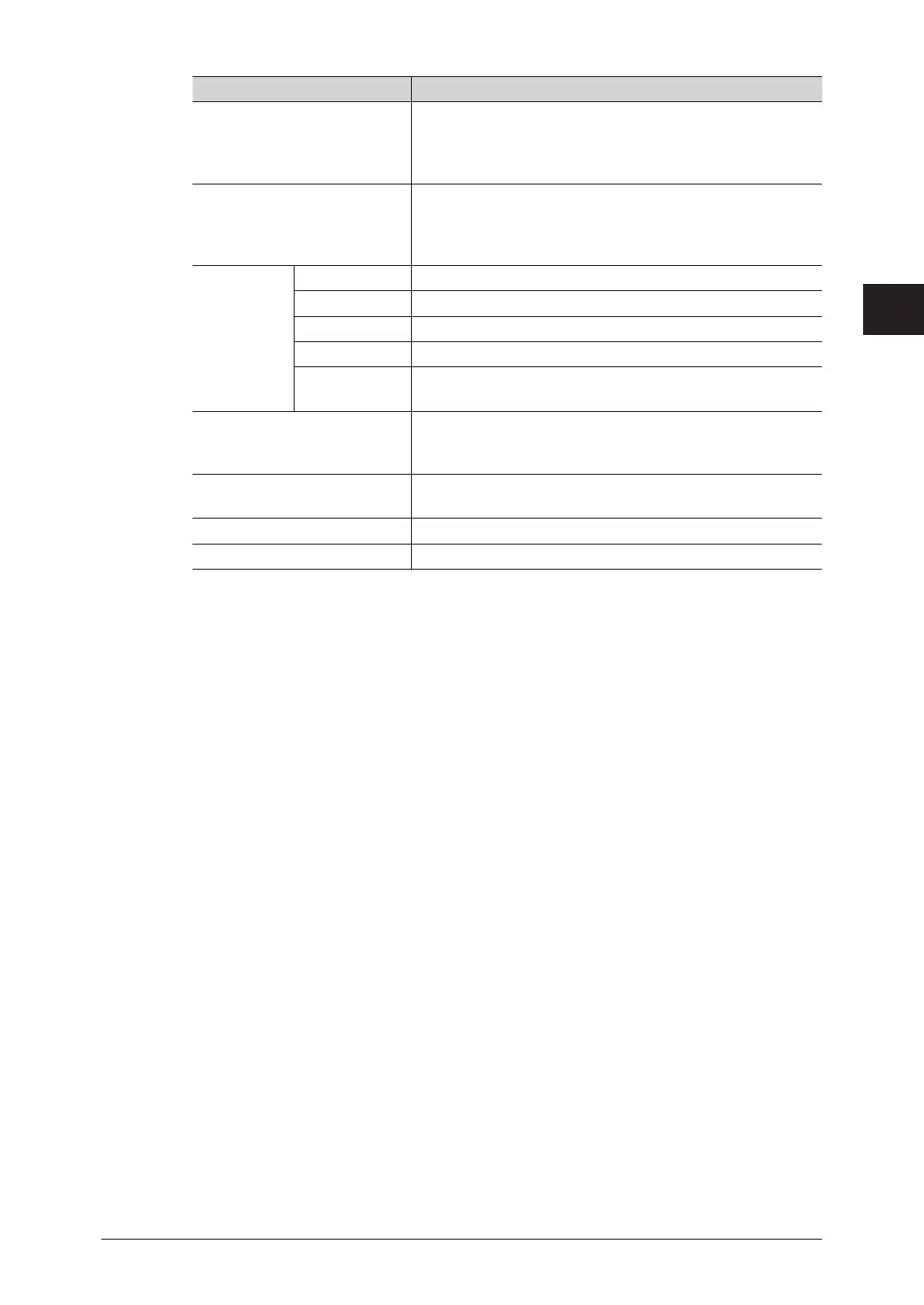1
2
3
Basic Fax Functions
Transmitting Faxes from a Computer 3-49
Item Description
[CC>] button Click [CC>] after entering a destination in “Enter
Destination” or selecting a destination in “Address Book” to
specify the entered or selected destination as an e-mail CC
destination.
[BCC>] button Click [BCC>] after entering a destination in “Enter
Destination” or selecting a destination in “Address Book” to
specify the entered or selected destination as an e-mail BCC
destination.
Sending
Destinations
FAX Displays the specified fax destinations.
TO Displays the specified e-mail destinations.
CC Displays the specified e-mail CC destinations.
BCC Displays the specified e-mail BCC destinations.
[<Delete] To delete a specified destination, select the destination to
delete, and press [<Delete].
[Save settings] Saves the current settings in the [Destination Settings]
tab and the [Other Settings] tab. This is useful for saving
settings that you use frequently.
[Clear] Erases the current settings in the [Destination Settings]
tab and the [Other Settings] tab.
[Send] Click [Send] to start transmission.
[Cancel] Click this to close the screen.
Enter the fax number for the destination in the “Fax Number” entry box, and
11
click [FAX>].
To enter the destination name and company name on the cover page, also specify the “Name” •
and “Company Name” entry boxes, and click [FAX>].
Pauses and other dialing options can be also entered using the keyboard. For details on •
dialing options, refer to “Dialing Options”. (See page 3-24.)
Enter the e-mail address for the destination in the “E-mail Address” entry box,
12
and click [TO>].
To enter the destination name and company name on the cover page, also specify the “Name” •
and “Company Name” entry boxes, and click [TO>].
Press [CC>] or [BCC>] to set the destination as a CC or BCC destination.•
Select the destination you want to transmit to with the address book, and click
13
[FAX>], [TO>], [CC>], or [BCC>].
Click [FAX>] to specify the selected destination as a fax destination.•
Click [TO>], [CC>], or [BCC>] to specify the selected destination as an e-mail destination.•
Enter a search keyword in the “Search String” entry box and click [Search] to search for •
destinations. The search results are displayed in the [Search Results] tab.
Repeat steps 11 to 13 to specify all the destinations.
14
