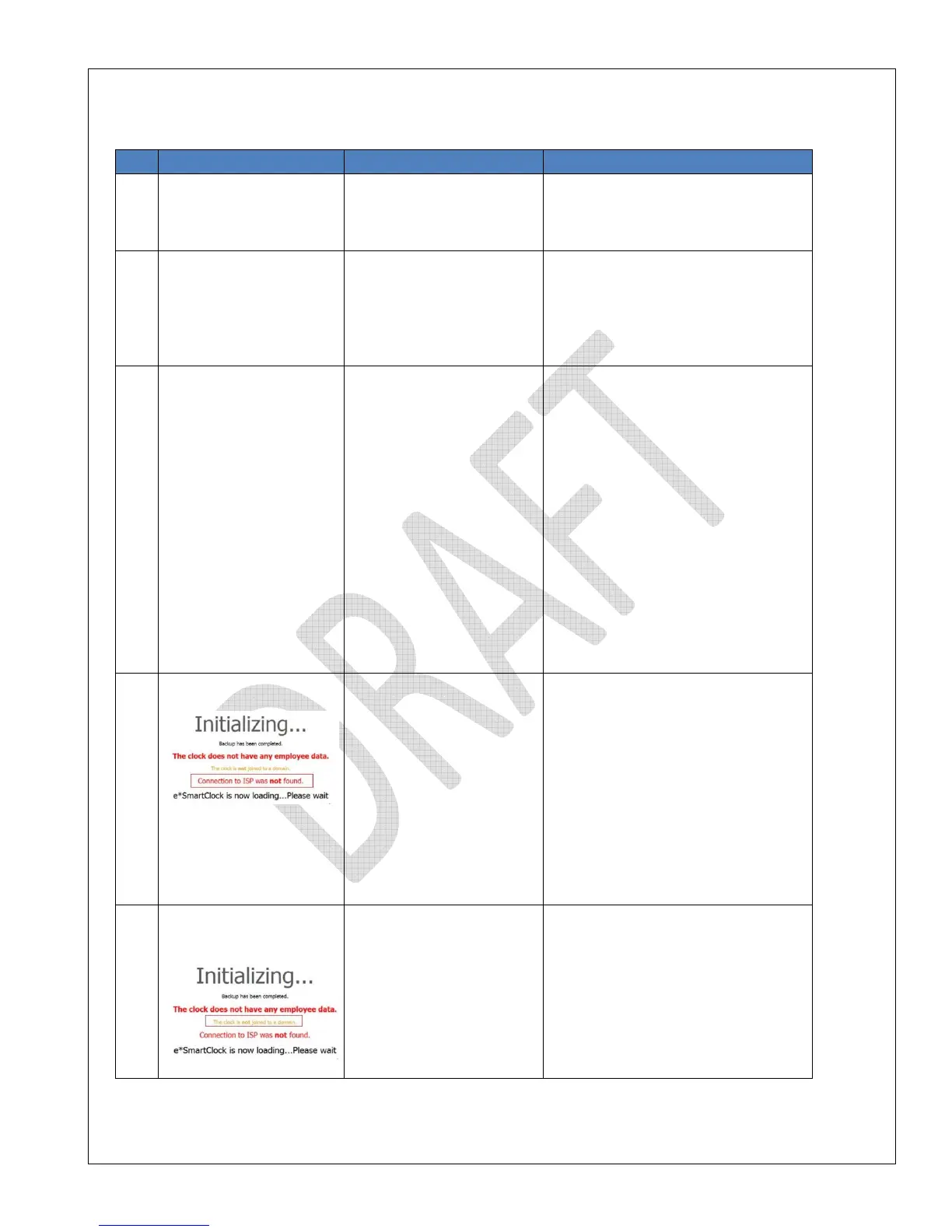NCR P1235 e*SmartClock Installation Guide, Ver. 1.1
US-IT Restaurant Architecture Team
Page 27 of 37 12/6/16
Appendix B – Troubleshooting Guide
issue Cause Resolution
Power cord connection may
not be connected properly
the various I/O ports and ensure the
power cord on the left side is
connected properly
biometric device , If blue LED light is
not flashing, device may be broken
3. Reboot e*SmartClock and verify
biometric device light , If it does not
work call the helpdesk
selected in e*SmartClock
System Maintenance Screen
corner of the application.
2. Manger Login screen will be
displayed
3. Login to e*SmartClock application
using Manger ID and Password
3. Touch on “Close Application” button
4. Application should popup message
“Are you sure you want to close this
application”
4. Touch “OK” to close the application
5. e*SmartClock System Maintenance
screen will appear
6. Select Printer configuration button.
7. Select EPSON Printers
8. Save and Exit configuration
LAN cable may not be
attached to the network
port on the device or
not attached properly to
the POS switch
• LAN cable may be
broken
1. Ensure LAN cable is attached to
network port on the device and
network LED network indicator should
be flashing green
2. Ensure network cable is connected
to the POS network switch.
3. If the problem still persist:
• Professional Installer:
o Call your Supplier helpdesk
• OTP Installer:
o Call your Installation support
helpdesk
have correct configuration.
Due to this the clock could
not join to the NAR domain
Professional Installer:
o Call your Supplier helpdesk
• OTP Installer:
o Call your Installation support
helpdesk
