7-2 Chapter 7: Software Utility
Installation Procedure
The Software Utility installation includes downloading the installer from the NCR
website. The following sections define the installation process.
Downloading the Installer
The 5976 Line Display Utility can be downloaded from the NCR website. Perform
these steps to download the utility:
1. Go to http://www5.ncr.com/support/support_drivers_patches.asp
.
2. Select Retail Support Files (Drivers, Firmware, Operating Systems, Platform
Software (OPOS/JavaPOS), BIOS, etc.).
3. Select NCR RealPOS and SelfServ Peripherals (Firmware, Drivers, Utilities).
4. Select Line Displays.
5. Select 5976.
6. Select and download the installer designed for your operating system:
• RomFlasher.zip (for Windows)
• RomFlasher.rpm (for Linux)
Note: SLEPOS11 and Fedora Core 15 are the currently supported Linux
distributions. Other versions might be available upon updates.
7. Save the downloaded file to a working directory on the terminal hard drive.
Note: The files can be extracted to and run from a Flash Drive, CDROM, or
network if desired.
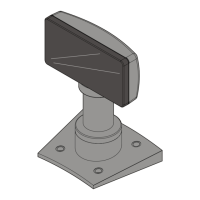
