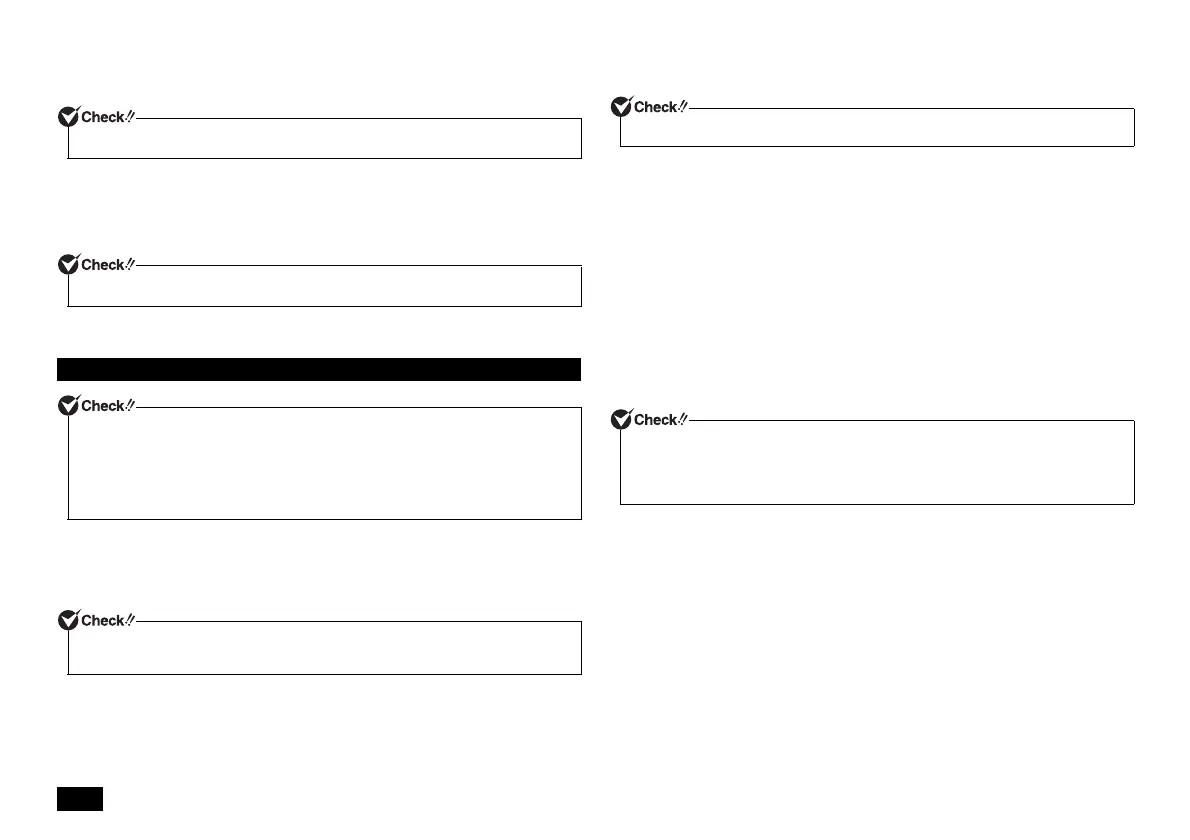4
4 When the personal setting screen appears, select a desired color, enter the
[PC name], and click [Next] to continue.
5 When the [Get online] screen appears, click [Skip this step].
6 When the setting screen appears, check the easy setup, and click [Use
express settings].
7 Enter your user name and password when prompted and click [Finish].
The screen should change several times during this process, and it may take some
time before the desktop screen is displayed.
1 Once the [Windows 7 Professional] screen appears, set [Country or
region], [Time and currency] and [Keyboard layout], and then click [Next].
2 Enter your user name and computer name when prompted and click [Next]
to continue.
3 Enter a user account password when prompted and click [Next] to
continue.
4 Please check the contents when the [Please read the license terms] page is
displayed.
5 After checking the contents, check [I accept the license terms] and click
[Next] to continue.
6 When the [Help protect your computer and improve Windows
automatically] page is displayed, please select either [Use recommended
settings], [Install important updates only], or [Ask me later].
7 When the [Review your time and date settings] message appears, set [Time
zone], [Date], and [Time], and then click [Next].
8 When the screen to set up the connection to a wireless network is
displayed, click [Skip].
The screen should change several times during this process, and it may take
some time before the desktop is displayed.
9 When the [Shut down your computer] dialog is displayed, click [OK].
10 Click [Start].
11 Click [Shut down].
The computer power will then turn off.
The system setup has completed.
Go to "Using and configuring your computer after setup is complete" (p.5).
Setup cannot progress to the next step unless you enter a valid PC name.
You cannot complete this step without entering the user name.
Setting up Windows 7 OS
• It will take some time for the [Windows 7 Professional] screen to appear. Please wait
for a while.
• During setup, some parts of the screen may turn black. However, this does not
necessarily mean that there is a problem.
• Please contact your system administrator for the appropriate settings in steps 1 to 3,
6 and 7.
Setup cannot progress to the next step unless you enter a valid user name and computer
name.
If you do not accept the license terms, setup cannot continue.
After Windows setup has completed, Windows Experience Index measurements are
performed once your computer continues to be in an idle state for around 15 minutes.
While these measurements are in progress, the power plan will change to [High
performance]. At this time, you may notice the power to the display cutting out.
