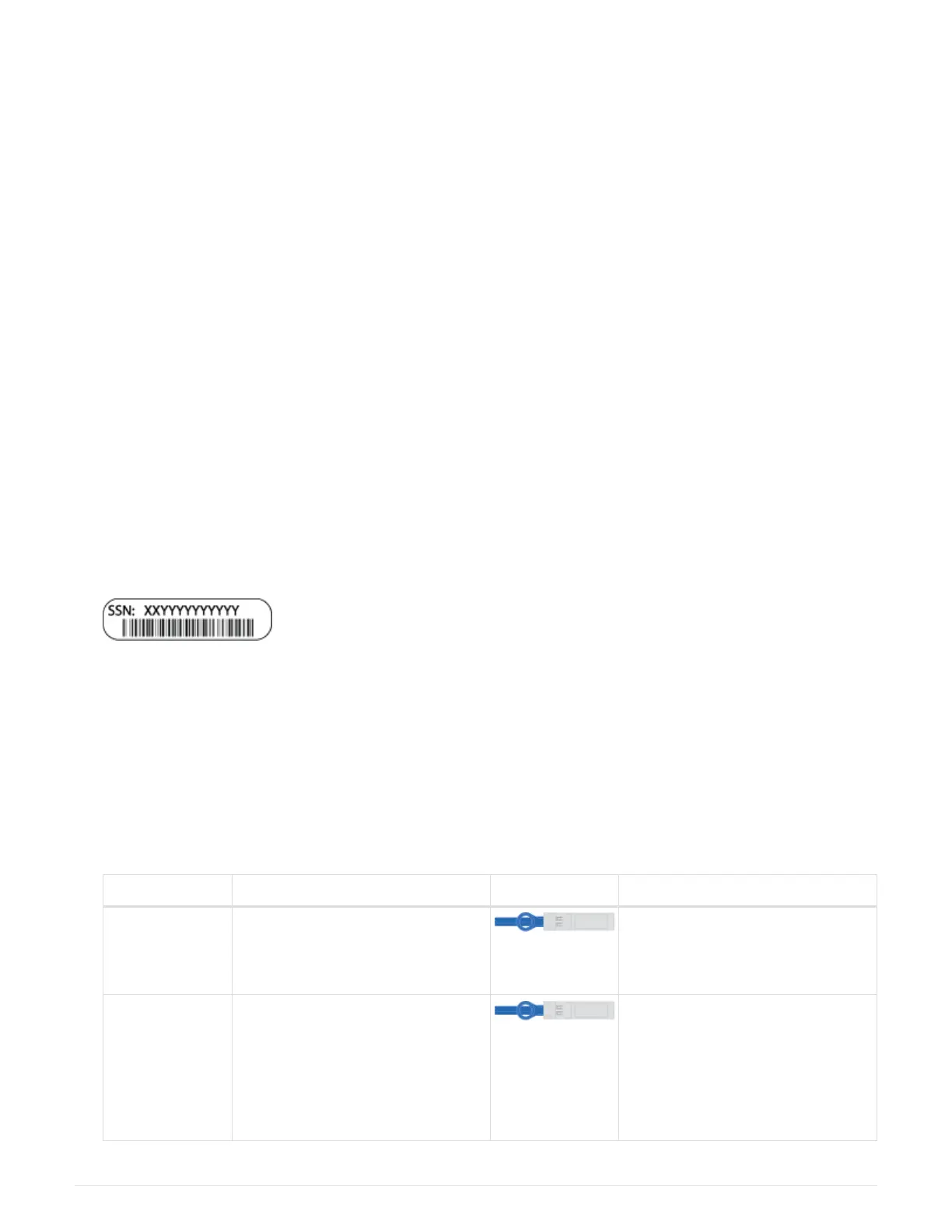Step 1: Prepare for installation
To install your AFF A150 system, you create an account on the NetApp Support Site, register your system, and
obtain your license keys. You also need to inventory the appropriate number and type of cables for your
system and collect specific network information.
Before you begin
• Make sure you have access to
NetApp Hardware Universe (HWU) for information about site requirements
as well as additional information on your configured system.
• Make sure you have access to the Release Notes for your version of ONTAP for more information about
this system.
• Contact your network administrator for information about connecting your system to the switches.
• Make sure you have the following items at your site:
◦ Rack space for the storage system
◦ Phillips #2 screwdriver
◦ Additional networking cables to connect your system to your network switch and laptop or console with
a Web browser
◦ A laptop or console with an RJ-45 connection and access to a Web browser
Steps
1. Unpack the contents of all boxes.
2. Record the system serial number from the controllers.
3. Set up your account:
a. Log in to your existing account or create an account.
b.
Register your system.
4. Download and install
Config Advisor on your laptop.
5. Inventory and make a note of the number and types of cables you received.
The following table identifies the types of cables you might receive. If you receive a cable not listed in the
table, see
NetApp Hardware Universe to locate the cable and identify its use.
Type of cable… Part number and length Connector type For…
10 GbE cable
(order
dependent)
X6566B-05-R6 (112-00297), 0.5m
X6566B-2-R6 (112-00299), 2m
Cluster interconnect network
10 GbE cable
(order
dependent)
Part number X6566B-2-R6 (112-
00299), 2m
or X6566B-3-R6 (112-00300), 3m
X6566B-5-R6 (112-00301), 5m
Data
2
