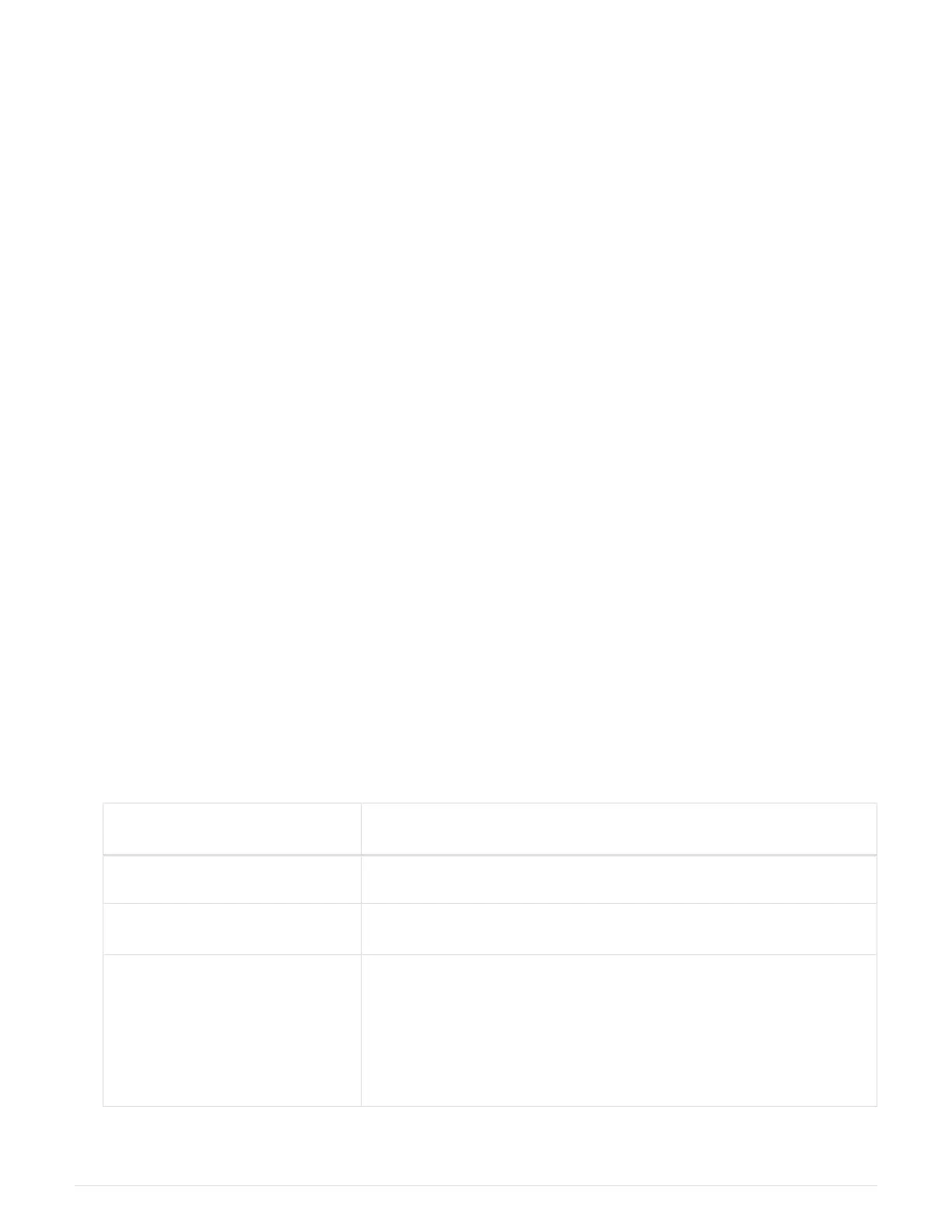c. You can safely shut down the controller.
4.
If the
Key Manager type displays onboard and the Restored column displays anything other than yes:
a.
Enter the onboard security key-manager sync command:
security key-manager onboard sync
Enter the customer’s onboard key management passphrase at the prompt. If the passphrase cannot be
provided, contact NetApp Support.
mysupport.netapp.com
b.
Verify the
Restored column shows yes for all authentication keys: security key-manager key
query
c.
Verify that the
Key Manager type shows onboard, and then manually back up the OKM information.
d.
Go to advanced privilege mode and enter
y when prompted to continue: set -priv advanced
e.
Enter the command to display the key management backup information:
security key-manager
onboard show-backup
f. Copy the contents of the backup information to a separate file or your log file. You’ll need it in disaster
scenarios where you might need to manually recover OKM.
g.
Return to admin mode:
set -priv admin
h. You can safely shut down the controller.
Shut down the impaired controller - AFF A220 and FAS2700
Shut down or take over the impaired controller using the appropriate procedure for your
configuration.
Option 1: Most configurations
After completing the NVE or NSE tasks, you need to complete the shutdown of the impaired controller.
Steps
a. Take the impaired controller to the LOADER prompt:
If the impaired controller
displays…
Then…
The LOADER prompt Go to Remove controller module.
Waiting for giveback… Press Ctrl-C, and then respond y when prompted.
System prompt or password
prompt (enter system password)
Take over or halt the impaired controller from the healthy controller:
storage failover takeover -ofnode
impaired_node_name
When the impaired controller shows Waiting for giveback…, press
Ctrl-C, and then respond
y.
b.
From the LOADER prompt, enter:
printenv to capture all boot environmental variables. Save the output
135
