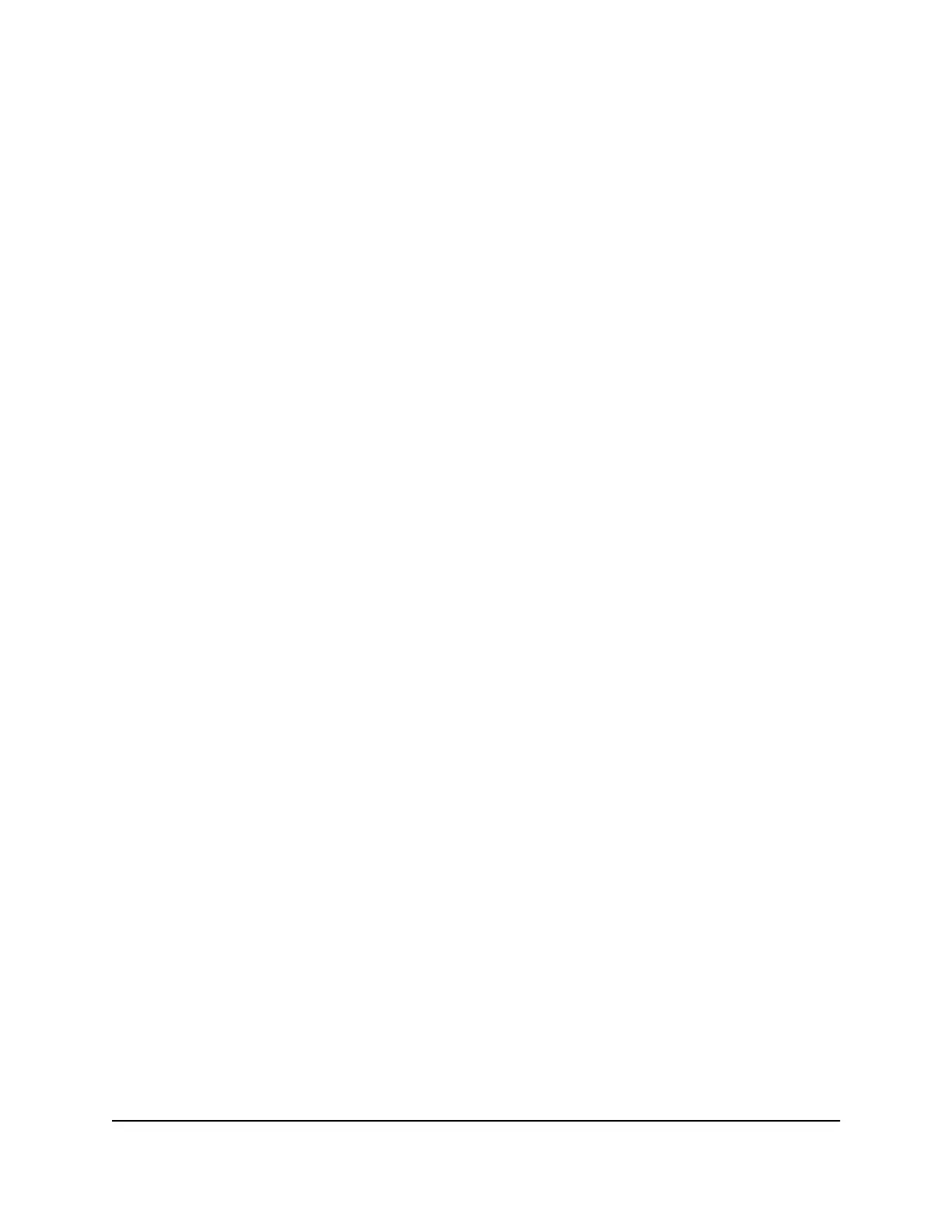To change your settings:
1.
Launch a web browser from a computer or mobile device that is connected to the
router network.
2.
Enter http://www.routerlogin.net.
A login window opens.
3. Enter the router admin user name and password.
The user name is admin. The password is the one that you specified the first time
that you logged in. The user name and password are case-sensitive.
The BASIC Home page displays.
4.
Select ADVANCED > Advanced Setup > Dynamic DNS.
The Dynamic DNS page displays.
5. Change your DDNS account settings as necessary.
6.
Click the Apply button.
Your settings are saved.
User Manual123Use Dynamic DNS to Access USB
Storage Devices Through the
Internet
Nighthawk AC2100 Smart WiFi Router Model AC2100
