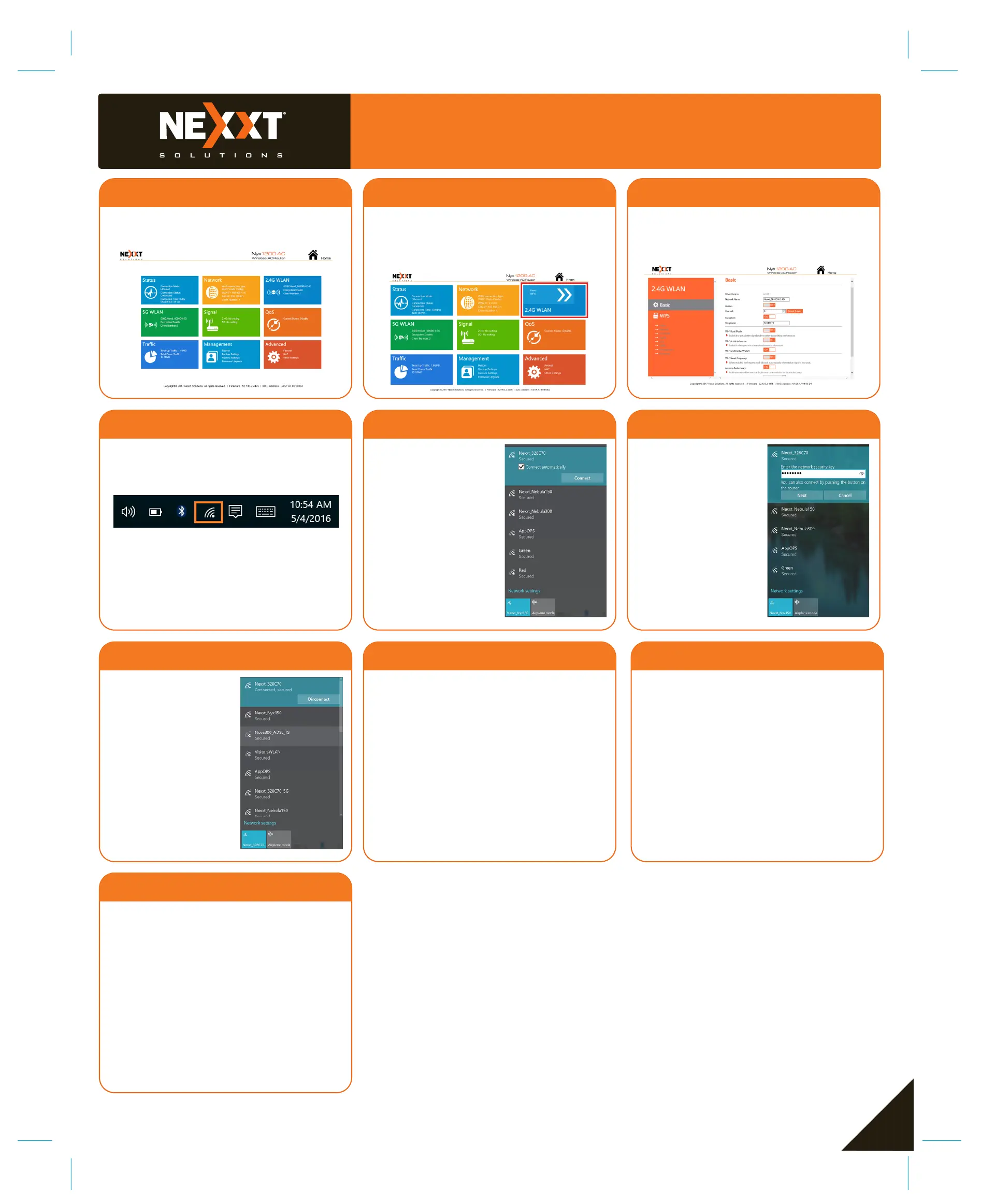Quick installation guide
13 14
2
16 17 18
15
3
20 21
22
19
3.Once logged in, the main web user interface will be
displayed.
This equipment has been tested and found to comply with
the limits for a Class B digital device, pursuant to part 15
of the FCC Rules. These limits are designed to provide
reasonable protection against harmful interference in a
residential installation. This equipment generates, uses
and can radiate radio frequency energy and, if not
installed and used in accordance with the instructions,
may cause harmful interference to radio communications.
However, there is no guarantee that interference will not
occur in a particular installation. If this equipment does
cause harmful interference to radio or television recep-
tion, which can be determined by turning the equipment
off and on, the user is encouraged to try to correct the
interference by one or more of the following measures:
FCC statement
—Reorient or relocate the receiving antenna.
—Increase the separation between the equipment and
receiver.
—Connect the equipment into an outlet on a circuit
different from that to which the receiver is connected.
—Consult the dealer or an experienced radio/TV
technician for help.
Any changes or modifications not expressly approved by
the party responsible for compliance could void the user's
authority to operate the equipment.
Caution!
FCC ID: X4YNX12AC
4. To setup the SSID and password for the wireless router,
you will have to click on the 2.4G WLAN or 5G WLAN
settings tile. For the purposes of this guide, we will
setup the 2.4G WLAN. Please note, it is the exact
same steps to setup the 5G WLAN network.
5 This is the menu for the 2.4G WLAN. Here you can
change the Network Name and Passphrase for your
wireless router. Click Save/Apply, if any of the parame-
ters have been modified or updated.
5 Connecting to Wi-Fi using Windows 10
1. To connect to the router wirelessly, click on the wireless
icon on your taskbar.
2. Proceed to select the Wireless
network followed by Connect. By
default, the wireless SSID is
Nexxt_XXXXXX (whereby “x“
represents the last digits of
the MAC address).
3.Enter the user-defined or
preassigned password, if any,
and click on Next to continue.
4. If the link is successfully
established, the Connected
message will come up on
the screen.
