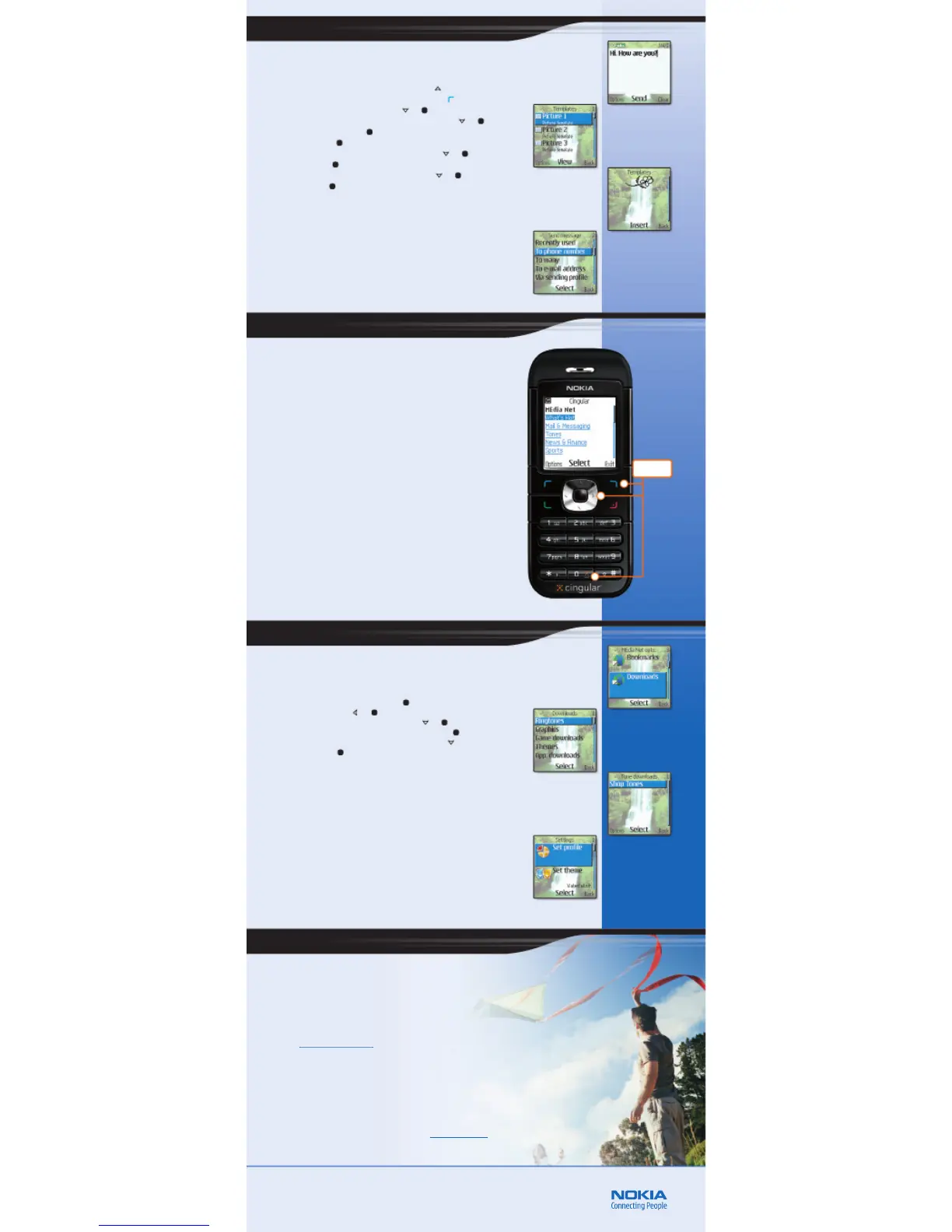Cingular’s MEdia Net is wireless Internet access for your Nokia 6030 phone.
It is your source for email, customized information feeds, games, cool tools,
and more. It is easy to use—you can pay-as-you-go, or for the best value,
sign up for a money-saving MEdia Bundle. Learn more about the different
MEdia Net packages by visiting with a Cingular sales associate.
With MEdia Net, you can:
• Get the latest scores from CBS SportsLine and ESPN
• Personalize your phone by downloading your favorite ringtones, games,
and graphics
• Stay informed with round-the-clock headlines from CNN
• Get local movie times and reviews, dining recommendations, and more
• Check your forecast from The Weather Channel, get flight times, and
traffic reports
• And much more!
Start browsing today and discover what MEdia Net has to offer. And be sure to
visit What's Hot! where you'll find the latest and greatest MEdia Net content.
Copyright © 2005 Nokia. All rights reserved. Nokia, Nokia Connecting People, and Nokia 6030
are trademarks or registered trademarks of Nokia Corporation. Other company and product
names mentioned herein may be trademarks or trade names of their respective owners. Many
features and mobile services are network and service provider dependent, and require the use
of compatible networks/devices/formats. Contact your service provider about features
supported and availability. All screen images are simulated. N2763
With the Nokia 6030 phone, friends and family are just a call away!
Nokia’s support options are designed to be flexible and comprehensive.
Nokia has the right solutions to meet your needs.
Nokia 6030 User Guide
The user guide offers the most comprehensive details on
how to use your new Nokia 6030 phone.
Nokia Support on the Web
Check www.nokia.com/support for the latest information and to help you get
more from your new product.
1-888-NOKIA-2U (1-888-665-4228)
Nokia provides toll free customer support, Monday – Friday from 8:00 a.m. to
12:00 a.m. EST and Saturday - Sunday from 10:00 a.m. to 7:00 p.m. EST.
Cingular Support
For questions related to your Cingular Wireless service, contact Cingular at
1-866-CINGULAR (1-866-246-4852).
Tip! Don’t forget to register your new product at www.nokiausa.com (click on
Support > Warranty) so we can better serve your needs if you call a customer care
center or need to have your phone repaired.
4. Send a multimedia message.
5. Access MEdia Net.
7. Care and support.
6. Download Music Tone Ringtones.
With multimedia messaging, you can enhance your text messages with pictures. Send
multimedia messages to any 10-digit wireless phone number or any email address.
Send a multimedia message
1. In the standby mode, press the up scroll key. ( )
2. Type your message, then press Options (fig. 4.1). ( )
3. Scroll to and select Insert picture. ( ) ( )
4. Scroll to highlight a picture and press View (fig. 4.2). ( ) ( )
5. Select Insert (fig. 4.3). ( )
6. Select Send. ( )
7. Scroll to and select To phone number (fig. 4.4). ( ) ( )
8. Press Find. ( )
9. Scroll to highlight a contact and press Select. ( ) ( )
10. Select OK. ( )
1-click access
to MEdia Net
fig. 4.1
fig. 4.2
fig. 4.3
fig. 4.4
fig. 6.1
fig. 6.2
fig. 6.3
fig. 6.4
Cingular makes it easy to customize your Nokia 6030 phone with ringing tones. Use preinstalled tones
or download new tones from MEdia Net.
Download a ringing tone
1. In the standby mode, press Menu. ( )
2. Select MEdia Net. ( ) ( )
3. Scroll to and select Downloads (fig. 6.1). ( ) ( )
4. With Ringtones highlighted, press Select (fig. 6.2). ( )
5. Scroll to highlight the download source (fig. 6.3). ( )
Press Select. ( )
6. Your Nokia 6030 phone connects to the service. Follow the phone prompts
to download your tone.
You can also customize your phone’s display with wallpapers, color schemes,
screen savers, and themes. To access these features, go to the Settings menu (fig. 6.4).
Tip! Use the navigation and selection keys to select and download the new ringtone.
Once saved, change your ringtone at any time by selecting Menu > Settings >
Tones > Ringing tone.
