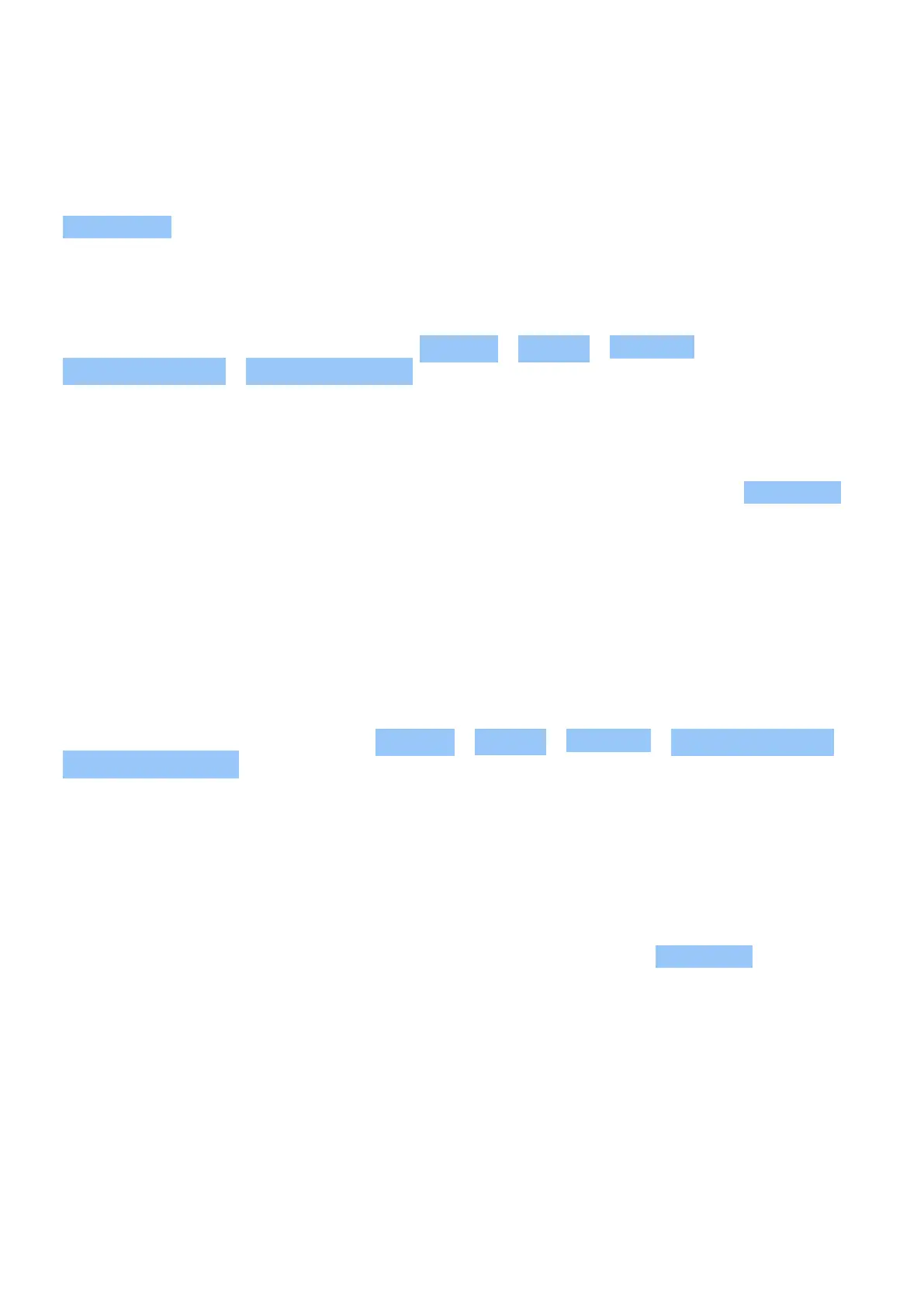Nokia 8.3 5G User Guide
Lock the screen orientation
The screen rotates automatically when you turn the phone 90°.
To lock the screen in portrait mode, swipe down from the top of the screen, and tap
Auto-rotate .
Navigate with gestures
To switch on using gesture navigation, tap Settings > System > Gestures >
System navigation > Gesture navigation .
• To see all your apps, swipe up from the
bottom of the screen.
• To go to the home screen, swipe up from
the bottom of the screen. The app you
were in stays open in the background.
• To see which apps you have open, swipe
up from the bottom of the screen without
releasing your finger until you see the
apps, and then release your finger.
• To switch to another open app, tap the
app.
• To close all the open apps, swipe right
through all the apps, and tap CLEAR ALL .
• To go back to the previous screen you
were in, swipe from the right or left edge
of the screen. Your phone remembers all
the apps and websites you‘ve visited since
the last time your screen was locked.
Navigate with keys
To switch on the navigation keys, tap Settings > System > Gestures > System navigation >
3-button navigation .
– To see all your apps, swipe up from the home key .
• To go to the home screen, tap the home key. The app you were in stays open in the
background. – To see which apps you have open, tap .
• To switch to another open app, swipe right and tap the app.
• To close all the open apps, swipe right through all the apps, and tap CLEAR ALL . – To go
back to the previous screen you were on, tap . Your phone remembers all the apps and
websites you‘ve visited since the last time your screen was locked.
© 2023 HMD Global Oy. All rights reserved. 14
