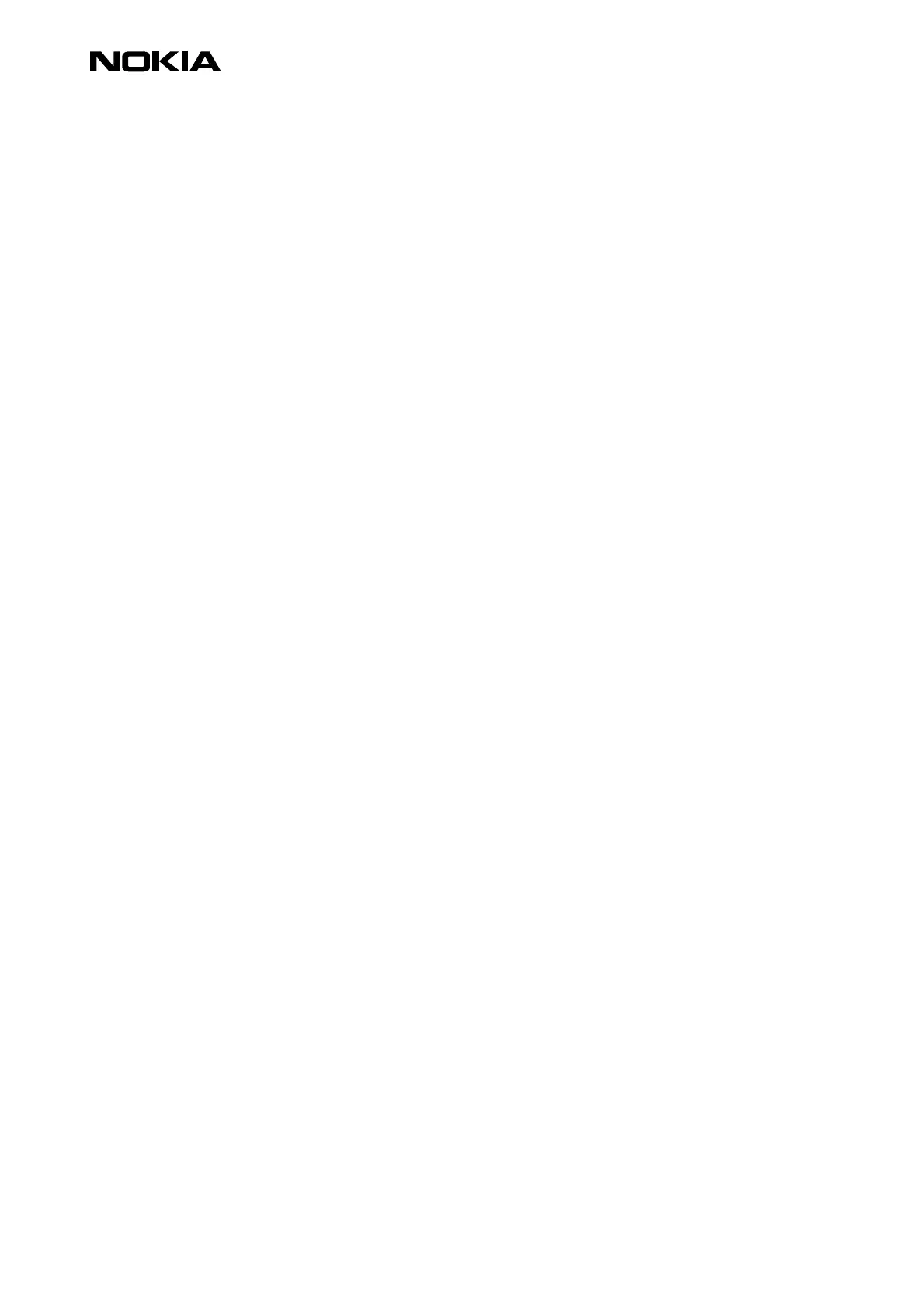Copyright. 1999. Nokia Mobile Phones. 3(4)
1.3.1 Making a dial-up connection
1. From Extras select Web. If the web browser will not start and Psion tells you that something is wrong
in the configuration, follow the instructions Psion gives you on the screen.
2. From the Web window you will see where you should write the URL you want to visit. After you have
written the URL press Enter on the keyboard. On the screen a pop-up window Connect to Internet
should appear.
3. Check that the connection settings and the phone number are correct. The modem is the one that
uses the Nokia 8210.
4. Before pressing OK check that the Ir-link is active in your Nokia 8210. If the link is not active, activate
it from the Nokia 8210. If the link is active press OK in Psion.
Psion should be now looking up the host address you have chosen. When you want to quit browsing
choose file from the menu bar and then disconnect from the network. After that you can close the Web
browser (file – close).
1.4 Psion 5 Comms (terminal) connection configuration
When you are using a terminal only, you will not need to download Message Suite.
1. Press system
2. Open menu – tools – remote link…
3. Select off and press OK
4. Press Extras
5. Select Comms
6. Open menu – tools – communication settings
7. Select: Use comms port: infrared
8. Select OK.
Now you should see "Online" in the upper right corner.
9. Activate the Ir-link from your 8210.
10. Type AT and press "Enter". Now you should have an active infrared connection and you can give AT
commands.
1.5 Message suite configuration
1. Select Extras
2. Select Email
3. Set your e-mail settings: Menu – Tools- Settings - Email…
4. Set your Fax settings: Menu – Tools – Settings - Fax…
Now you can send and receive e-mail and fax messages.
Create a new e-mail or fax
When you have finished your message select "Done (put in outbox)".
1. Open local outbox
2. Select send
3. Select Send faxes or Send email
4. Send Fax
4.1 You will see a "connect" dialogue box. Check that the Fax number, Location and Modem (Nokia
8210) are correct.
4.2 Activate Infrared in the Nokia 8210 phone - This will activate infrared reception
4.3 Click OK in the Psion 5 dialogue
4.4 Now Message Suite sends the fax
