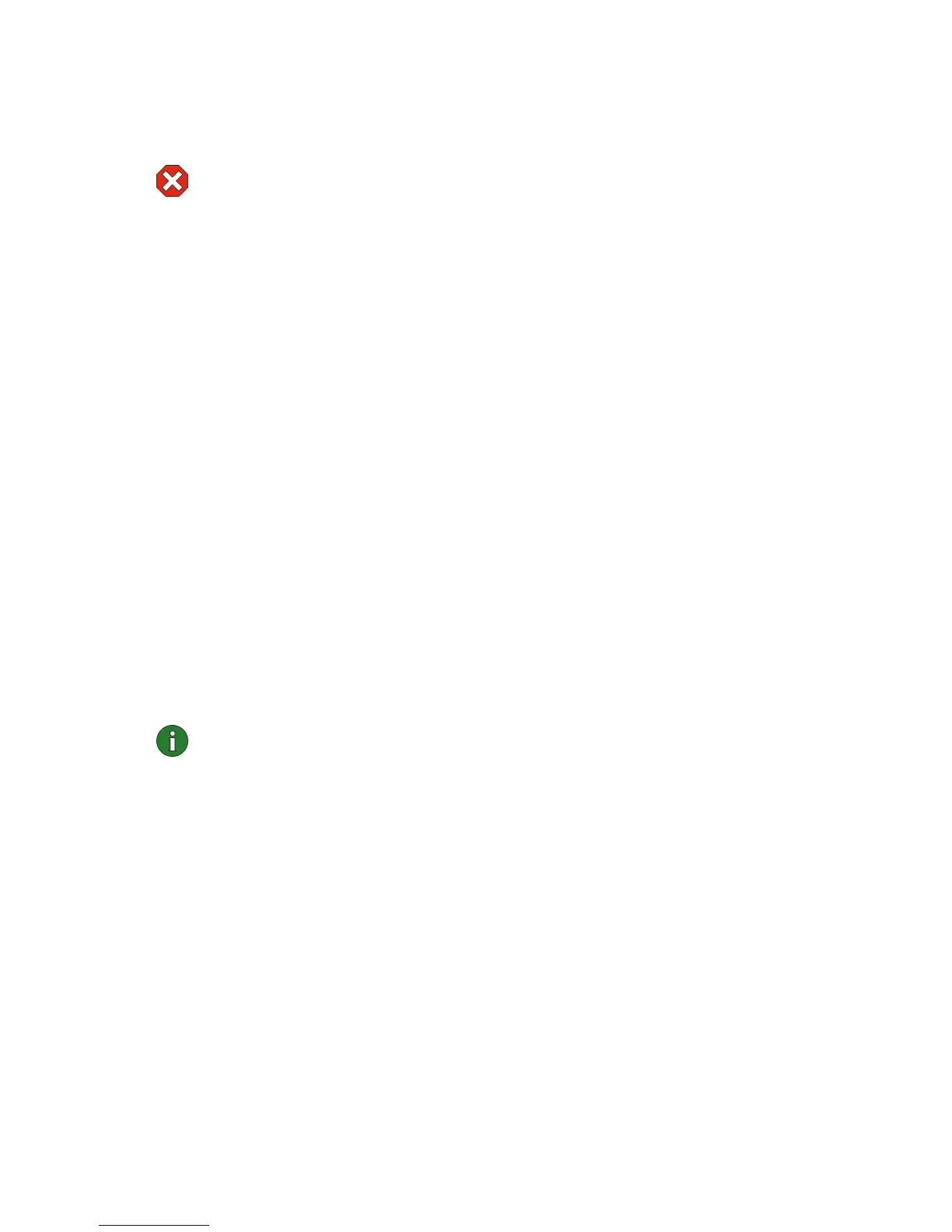45
2
Insert the wireless LAN card in your computer.
3 Enter the PIN code of your smart card and click OK. You can now start the
Nokia C110/C111 program and access the network.
Warning: Keep all miniature smart cards out of small children’s reach.
Changing a PIN code
1 On the Status page, select the Smart Card tab.
2 In the Smart card locking area, click Change PIN Code.
3 Type the old PIN code, then type the new PIN code and confirm it. Click OK.
Unblocking a PIN code
If entering the PIN code fails three times successively, the code is blocked. You can
unblock it by entering your PUK (PIN Unblocking Key) code.
1 A message box informs you when the PIN code is blocked. Click OK.
2 The Unblock PIN Code dialog box opens. Type the PUK code, then type a new
PIN code and confirm it. Click OK.
Setting PIN code request
If you set the PIN code request on, you are asked for the PIN code every time the
wireless LAN card is inserted with the smart card.
1 On the Status page, select the Smart Card tab.
2 In the Smart card locking area, click Enable PIN Code Request.
You can turn off the PIN code request by clicking Disable PIN Code Request.
Note: Some smart cards do not allow turning off the PIN code request.
Locking and unlocking a smart card
You may want to lock the smart card in order to temporarily deny access to it.
1 On the Status page, select the Smart Card tab.
2 In the Smart card locking area, click Lock Smart Card. The smart card is now
locked and cannot be opened without the correct PIN code.
3 To access the smart card again, click Unlock Smart Card, type your PIN code,
and click OK.