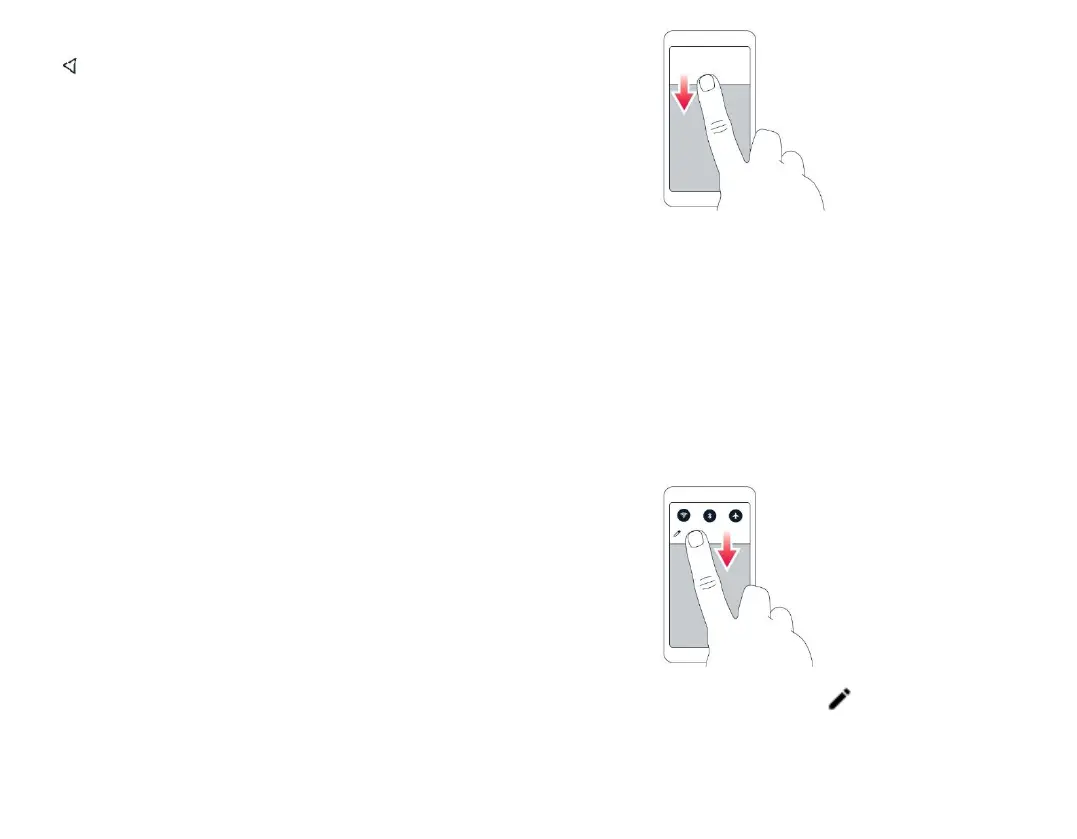To go back to the previous screen you were in, tap
. Your phone remembers all the apps and
websites you've visited since the last time your
screen was locked.
Basics
Personalize your phone
CHANGE YOUR WALLPAPER
Tap Settings > Display > Wallpaper.
CHANGE YOUR PHONE RINGTONE
Tap Settings > Sound > Phone ringtone.
CHANGE YOUR MESSAGE NOTIFICATION
SOUND
Tap Settings > Sound > Advanced > Default
notification sound.
Notifications
USE THE NOTIFICATION PANEL
When you receive new notifications, such as
messages or missed calls, indicator icons appear on
the status bar at the top of the screen. To access
your notifications, drag the status bar down. To
close the view, swipe up on the screen.
To change the notification settings of an app, tap
Settings > Apps & notifications > Notifications,
and tap the app name to open the app settings. You
can turn off or on the notifications for each app
individually.
USE THE QUICK SETTING ICONS
To activate features, tap the quick settings icons on
the notification panel. To see more icons, drag the
menu down.
To rearrange the icons, tap , tap and hold an
icon, and then drag it to another location.
