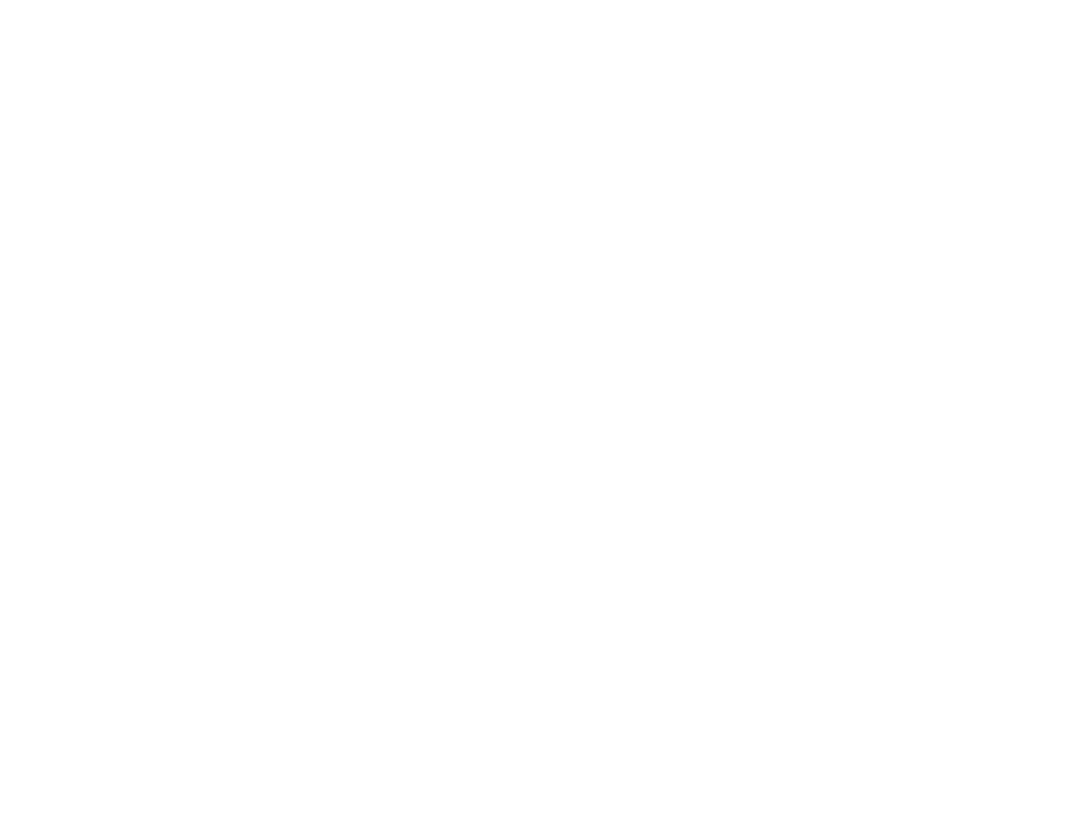Automatic text correction
USE KEYBOARD WORD SUGGESTIONS
Your phone suggests words as you write, to help
you write quickly and more accurately. Word
suggestions may not be available in all languages.
When you start writing a word, your phone suggests
possible words. When the word you want is shown
in the suggestion bar, select the word. To see more
suggestions, tap and hold the suggestion.
Tip: If the suggested word is marked in bold, your
phone automatically uses it to replace the word you
wrote. If the word is wrong, tap and hold it to see a
few other suggestions. If you do not want the
keyboard to suggest words while typing, turn off the
text corrections. Tap Settings > System >
Languages & input > On-screen keyboard. Select
the keyboard you normally use. Tap Text
correction and turn off the text correction methods
you do not want to use.
CORRECT A WORD
If you notice that you have misspelled a word, tap it
to see suggestions for correcting the word.
TURN SPELL CHECKER OFF
Tap Settings > System > Languages & input >
Advanced > Spell checker, and turn Use spell
checker OFF.
Google Assistant
Google Assistant can help you search information
online, translate words and sentences, make notes
and calendar appointments, for example. You can
use Google Assistant even when your phone is
locked. However, Google Assistant asks you to
unlock your phone before accessing your private
data.
USE THE GOOGLE ASSISTANT KEY
To access the Google Assistant services, press the
Google Assistant key on the side of your phone.
When you press the key for the first time, you are
asked to sign in with your Google account or create
a new account.
To speak with Google Assistant, press the key and
ask your question. You see Google Assistant’s
answer on your phone’s display.
TURN THE GOOGLE ASSISTANT KEY OFF
Tap Settings > System > Gestures > Google
Assistant button, and turn the key OFF.
Accessibility
You can change or turn Accessibility features on or
off as needed to make your phone easier to use.
INCREASE OR DECREASE THE FONT SIZE
1. Tap Settings > Accessibility.
2. Tap Font size. To increase or decrease the
font size, drag the font size level slider.
