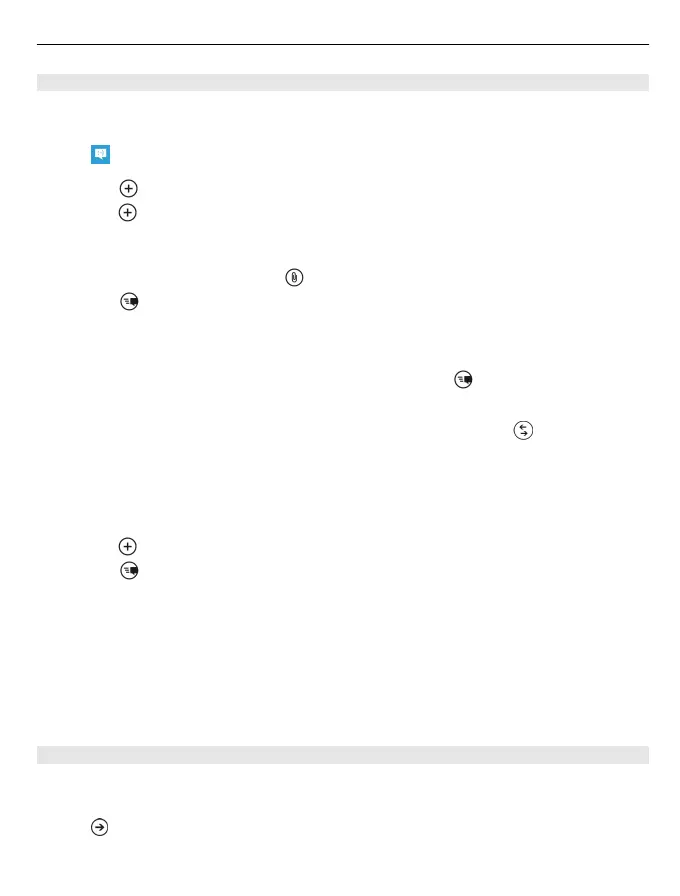Send a message
With text and multimedia messages, you can quickly contact your friends and family.
In a multimedia message, you can attach your pictures.
Select .
1 Select .
2
Select to add a recipient from your contacts list, or type in the phone number.
You can add more than one recipient.
3 Select the message field, and write your message.
4 To add an attachment, select and the file.
5
Select .
Reply to a message
1 Select the conversation containing the message.
2
Select the message field, write your reply, and select .
Tip: If you have more than one phone number stored in your phone for the
contact, you can send your reply to a different number. Select
to pick another
phone number.
Forward a message
1 Select the conversation containing the message.
2 Select and hold the message, and select forward.
3
Select to add a recipient from your contacts list, or type in the phone number.
4
Select .
Sending a message with an attachment may be more expensive than sending a normal
text message. For more info, contact your service provider.
If the item you insert in a multimedia message is too large for the network, the device
may automatically reduce the size.
Only compatible devices can receive and show multimedia messages. Messages may
look different in different devices.
Send a message to a group of people
Would you like to send a message to all your family members? If you have assigned
them to a group, you can send a text message or mail to all of them at the same time.
Select > People.
Select the group and text or send email, and write and send your message.
Messaging & mail 45
