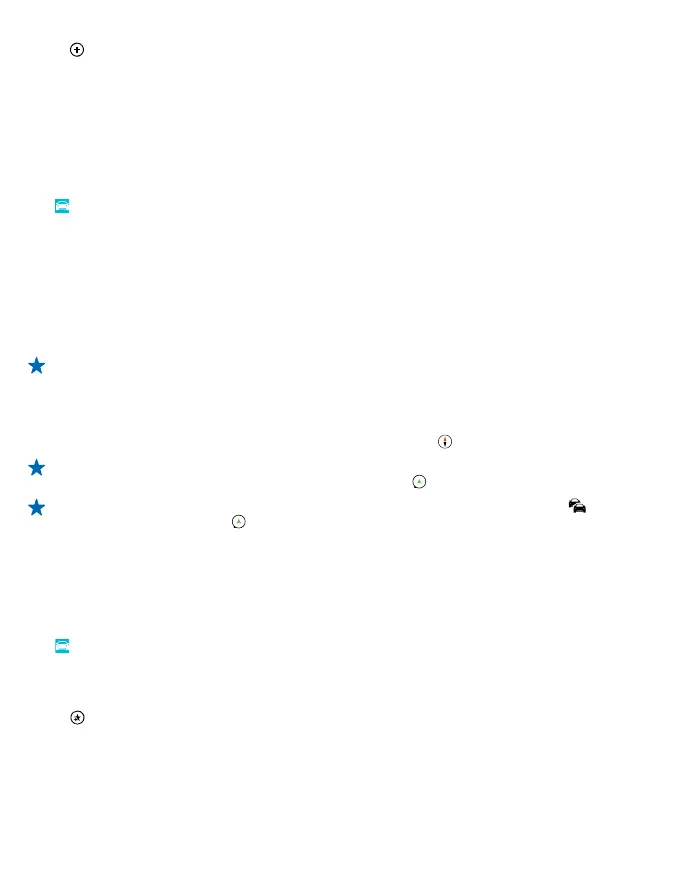1. Tap .
2. Select the country or region.
Remove a map
Tap and hold the map, and tap delete.
Drive to your destination
When you need clear turn-by-turn directions optimised for driving, HERE Drive helps you get to your
destination.
Tap
HERE Drive.
Obey all local laws. Using a mobile phone or some of its features while driving may be prohibited.
Always keep your hands free to operate the vehicle while driving. Your first consideration while driving
should be road safety.
1. Swipe up from the bottom of the screen, tap Set destination, and search for your destination.
2. Tap your destination.
3. If you want to avoid tunnels and ferries, or certain types of roads, such as unpaved roads, tap the
route options toolbar, and switch road types on or off.
Tip: To change the road types later during navigation, swipe up from the bottom of the screen,
and tap Settings > Route settings.
4. To start navigation, tap START.
By default, the map rotates to your driving direction, and the compass points north. To view the map
north up, for example, to get a general picture of your route, tap
> North-up.
Tip: If you want to take a look at the remaining route during navigation, you can drag the map
with your finger. To return to your current location, tap
.
Tip: To take a quick look at the traffic situation around your current location, tap . To return
to the navigation view, tap
.
5. To stop the navigation, swipe up from the bottom of the screen, and tap Stop navigation.
Save a place
To help with your travel plans, you can search for places, such as hotels, attractions, or petrol stations,
and have them backed up and at your disposal on all HERE apps and at here.com.
Tap
HERE Drive.
1. To search for a place, swipe up from the bottom of the screen, and tap Set destination.
2. Write search words, such as a street address or place name.
3. Tap a place from the list.
4. Tap
.
The place is saved to your Nokia account. If you're not signed in to your Nokia account, you are asked
to sign in.
© 2013 Nokia. All rights reserved.
86
