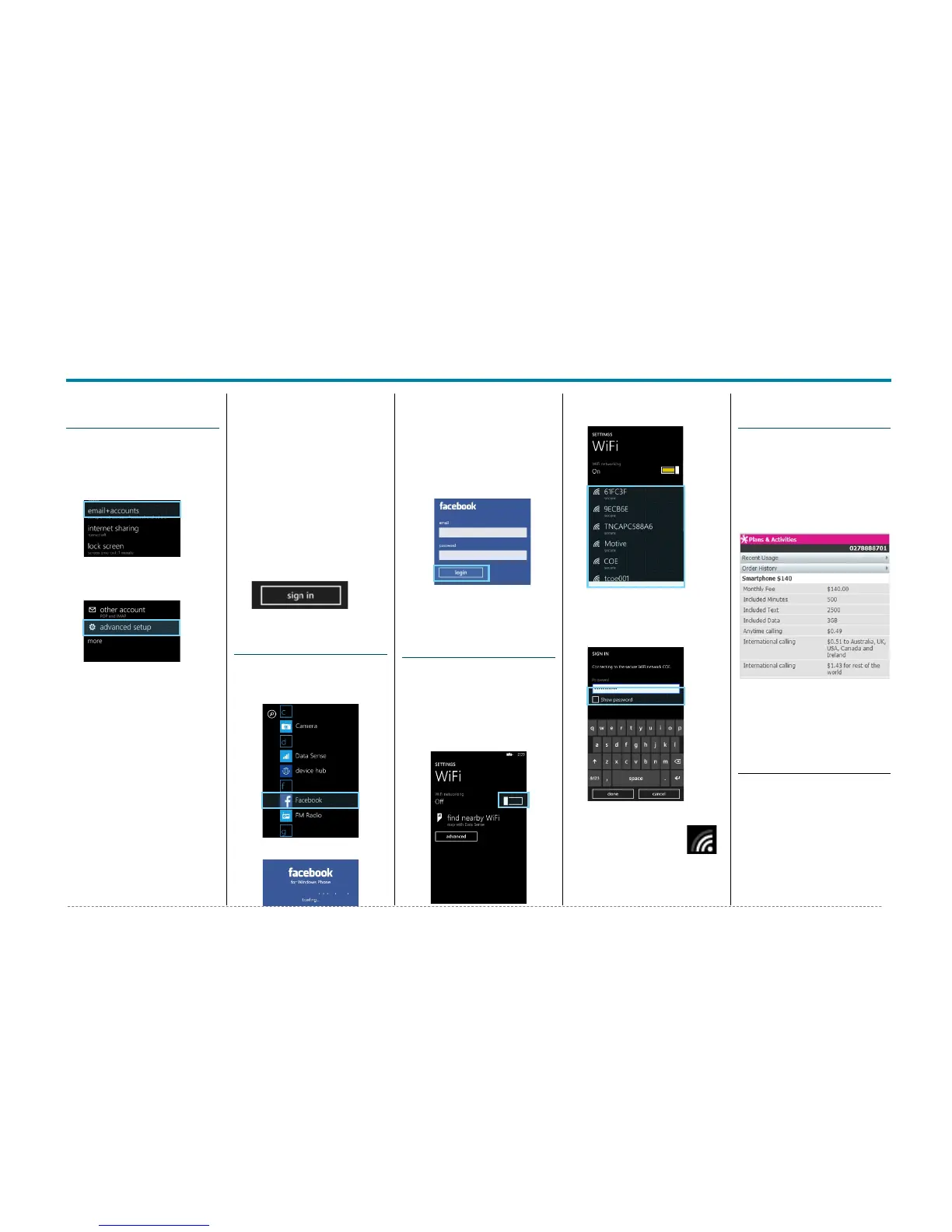Nokia Lumia 530
Nokia Lumia 530 - Quick Start Guide: Page 3 of 3
How to setup your
Xtra email account
1. From the start screen, swipe
left to view the Apps list.
2. Tap Settings.
3. Tap email+accounts
4. Tap add an account.
5. Tap advanced setup.
6. Tap the Email address field
and enter your Xtra email
address.
7. Tap the Password field and
enter your password details.
8. Tap Next.
9. Tap Internet Email.
10.Tap the Your name field
and enter your full name.
11.Tap the Incoming Email
Server and enter
pop3.xtra.co.nz.
12.Tap Account Type and
select POP3.
13.Tap the Username and
enter your Xtra email
address.
14.Tap the Outgoing Email
Server and enter
send.xtra.co.nz.
15.Tick Outgoing Server
Requires Auth.
16.Tick Use the same
username and password.
17.Tap Advanced Settings.
18.Tick Require SSL for
Incoming Email.
19.Tick Require SSL for
Outgoing email.
20.Tap sign in.
How to Connect to
Facebook
1. From the start screen, swipe
left to view the Apps list.
2. Locate and tap Facebook.
3. Wait for Facebook to load
4. Tap the Email field.
5. Enter your Facebook email
address.
6. Tap the Password field.
7. Enter your Facebook
password.
8. Tap Login.
9. You are now setup to access
Facebook from your mobile
How to Connect to
a Wi-Fi Network
1. From the start screen, swipe
left to view the Apps list.
2. Tap Settings.
3. Tap WiFi.
4. Tap the Wi-Fi slider so it is
switched to ON.
5. A listing of detected Wi-Fi
networks will be displayed.
6. Tap the desired network you
wish to connect with.
7. If the network is secured,
enter the password.
8. Tap Done.
9. A WiFi connection
is shown by the
icon at the top
How to view My
Mobile Usage
1. From the start screen, tap
the Internet Explorer Tile.
2. Visit m.spark.co.nz/yt
3. Your data usage will be
displayed.
4. To view your plan, tap the
Plans & Activities tab.
5. Your plan details will be
displayed.
Note: You will need to login to
your account if you are using
Wi-Fi to access MyMobile.
Notes
