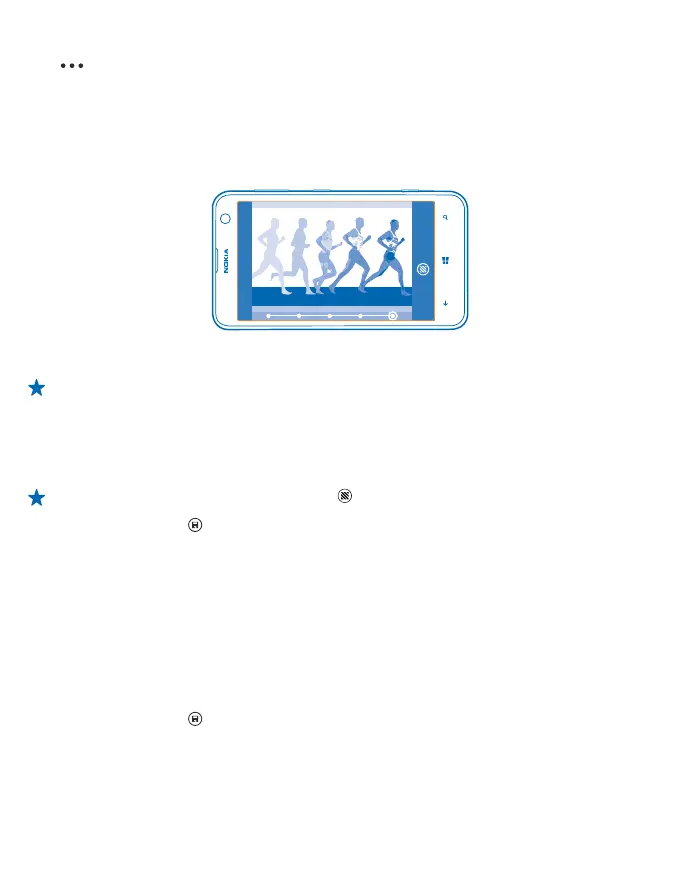Set Nokia Smart Camera as default camera
Tap
> set camera button, and switch Pressing the camera button opens to Nokia Smart
Cam.
Take an action shot
Want to take great photos of moving objects? Use Nokia Smart Camera to convert photos of moving
objects into a single dynamic photo.
1. Take a photo using Nokia Smart Camera.
Tip: You don't need to follow the moving object when taking the photo. Just keep the camera
still.
2. Swipe up to the 2nd photo on the list, and tap the photo.
3. To delete moving objects from the photo, tap the white circles at the bottom of the screen.
4. To select which moving object you want to highlight, move the circle at the bottom right corner of
the screen.
Tip: To highlight all the moving objects, tap .
5. When you're done, tap
.
Change a face in a group photo
Did someone have a great facial expression that you'd like to have in your photo? If you took a photo
using Nokia Smart Camera, you can pick the faces you like best and put them in your group photo.
1. Take a photo using Nokia Smart Camera.
2. Swipe up to the 3rd photo on the list, and tap the photo.
3. Tap the face you want to change, and swipe left to find an alternative face.
4. Tap the face you want to use.
Repeat steps 3–4 for all the faces you'd like to change.
5. When you're done, tap
.
Remove moving objects in a photo
Did someone walk through your photo in the last moment? Use Nokia Smart Camera and remove
unwanted moving objects in a photo.
1. Take a photo using Nokia Smart Camera.
© 2013 Nokia. All rights reserved.
66
