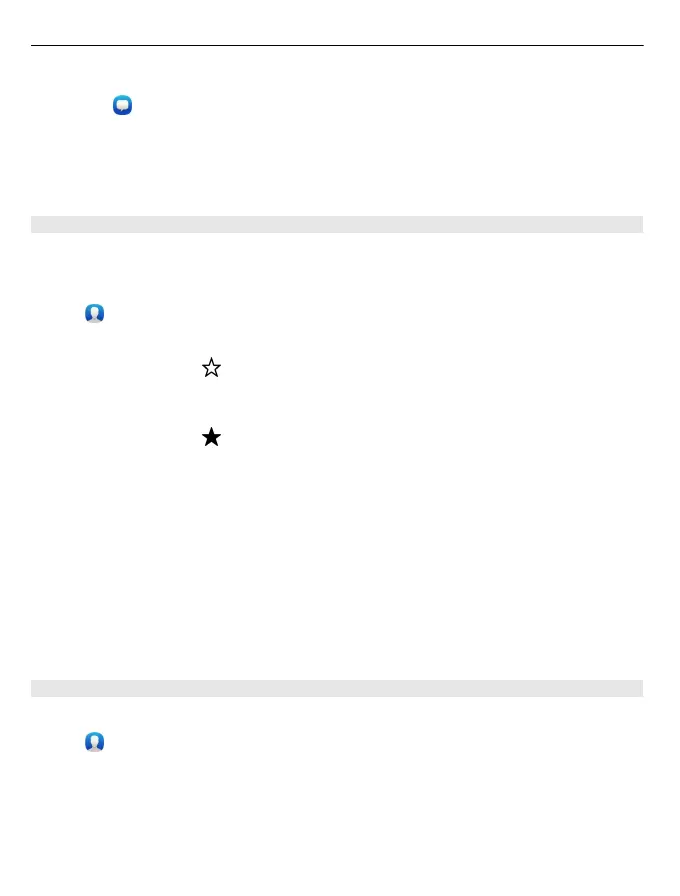Save a number from a received message
1Select
.
2 Select and hold a conversation, and select Open contact card.
3Select Save.
4Select Edit, and fill in the contact details. To add the number to an existing entry,
select Merge.
Find contacts quickly
Want to find someone's contact info quickly without too much scrolling? Set your
most important contacts as favourites. That way they're shown at the top of the
contacts list. You can also fast scroll or search to browse your contacts list.
Select
.
Set a contact as a favourite
Select the contact and
. The contact is moved to the top of your contacts list.
Remove a contact from favourites
Select the contact and
. The contact remains in your standard contacts list.
Fast scroll to a contact
Slide your finger up and down on the right side of the contacts list to jump to a letter
of the alphabet.
Search for a contact
Start writing in the Search field. Matching contacts are shown.
Tip: If you are signed in to Mail for Exchange or Skype, you can also search the contacts
stored on those services.
Add a photo for a contact
Want to see quickly who is calling you? Add a photo from Gallery, or take a new photo.
Select
.
1 Select and hold the contact, and from the pop-up menu, select Edit.
2Select Add image.
3 To use an existing photo, select Select from Gallery and a photo.
4 To take a new photo, select Capture new image.
44 Contacts and social networking friends