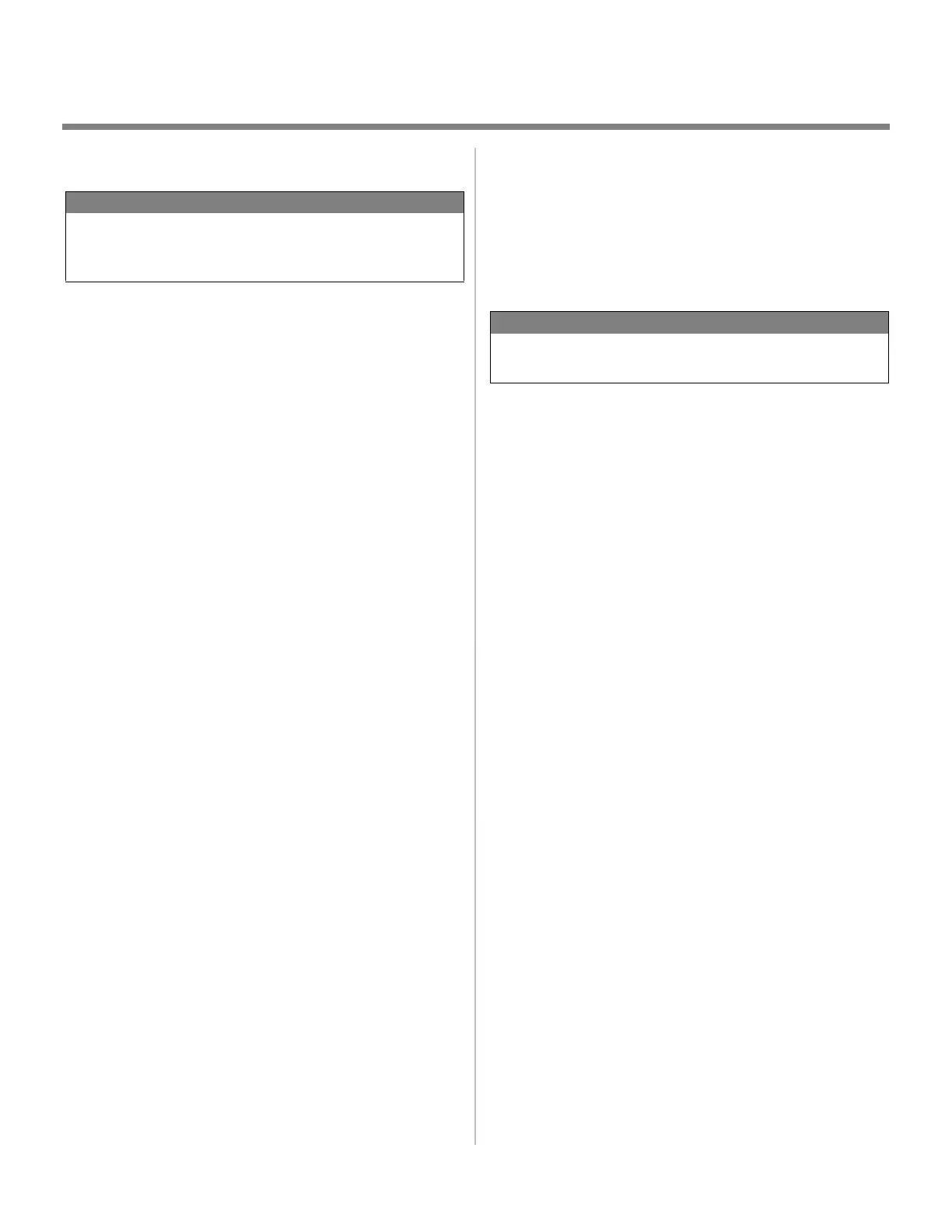11
Windows
®
Installation
Parallel Connection (cont’d)
2 Install the PostScript Printer Driver
1. Make sure the cable is connected to your printer and PC and
your printer is turned OFF.
2. Insert CD1 (driver CD) supplied with your printer into your
CD-ROM drive. The CD will autorun.
If it doesn’t, click
Start → Run → Browse. Browse
to your CD-ROM drive. Double-click
Install.exe. Click
OK.
3. Select your language.
4. The License Agreement appears. Click
Next to accept.
5. Select Custom Install to install the printer driver and
software utilities. To install only the printer driver, select
Minimal Install and skip the next step.
6. The Software Installation screen appears. Click the
Printer
Driver Installer
button.
7. Click
Local printer. Click Next.
8. Select the
LPT1 port. Click Next.
9. Select the
PS (PostScript) printer emulation. Click Next.
10. If prompted, type a printer name for your printer. Click
Next.
11. If prompted, select “do not share this printer” Click
Next.
12. Follow the on-screen instructions to compete the
installation. Click
Finish.
13. Switch the printer ON.
To print a test page:
14. Click
Start → Settings → Printers.
15. Right-click the printer icon.
16. Click
Properties → General Tab → Print Test
Page
.
17. Click the
Print Test Page button.
To Install the PCL Printer Driver as Well
Follow the instructions to install the PostScript driver. When you
are prompted for the Printer Emulation, select PCL.
3 Install the Productivity Software
1. Load the driver CD (CD1) and select Custom Install.
2. Click the
Productivity Software button to install color and
storage device management software. Follow the on-screen
instructions.
4 Install the On-line User’s Guide
1. Insert CD2 into your CD-ROM drive. The CD will autorun.
If it doesn’t, click
Start → Run → Browse. Browse
to your CD-ROM drive. Double-click
Install.exe. Click
OK.
2. Click the Documentation button.
3. Click the
Install User’s Guide button.
4. Follow the on-screen instructions.
5 Activate the optional Duplex unit
and paper trays
If your printer has a duplex unit or optional paper trays, see “6
Activating Printer Options” on page 5 for instructions on how to
do this.
NOTE
The installation procedure may vary slightly depending on
the operating system you are using. Drivers are provided for
Windows
®
XP, 2000, Me, and NT 4.0.
NOTE
If you have installed the PostScript driver, you must reboot
your system.
