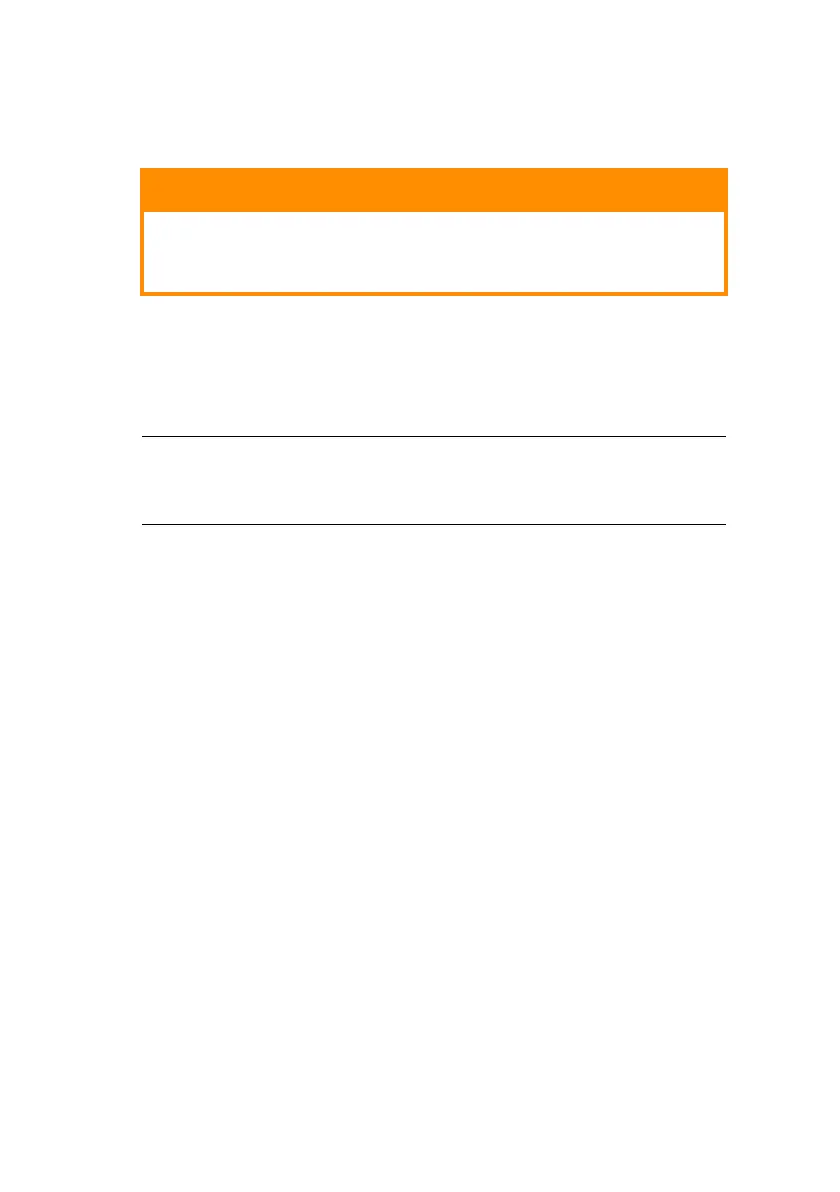Using TELNET > 47
U
SING
TELNET
E
XAMPLE
TELNET
CONFIGURATION
TELNET requires the print server to have a valid IP address
configured. If the NIC already has an IP address configured, skip
steps 1 to 3 below.
1. Use the PING command to confirm the connection with
the network card.
Example
For IP address 172.168.20.127:
ping 172.168.20.127
If there is no reply, there is a problem with the
configuration of the IP address (the IP address has been
already set manually or by the DHCP/RARP server), or with
the network. Reset the network interface card settings to
the default and try to set a temporary IP address. If you
still have the problem after resetting the network interface
card, consult the network manager.
2. Login to the network card using TELNET.
Example
For IP address 172.168.20.127
telnet 172.168.20.127
CAUTION!
Please ensure that a valid IP address for your network
environment is used. Use of an incorrect IP address
can cause serious problems on your network.
NOTE
The method of configuring commands may differ between
workstations. Refer to the workstation’s manual.
