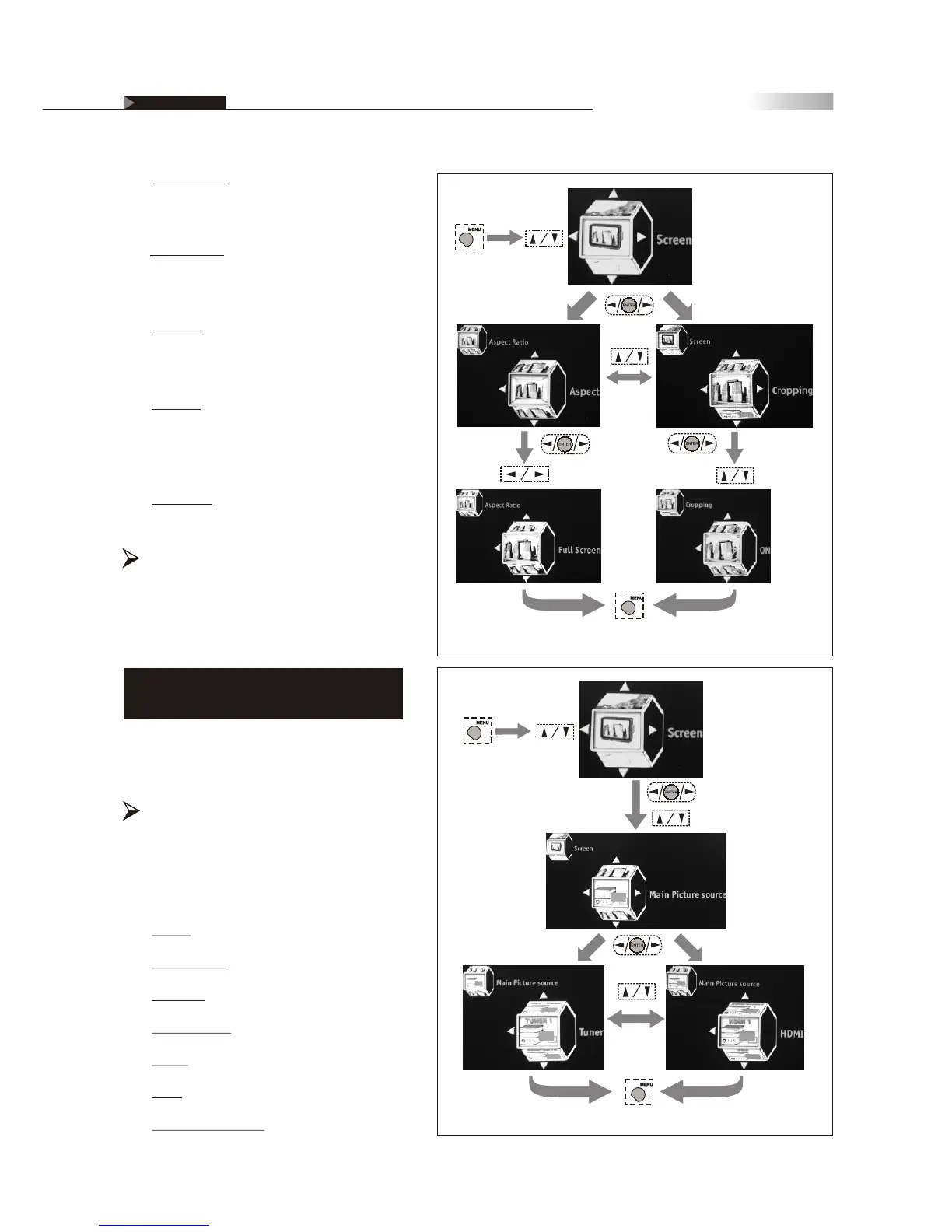36
Full Screen :
Enlarges a 4:3 picture to fill the 16:9
screen.
Panoramic :
Enlarges a picture from 4:3 to 16:9 by
stretching it horizontally.
Zoom 1 :
Stretches the image both horizontally
and vertically.
Zoom 2 :
Stretches the image both horizontally
and vertically, which will lose part of the
image on both ends.
1:1 Mode :
Returns the image to its original mode.
Cropping
Crops image and then enlarges it to fill the
screen.
Main Picture Source
It allows you to view images from
optional video equipment connected to
this unit by selecting the appropriate
input source.
Selecting the Picture or
Video Source
In this Setup Index, you can select the input
source of the picture or video you want to
view.
Tuner :
Composite :
S-Video :
Component :
HDMI :
VGA :
VGA Component :
(To enter the
sub-menu)
(To go back last OSD Menu or exit OSD Menu)
(To show
the Main
Menu)
(To select
the item)
(To select
the item)
(To adjust
the settings)
(To enter the
sub-menu)
(To select
the item)
(To enter the
sub-menu)
(To show
the Main
Menu)
(To select
the item)
(To select the item)
(To enter the
sub-menu)
(To select
the item)
(To go back last OSD Menu or exit OSD Menu)
On Screen Displays (OSD)
OSD-Screen
(Note: This feature helps remove any noise
visible under both vertical and horizontal
edges of the image)