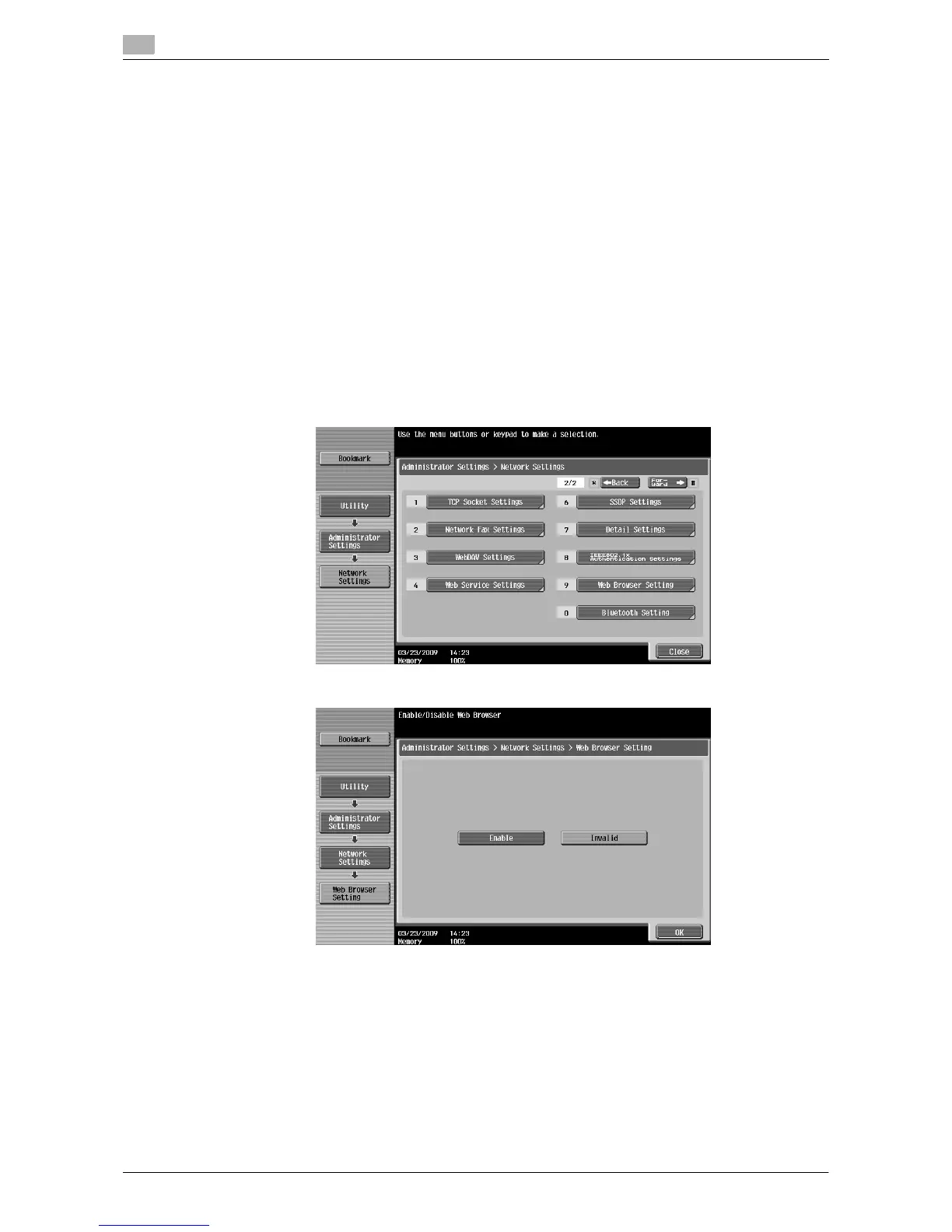Configuring settings to enable use of the Web browser
4
4-6 d-Color MF360/280/220
4.3
4.3 Configuring settings to enable use of the Web browser
If you do not want to allow use of the Web browser in the MFP, you can restrict its use without disabling the
license kit. Also, you can restrict use of the Web browser for each user.
4.3.1 Restricting the use of the Web browser in the MFP
If you do not want to allow use of the Web browser, you can restrict its use without disabling the license kit.
[Web Browser Setting]
1 Press Utility/Counter to display [Utility].
2 Press [Administrator Settings].
3 Enter the administrator password, and then press [OK].
4 Press [Network Settings].
5 In [Network Settings] (2/2), press [Web Browser Setting].
6 Select [Invalid], and then press [OK].
Reference
- If [Web Browser Setting] is set to [Invalid], [Web Browser] is hidden in the [Application Menu].
