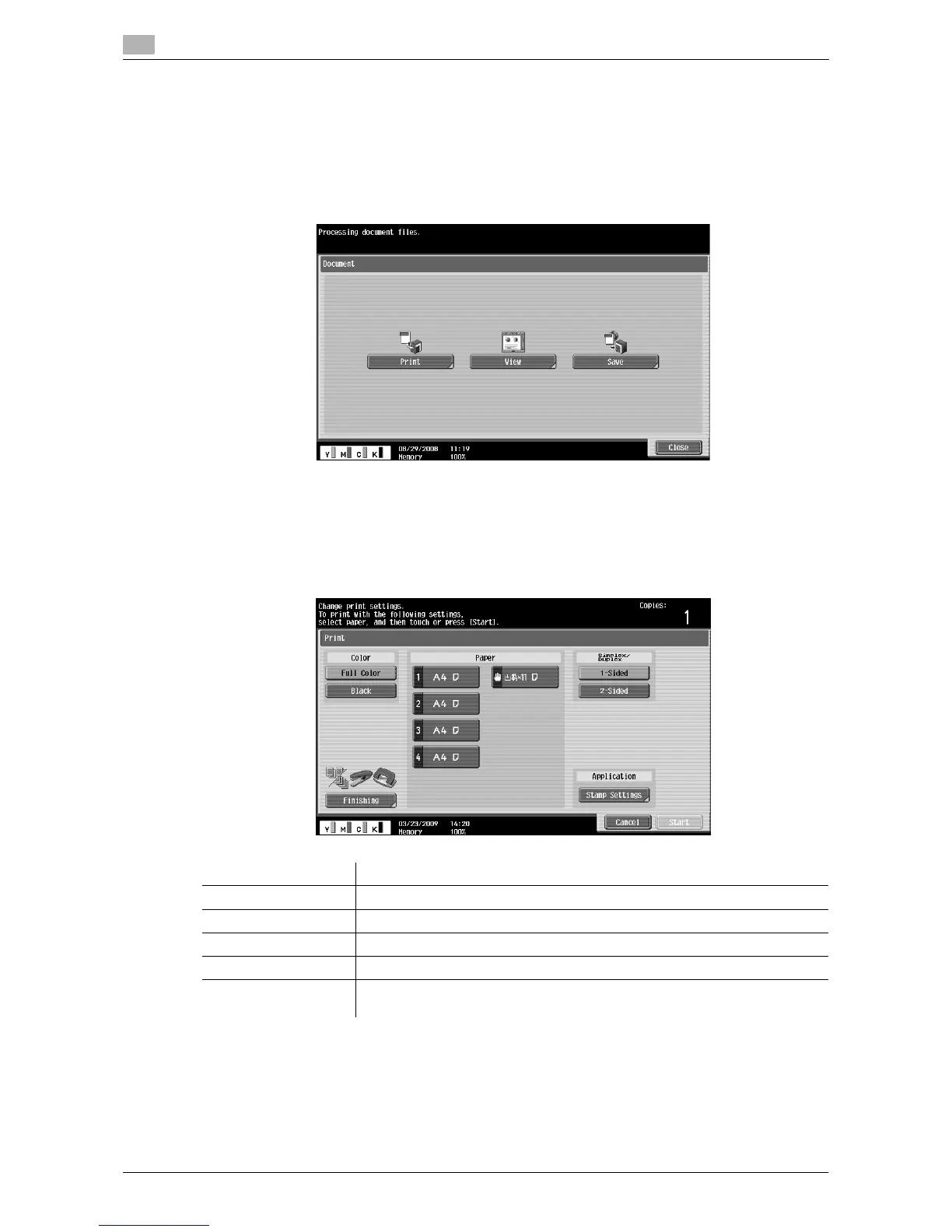Printing, displaying, or saving a document file
4
4-18 d-Color MF360/280/220
4.7
4.7 Printing, displaying, or saving a document file
If a link to a document file is provided in the displayed contents, you can print, display, or save the document
file.
- The PDF and XPS formats are supported for the document files.
- You cannot display an XPS file.
Press the link to the document file in the contents to display the top screen of the document file.
4.7.1 Printing a document file
Press [Print] to display the Print screen.
Configure the print settings, and then press [Start] or the Start key on the control panel. The document file is
downloaded and printed.
Item Description
[Color] Specify whether to print originals in color or black-and-white.
[Paper] Select the size of paper for printing.
[Simplex/Duplex] Select whether to print in 2-sided mode.
[Stamp Settings] Press this button to specify whether to print a [Date/Time] and [Page Number].
[Finishing] Configure settings for collating, grouping, offsetting. stapling, hole punching,
folding, or binding.
