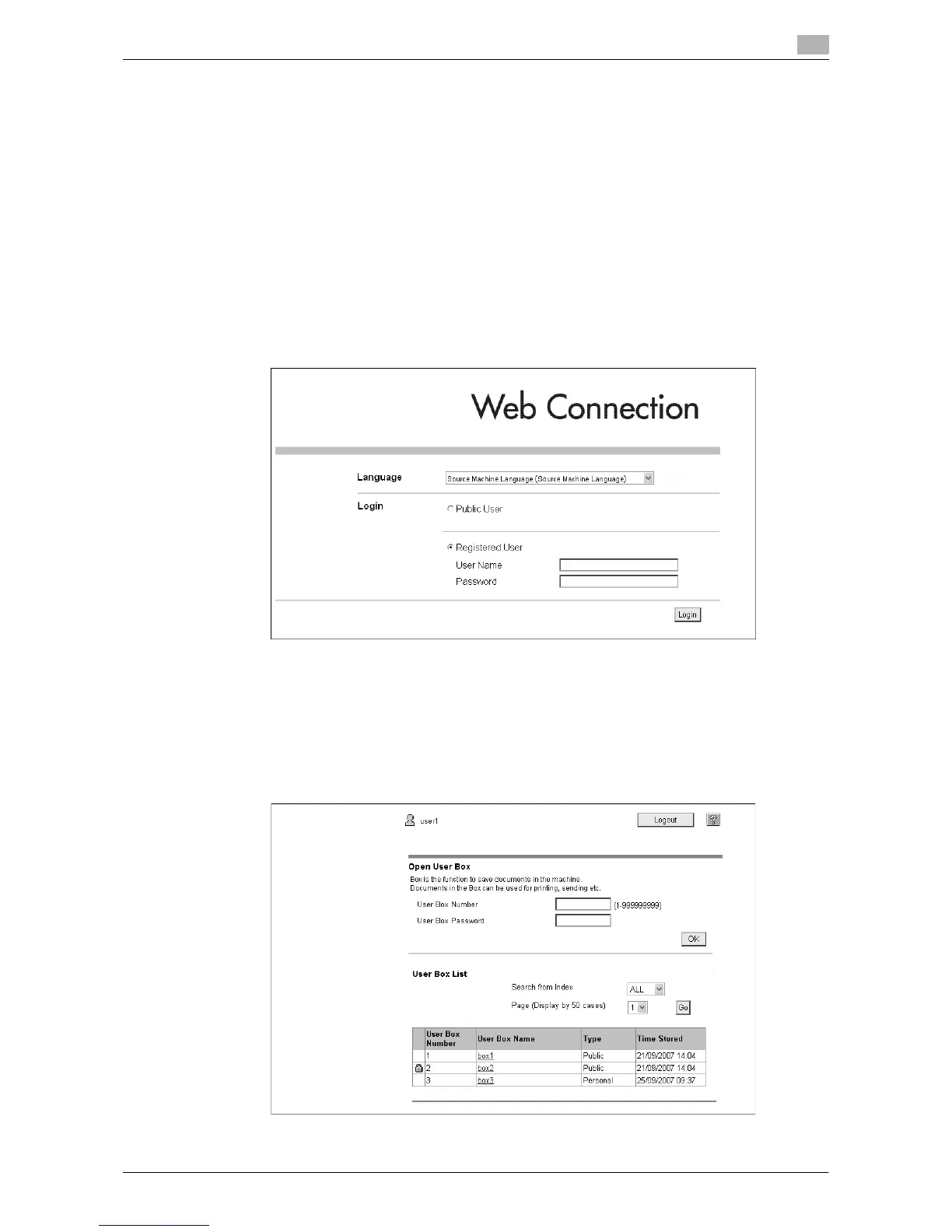d-Color MF360/280/220 5-5
5.3 Logging in and logging out
5
5.3 Logging in and logging out
If you have specified to perform User Authentication or Account Track on the MFP, the login screen appears
after displaying Web Connection.
Reference
- If you have not specified to perform User Authentication or Account Track, the screen displayed when
you logged in as a public user appears.
- To use Web Connection using the Web Browser installed in the MFP, its administrator mode is not
available.
5.3.1 Login
Select whether to log in as a public user or registered user. If External Server Authentication is selected, select
an external authentication server.
Enter the required information, and press [Login]. Select a display language if necessary.
Reference
- The User Boxes that can be accessed vary depending on the logged in user or account track.
5.3.2 Logout
Press [Logout] on the upper right of the screen to display a logout confirmation screen. Press [OK]. The login
screen appears again.
