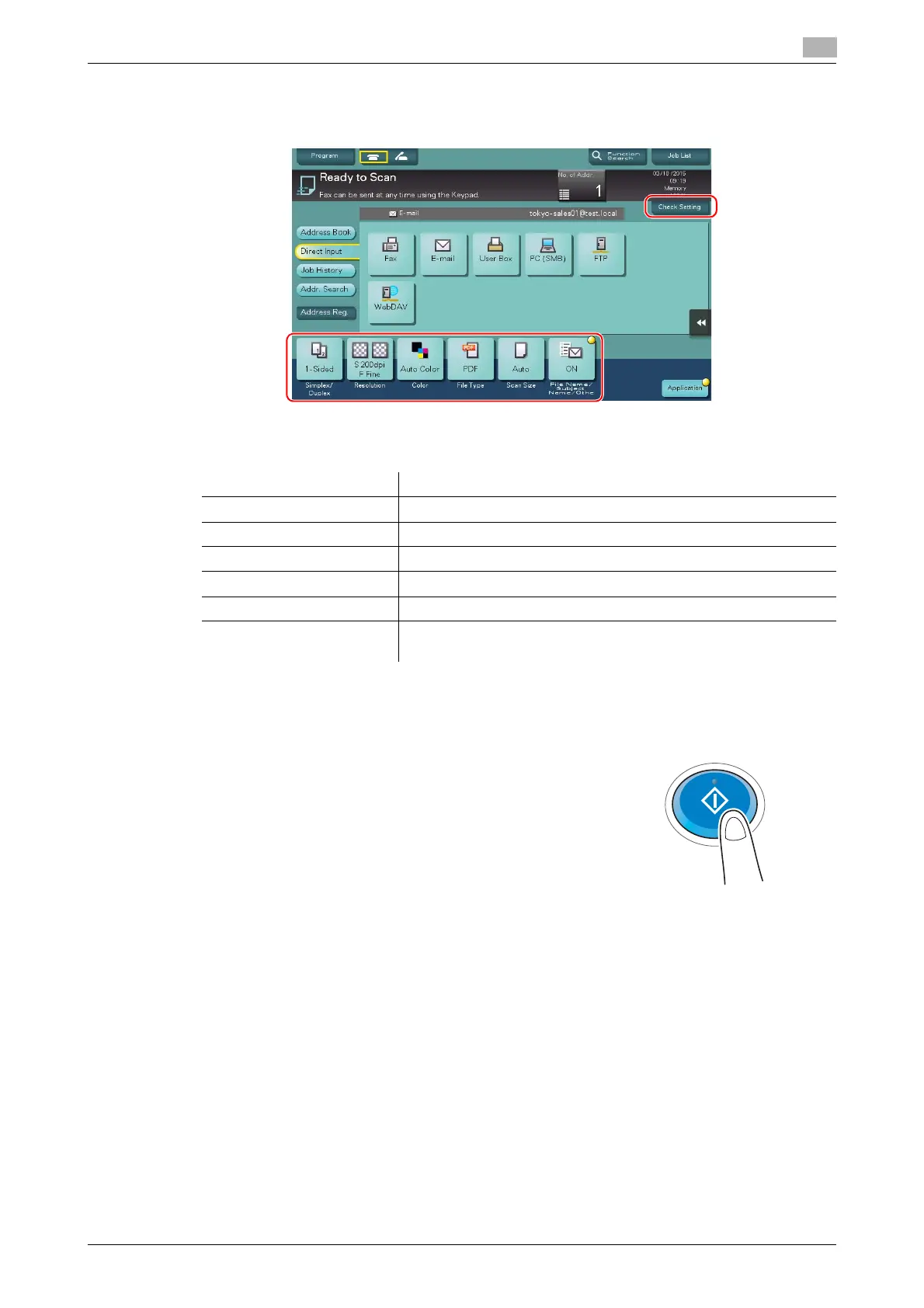d-COLOR MF654/MF554/MF454/MF364/MF304/MF254 3-37
3.2 Scan-to-Send function
3
4 Check the setting if necessary.
% Tap [Check Setting] to check the setting.
% You can also check the setting using the keys displayed on the Touch Panel.
% To change the setting, tap the desired key on the Touch Panel.
5 Press the Start key.
Settings Description
[Simplex/Duplex] Select whether to scan one or both sides of the original.
[Resolution] Specify the scanning resolution.
[Color] Select whether to scan the original in color or black and white mode.
[File Type] Select the type of the file to save scanned data.
[Scan Size] Specify the size of the original to be scanned.
[File Name/Subject
Name/Other]
Change the file name or the subject of an E-mail to be sent.
