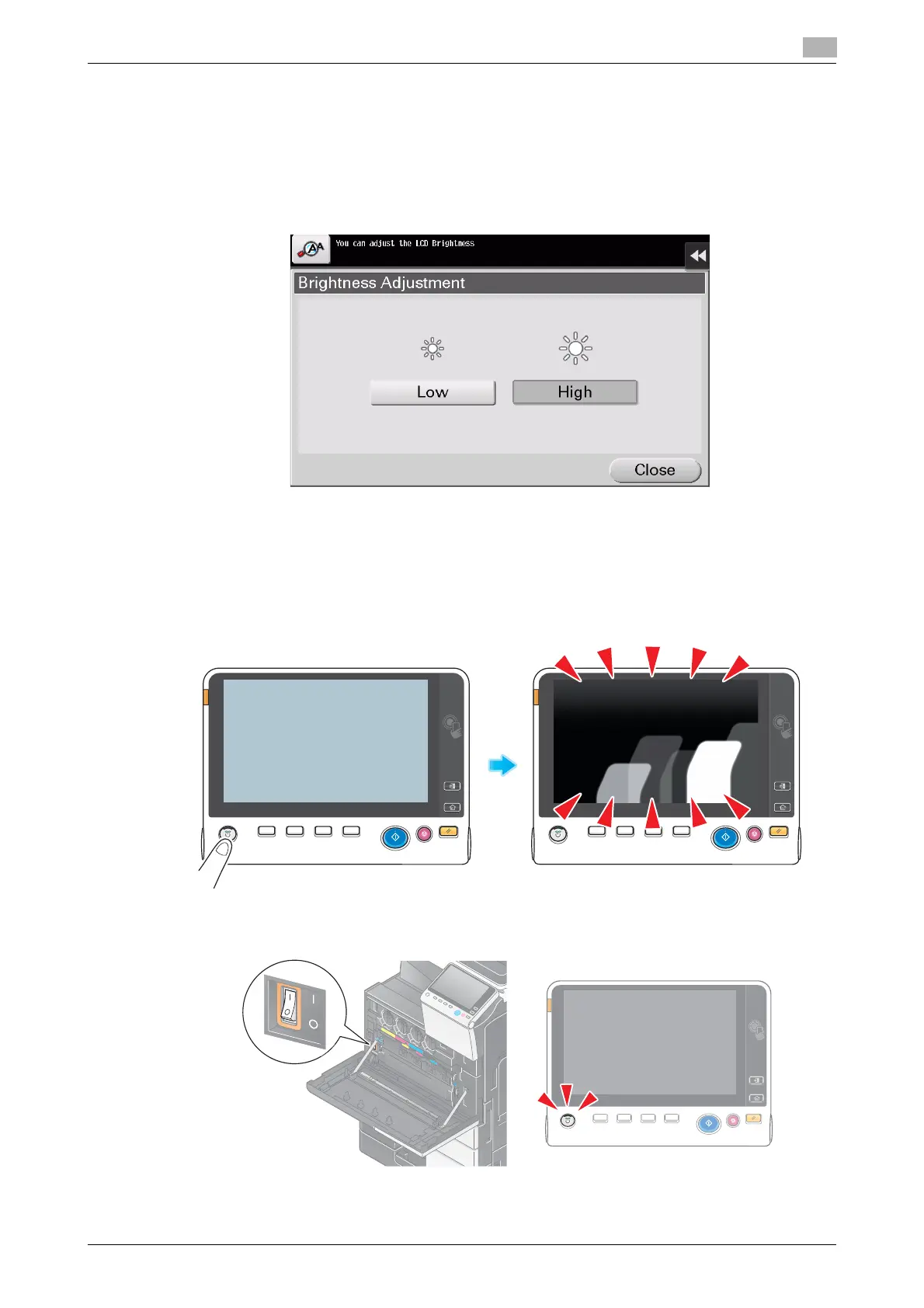d-COLOR MF654/MF554/MF454/MF364/MF304/MF254 5-9
5.4 When the Touch Panel is not visible
5
5.4 When the Touch Panel is not visible
If a certain length of time has elapsed without any operations being carried out on this machine, the Touch
Panel may turn off.
Check the following items:
- Tap [Accessibility] and select [Brightness Adjustment], and select [Low] or [High] to adjust the contrast
for the Touch Panel.
- Touch the Touch Panel. In Power Save (Low Power/Sleep) mode, this machine returns from Power
Save mode when the Touch Panel is touched or a key on the Control Panel is pressed, and the Touch
Panel appears normally.
- On the Control Panel, press the Power key. If the Weekly Timer setting has put the machine in Erp
Auto Power OFF mode, press the Power key to display the Touch Panel. To use it outside the preset
operating hours, follow the on-screen instructions.
- Check to see that the Main Power Switch and the Power key are turned ON.
In case the Touch Panel does not appear even after checking it, contact your service representative.
