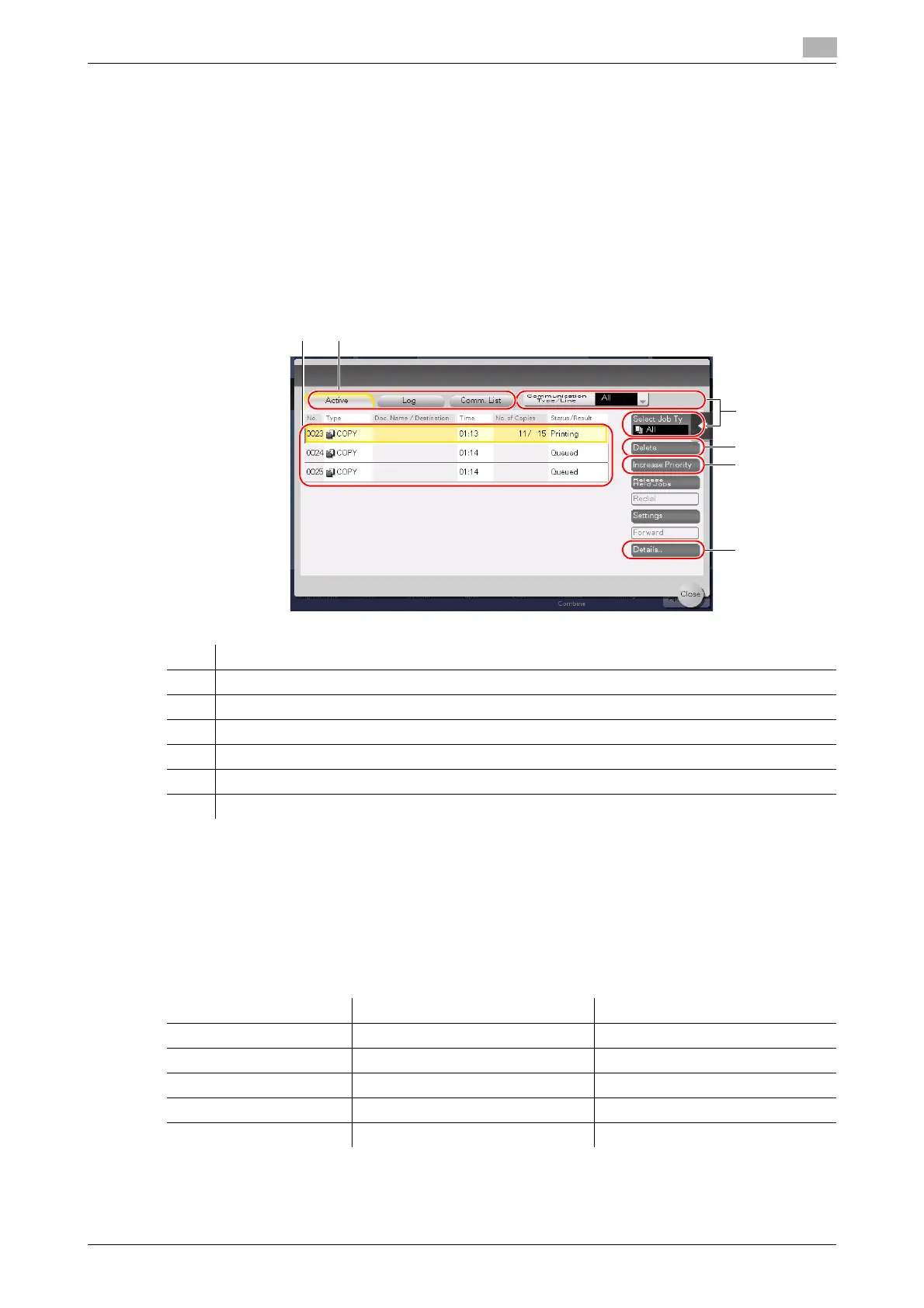d-COLOR MF654/MF554/MF454/MF364/MF304/MF254 2-41
2.7 Jobs
2
2.7 Jobs
2.7.1 Job screen
A job refers to an operation such as printing, sending, receiving, or saving.
When you tap [Job List] in the main menu or the main screen of each mode, the Job screen appears.
In the Job screen, you can view a list or history of a job currently being executed or print a sending-receiving
result report.
In general, jobs are executed starting from the job at the top of the list of currently active jobs. If you are in a
hurry to execute any particular jobs, you can rearrange the job execution order.
dReference
For details, refer to the User's Guide CD/DVD.
2.7.2 Multi-job function
While a job is active, you can register another job. Up to 259 jobs can be registered in total.
The table below shows the maximum number of jobs that can be registered for each function.
These values may vary depending on conditions.
No. Description
1 Displays jobs.
2 Select a job type. In [Comm. List], you can also print a sending-receiving result report.
3 Tap this button to narrow down the jobs to be displayed.
4 Tap this button to delete a job.
5 Tap this button to select a job to be executed preferentially.
6 Tap this button to view details of a selected job.
Function Minimum number of jobs Maximum number of jobs
Copy 6 62
Print 11 67
Fax memory TX + Scan 55 111
Fax RX 100 156
Sharing 56 -
