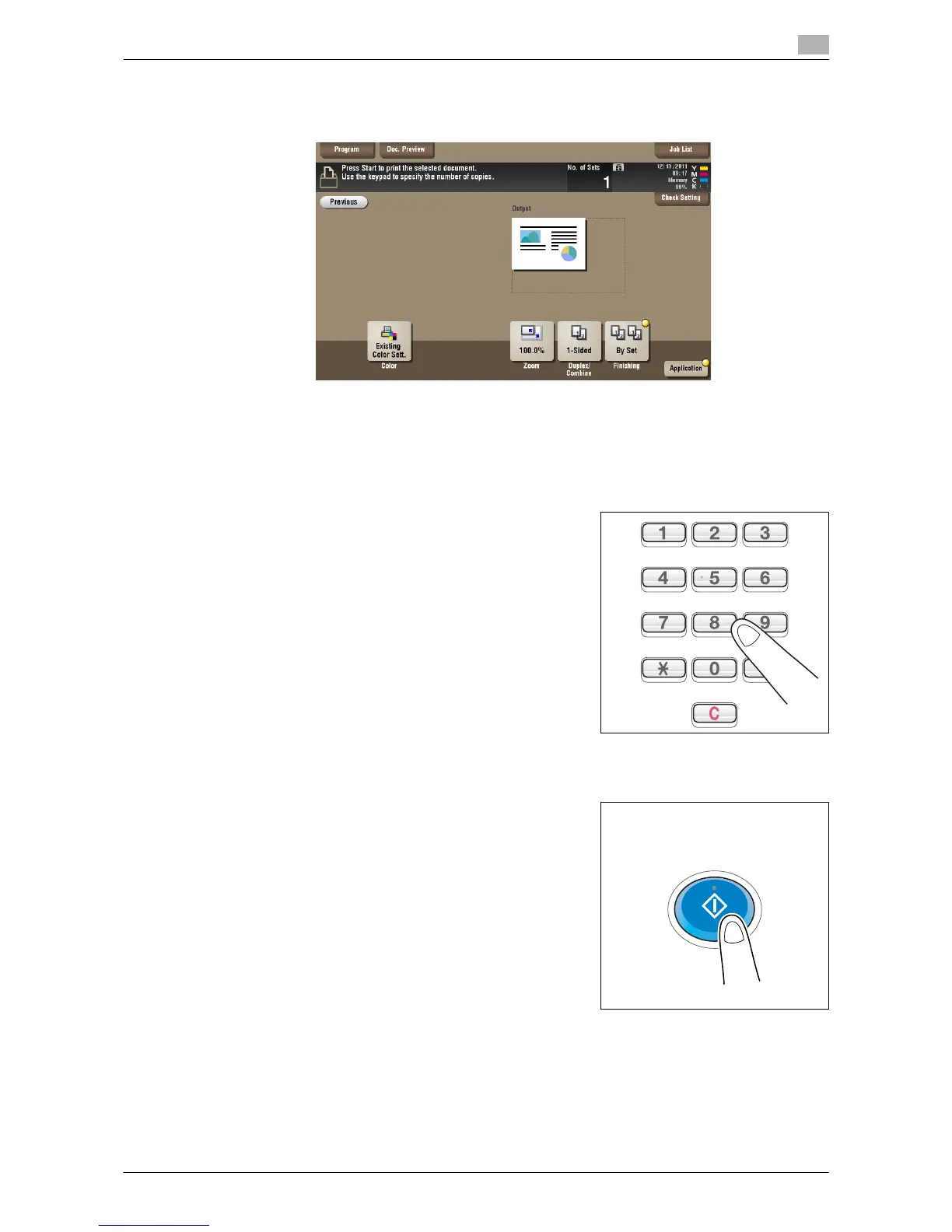d-Color MF552/452/362/282/222 2-13
2.5 Print file in a User Box
2
4 Set print options if necessary.
% For detailed optional settings, refer to page 14-12.
5 If necessary, enter the number of copies using the Keypad.
% To use the Keypad, slide the Control Panel to the left.
% If [10 Keypad] is assigned to the Register key, pressing the Register key enables you to display the
Keypad on the Touch Panel to enter data.
% To correct the number of copies, press C (Clear).
6 Press the Start key.
Printing starts.
Related setting (for the administrator)
- You can specify to hold or clear a file from the box after file printing or sending (Default: [Yes]). Also,
you can prompt the user to hold or not hold a file in the box after it has been printed or sent in the delete
confirmation screen. For details, refer to page 17-7.
