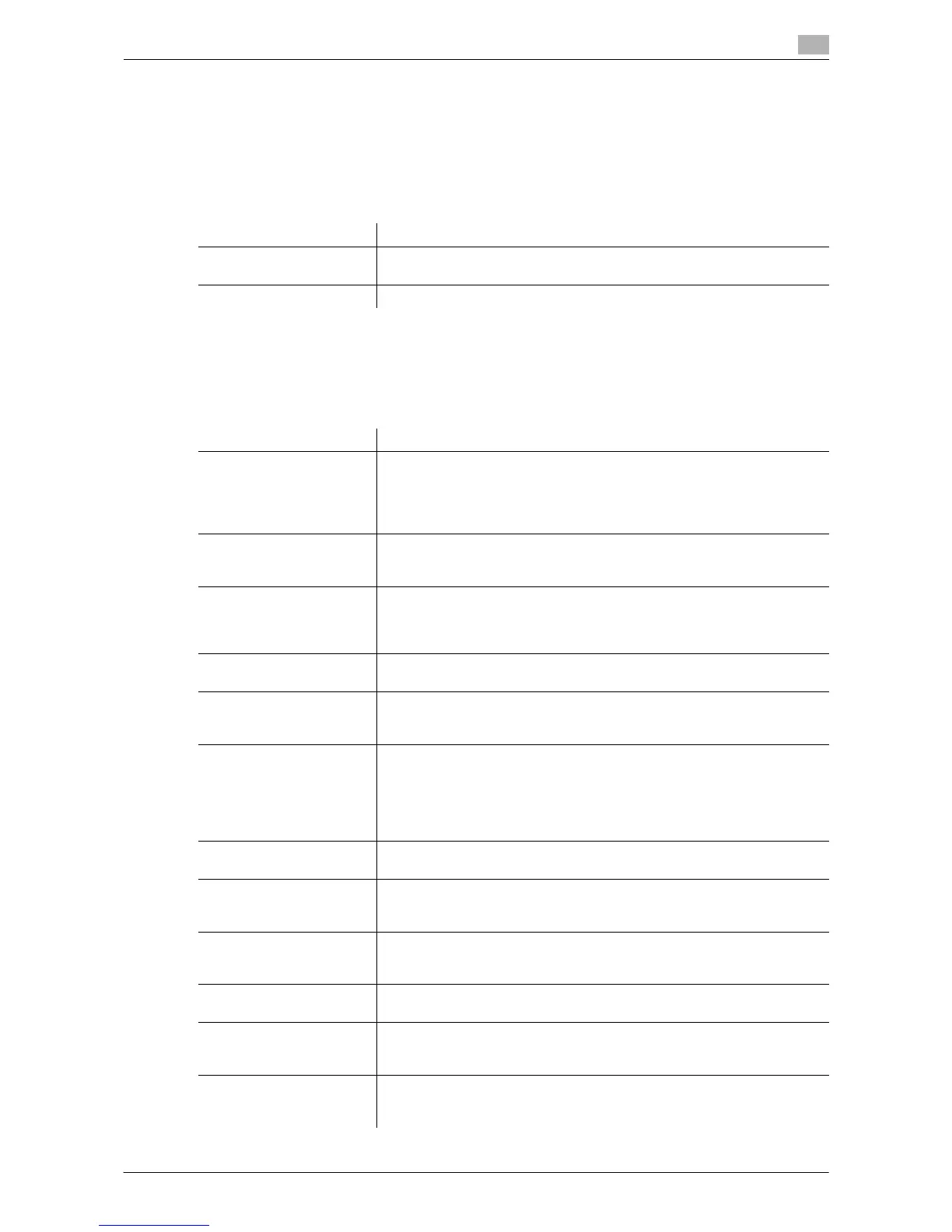d-Color MF552/452/362/282/222 17-21
17
[User Box Administrator Setting]
To display: [Utility] - [Administrator Settings] - [Security Settings] - [User Box Administrator Setting]
If necessary, assign a user box administrator if the user authentication has been adopted into this machine.
The user box administrator can create or delete a user box for all users as well as can use files in the boxes.
If the administrator of this machine wishes to delegate only the management of files in the boxes to someone,
assign a user box administrator.
[Security Details]
To display: [Utility] - [Administrator Settings] - [Security Settings] - [Security Details]
Restricts functions that are related to authentication operations and data management in order to enhance
security.
Settings Description
[Allow]/[Restrict] Allows the User Box administrator to control User Box files or not.
[Restrict] is specified by default.
[Password Setting] Enters the password of User Box Administrator (using up to 64 characters).
Settings Description
[Password Rules] Configure whether to enable the password rules. Once you enable it, the
number of characters and text types that are available for passwords are
restricted. Change the minimum number of password characters if neces-
sary.
For details on settings, refer to [User's Guide: Copy Operations].
[Prohibited Functions
When Authentication Error]
Define the severity of penalties to be applied if an incorrect password is en-
tered in the authentication process.
For details on settings, refer to page 17-22.
[Confidential Document
Access Method]
Specify how to enter an ID and a password when accessing a file in the Se-
cure Print User Box. This function is forced in conjunction with [Prohibited
Functions When Authentication Error].
For details on settings, refer to page 17-22.
[Manual Destination Input] Select whether to allow users to directly enter destinations.
For details on settings, refer to [User's Guide: Scan Operations].
[Print Data Capture] Select weather or not to allow the print data that is received by this ma-
chine to be captured in order to analyze the printer-related failure.
For details on settings, refer to [User's Guide: Print Operations].
[Job Log Settings] Select whether to obtain the job log or not. If you change these settings,
the job log is obtained after this machine has been restarted.
The job log allows you to check usage, paper usage, operations and job
history for each user or account. For details on viewing the output job logs,
contact your service representative.
For details on settings, refer to [User's Guide: Copy Operations].
[Restrict Fax TX] Select whether to restrict fax transmissions.
For details on settings, refer to [User's Guide: Fax Operations].
[Personal Data Security
Settings]
Specify whether to hide personal information, such as destination and file
name, in [Running] and [Log] on the [Job List] screen.
For details on settings, refer to [User's Guide: Copy Operations].
[Hide Personal Information
(MIB)]
Specify whether to display the file name, destination, and User Box name
and number of the MIB information.
For details on settings, refer to [User's Guide: Copy Operations].
[Display Activity Log] Select whether to show the activity log on Scan, Fax TX and RX.
For details on settings, refer to [User's Guide: Copy Operations].
[Initialize] Initializes the settings in [Job History], [Copy Program], [Network Settings],
and [Address Registration].
For details on settings, refer to [User's Guide: Copy Operations].
[Secure Print Only] Specify whether the printing from the computer should be limited only to
the secure documents.
For details on settings, refer to [User's Guide: Print Operations].
