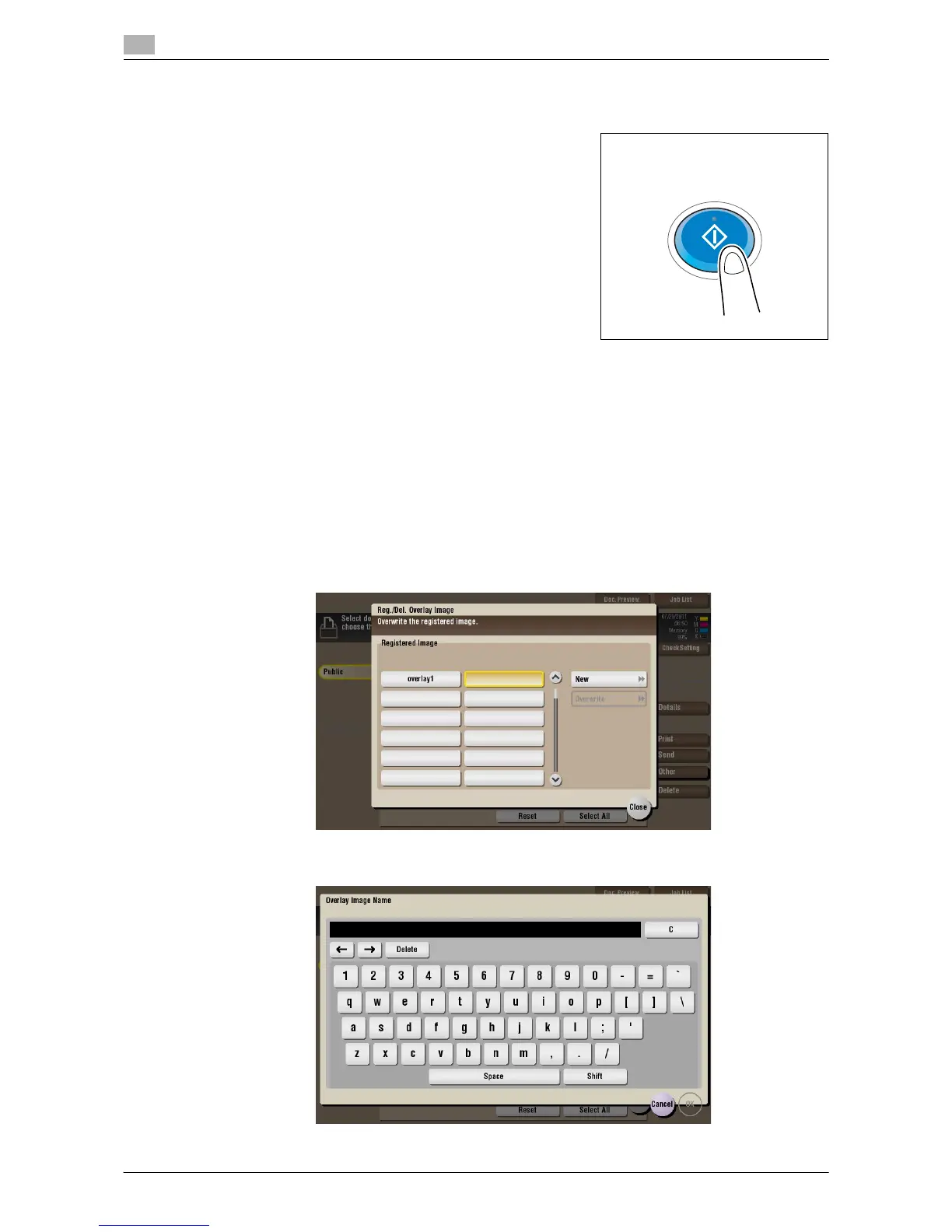Organize files in a User Box
2
2-34 d-Color MF552/452/362/282/222
2.7
3 Press the Start key.
The file is saved on the USB memory device.
4 When the operation is complete, remove the USB memory device from the port of this machine.
Store file as an overlay image
Select a file, then tap [Other] - [Register Overlay]. Now you can store the file as an overlay image.
Once registered, you can compose an overlay image on the original during copy or printing from the PC. Also,
you can compose an overlay image onto a User Box file during file printing.
You can register up to 100 overlay images.
1 To register an overlay image, select an unregistered key and tap [New].
% To register an overlay image by overwriting an existing one, select the registered key and tap [Over-
write].
2 Enter a registration name, then tap [OK].
